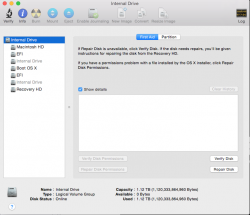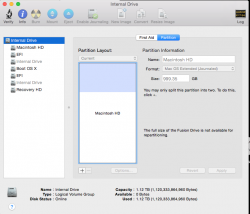Hi there, I've mucked around with the drive accidentally in the past trying to do clean installs and just want to remove any partitions I've created or random and unused drives. I just want it to look and be like when I first opened it out the box if that makes sense. Its the iMac 21.5-inch with fusion drive.
I've uploaded what my disk utility and terminal look like.
Thanks!
I've uploaded what my disk utility and terminal look like.
Thanks!