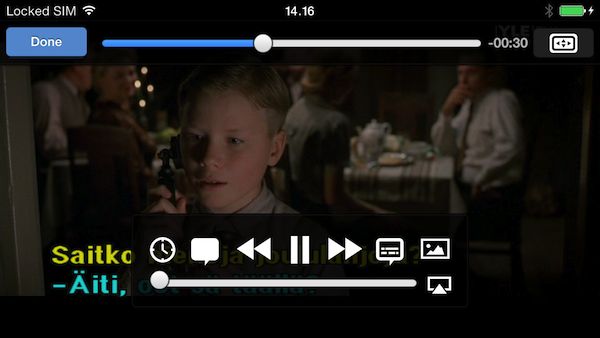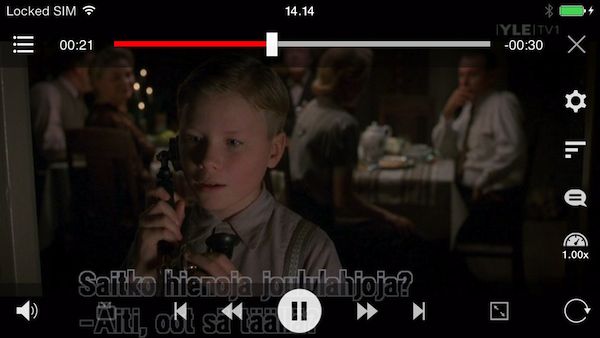The three multimedia players listed in the title, two of them highly recommended, have received some major updates in the last few months. Let's see how their current versions fare.
Let's start with VLC, which surely many of you are interested in, particularly after my publishing a very bad initial review of it. The following section assumes you've read my previous VLC review as I "only" elaborate on the changes and whether the biggest problems have been fixed.
1. VLC
When VLC for iOS ($free; current, tested version: 2.1.2) was, in July, after almost three years, re-released in the AppStore, I really disliked the new, then-current (2.0.1/2.0.2) version. It was far inferior to the alternative (albeit commercial) players like nPlayer or AVPlayer(HD) – or, for that matter, even some free ones like the jailbreak-only XBMC.
In the last three months, however, the app has received several updates. (Links to three different AppStore update screenshots, in the order of release: 1, 2, 3)
Among other things, the Settings menu has also received a brand new group for controlling the size / font / encoding of (textual) subtitles and a new subdialog for en/disabling deinterlacing - and making the latter automatic. The Settings submenu of the old version:
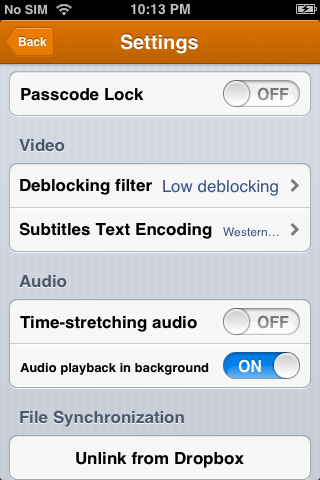
And that of the new one:
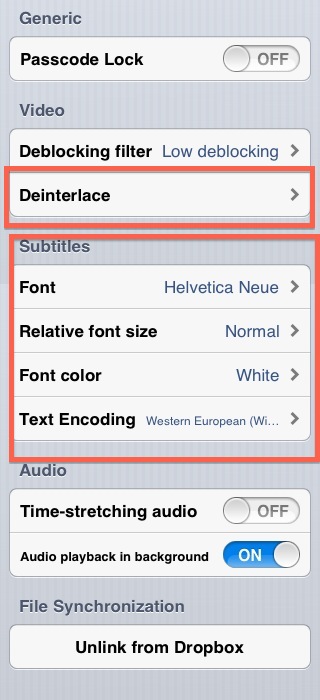
The main menu also sports a lot of promising, new features; for example, UPnP / FTP access / streaming (received in version 2.1.0).
Below, I elaborate on both new features and the most important advantages / disadvantages of the initially reviewed first two versions.
1.1 Let's start with deinterlacing!
I couldn't notice any difference between the deinterlaced and the original version of my
- DVB MPEG-2 Standard Definition 50i test video (“Sininen laulu”)
- DVB MPEG-4 Full HD 60i test video
- H.264 AVCHD 1080i60 test video (“Streetdrummer”)
That is, none of the currently most common interlaced video formats (direct DVB TV recordings and interlaced consumer camera recordings) are properly deinterlaced.
Just an example: the following two screenshots are from playing “Sininen laulu” first with deinterlacing enabled and, second, disabled:
![]()
![]()
(click the images for the originals)
As you can see, there is absolutely no difference between the rendering of the individual images – no deinterlacing is applied.
1.2 What about DTS support?
It was probably only because of the DTS support that I, back in July, recommended the initial versions. It's still here! If you can't / don't want to jailbreak to use XBMC or RushPlayer+ (both support DTS) and can't remux your files, your, in addition to the recently-released 4.5 version of the iPad-only CineXPlayer HD, only choice for DTS playback is this app. Nevertheless, I'd seriously consider remuxing the DTS-only audio tracks of your videos to AC3 or, even better, AAC – it's far easier than you may think, and I've written several tutorials on this question.
(Note that I'll dedicate a separate article to the new CineXPlayer HD very soon.)
1.3 H.264 decoding: Hardware support and software decoding speed
1, Unfortunately, VLC still doesn't make use of hardware H.264 decoding for compatible containers (mov / m4v / mp4). This is still by far the biggest problem with the player making it still a no-no, unless you don't want to play back H.264 video at all because, say, all you want to watch is MPEG-2.
2, The software decoder can decode some of the lower-bitrate 24p full HD videos at almost-perfect speed on a reasonably fast hardware (A6 CPU and up; that is, on an iPhone 5, 5c, 5s and the iPad 4). However, it is much slower than the best players' software decoders with
- higher-bitrate 24p files – see for example the standardized “Birds” test video
- anything with a frame/field rate of 60 – there is simply no contest, VLC plays back these videos far-far slower than, say, nPlayer (see below). Note that I've also added “field rate” - the playback quality of interlaced 50i/60i videos is also much worse than in the best alternative players. As the iDevice's hardware can't play back interlaced H.264 video in hardware, all players need to use software decoding for such playback.
All in all, I do not recommend the player for any kind of high-resolution H.264 playback. Even if you're lucky not to see many framedrops, the battery life will suffer a lot and you'll encounter some major heat-ups. Whenever possible, ALWAYS use players with (true) hardware-assisted decoding!
1.4 Styled AAS support
It's still buggy – the non-Western character problem still hasn't been fixed.
1.5 Audio-only playback
1.5 Audio-only playback
Audio playback-wise, as has also been mentioned in the 2.1.0 update notes, the new player has much better and wider audio format compatibility. Of my test audio collection, it only refused to play back the 24-bit Lossless and WMA Pro files. (These two: 24-bit; WMA Pro). Everything else was played back, including 16-bit Lossless WMA files (for example THIS one).
In this regard, it's exactly the same as the desktop version of VLC, with the difference that the latter does show an error message when trying to play back 24-bit lossless audio. As with the iOS version, the desktop version plays silence with WMA Pro files.
This all means you'll still need jailbreaking and XBMC to play back 24-bit Lossless WMA and WMA Pro files on iOS. Otherwise, you won't have problems with FLAC, APE, WV, OGG, WMA files / tracks - and, of course, the more traditional ones - when using VLC.
1.6 UPnP
As has already been mentioned, VLC now supports UPnP and FTP streaming. Of the two, I've very thoroughly tested the former. (The latter is much less used.)
![]()
In my UPnP tests had no problems with the UPnP source I've tested (the current, 0.9.8.6.175-88ffbb2 version) of Plex Media Server.
Of course, as the player doesn't support hardware playback, it doesn't support direct UPnP proxying between an UPnP network source and an AirPlay receiver. (Please see “1.4 Streaming UPnP sources to the Apple TV” in my UPnP bible for more info.) Neither is file downloading supported. Of the reviewed apps, nPlayer supports both. (In nPlayer, tap-and-hold a list item to bring up its download menu item – or to add it to a playlist. Incidentally, VLC entirely lacks playlist support. Note that download support is also pretty new in nPlayer - it has received it after my publishing my above-linked UPnP bible.) AVPlayer(HD), unfortunately, still doesn't support any kind of streaming, except for the pretty rare FTP.
1.7 All in all,
I still can't really recommend this player. While I certainly welcome the updates, the core of the entire player is still suffering from the same problem: software-only playback, which, unless you're in the minority that only plays back non-H.264 videos (or just interlaced ones), is a major handicap. For audio playback, however, it may be a good choice.
Now, let's turn our attention to my personal favorite player, nPlayer.
2. nPlayer
nPlayer ($4.99, Universal; current, tested version: 2.2) has received a LOT of goodies since my last review and generic roundups also featuring the player.
![]()
One of the most important of them is color adjustment even in hardware-decoding mode. So far, only the semi-hardware-decoder and, unfortunately, long-time-not-updated “It's Playing” was capable of this with regards to non-software-only players. (The software-only VLC has always supported this - see below for some screenshots)
Remember: when playing back iOS-native video files (mp4 / m4v / mov), you MUST disable the default “QuickTime” decoding mode so that the “Color Adjustment” menu item becomes visible. It's under that that you can make the controls displayed:
![]()
Now, tap Decoder and select Hardware; I've annotated the latter:
![]()
After returning to the main menu, tapping the checkmark and re-invoking the menu, “Color Adjustment” becomes visible:
![]()
Tap it to bring up the new menu. An example of it, showing its default values with the standardized Monsters test video:
![]()
This is a shot with minimized brightness and maximized contrast & saturation:
![]()
and this with low contrast & saturation and a bit high brightness:
![]()
Note: nPlayer can't change the hue, unlike VLC. That is, changing the colors, just like on a TV set, isn't possible with nPlayer. It's, however, certainly is with VLC. Let me present you two screenshots of the latter player, also showing the very beginning of the Monsters video:
![]()
and:
![]()
(All these shots show the sliders' positions.)
With these changes, nPlayer easily remains the most recommended iOS video player.
Finally, let's discuss another very popular title, AVPlayer(HD).
(cont'd below)
Let's start with VLC, which surely many of you are interested in, particularly after my publishing a very bad initial review of it. The following section assumes you've read my previous VLC review as I "only" elaborate on the changes and whether the biggest problems have been fixed.
1. VLC
When VLC for iOS ($free; current, tested version: 2.1.2) was, in July, after almost three years, re-released in the AppStore, I really disliked the new, then-current (2.0.1/2.0.2) version. It was far inferior to the alternative (albeit commercial) players like nPlayer or AVPlayer(HD) – or, for that matter, even some free ones like the jailbreak-only XBMC.
In the last three months, however, the app has received several updates. (Links to three different AppStore update screenshots, in the order of release: 1, 2, 3)
Among other things, the Settings menu has also received a brand new group for controlling the size / font / encoding of (textual) subtitles and a new subdialog for en/disabling deinterlacing - and making the latter automatic. The Settings submenu of the old version:
And that of the new one:
The main menu also sports a lot of promising, new features; for example, UPnP / FTP access / streaming (received in version 2.1.0).
Below, I elaborate on both new features and the most important advantages / disadvantages of the initially reviewed first two versions.
1.1 Let's start with deinterlacing!
I couldn't notice any difference between the deinterlaced and the original version of my
- DVB MPEG-2 Standard Definition 50i test video (“Sininen laulu”)
- DVB MPEG-4 Full HD 60i test video
- H.264 AVCHD 1080i60 test video (“Streetdrummer”)
That is, none of the currently most common interlaced video formats (direct DVB TV recordings and interlaced consumer camera recordings) are properly deinterlaced.
Just an example: the following two screenshots are from playing “Sininen laulu” first with deinterlacing enabled and, second, disabled:


(click the images for the originals)
As you can see, there is absolutely no difference between the rendering of the individual images – no deinterlacing is applied.
1.2 What about DTS support?
It was probably only because of the DTS support that I, back in July, recommended the initial versions. It's still here! If you can't / don't want to jailbreak to use XBMC or RushPlayer+ (both support DTS) and can't remux your files, your, in addition to the recently-released 4.5 version of the iPad-only CineXPlayer HD, only choice for DTS playback is this app. Nevertheless, I'd seriously consider remuxing the DTS-only audio tracks of your videos to AC3 or, even better, AAC – it's far easier than you may think, and I've written several tutorials on this question.
(Note that I'll dedicate a separate article to the new CineXPlayer HD very soon.)
1.3 H.264 decoding: Hardware support and software decoding speed
1, Unfortunately, VLC still doesn't make use of hardware H.264 decoding for compatible containers (mov / m4v / mp4). This is still by far the biggest problem with the player making it still a no-no, unless you don't want to play back H.264 video at all because, say, all you want to watch is MPEG-2.
2, The software decoder can decode some of the lower-bitrate 24p full HD videos at almost-perfect speed on a reasonably fast hardware (A6 CPU and up; that is, on an iPhone 5, 5c, 5s and the iPad 4). However, it is much slower than the best players' software decoders with
- higher-bitrate 24p files – see for example the standardized “Birds” test video
- anything with a frame/field rate of 60 – there is simply no contest, VLC plays back these videos far-far slower than, say, nPlayer (see below). Note that I've also added “field rate” - the playback quality of interlaced 50i/60i videos is also much worse than in the best alternative players. As the iDevice's hardware can't play back interlaced H.264 video in hardware, all players need to use software decoding for such playback.
All in all, I do not recommend the player for any kind of high-resolution H.264 playback. Even if you're lucky not to see many framedrops, the battery life will suffer a lot and you'll encounter some major heat-ups. Whenever possible, ALWAYS use players with (true) hardware-assisted decoding!
1.4 Styled AAS support
It's still buggy – the non-Western character problem still hasn't been fixed.
1.5 Audio-only playback
1.5 Audio-only playback
Audio playback-wise, as has also been mentioned in the 2.1.0 update notes, the new player has much better and wider audio format compatibility. Of my test audio collection, it only refused to play back the 24-bit Lossless and WMA Pro files. (These two: 24-bit; WMA Pro). Everything else was played back, including 16-bit Lossless WMA files (for example THIS one).
In this regard, it's exactly the same as the desktop version of VLC, with the difference that the latter does show an error message when trying to play back 24-bit lossless audio. As with the iOS version, the desktop version plays silence with WMA Pro files.
This all means you'll still need jailbreaking and XBMC to play back 24-bit Lossless WMA and WMA Pro files on iOS. Otherwise, you won't have problems with FLAC, APE, WV, OGG, WMA files / tracks - and, of course, the more traditional ones - when using VLC.
1.6 UPnP
As has already been mentioned, VLC now supports UPnP and FTP streaming. Of the two, I've very thoroughly tested the former. (The latter is much less used.)
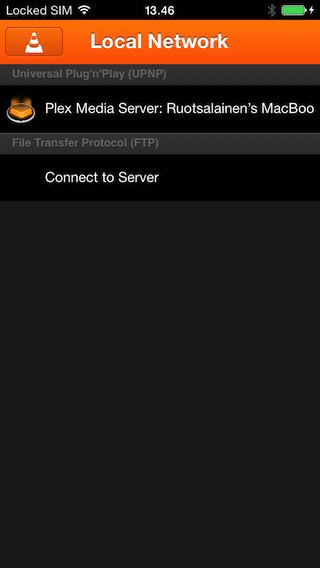
In my UPnP tests had no problems with the UPnP source I've tested (the current, 0.9.8.6.175-88ffbb2 version) of Plex Media Server.
Of course, as the player doesn't support hardware playback, it doesn't support direct UPnP proxying between an UPnP network source and an AirPlay receiver. (Please see “1.4 Streaming UPnP sources to the Apple TV” in my UPnP bible for more info.) Neither is file downloading supported. Of the reviewed apps, nPlayer supports both. (In nPlayer, tap-and-hold a list item to bring up its download menu item – or to add it to a playlist. Incidentally, VLC entirely lacks playlist support. Note that download support is also pretty new in nPlayer - it has received it after my publishing my above-linked UPnP bible.) AVPlayer(HD), unfortunately, still doesn't support any kind of streaming, except for the pretty rare FTP.
1.7 All in all,
I still can't really recommend this player. While I certainly welcome the updates, the core of the entire player is still suffering from the same problem: software-only playback, which, unless you're in the minority that only plays back non-H.264 videos (or just interlaced ones), is a major handicap. For audio playback, however, it may be a good choice.
Now, let's turn our attention to my personal favorite player, nPlayer.
2. nPlayer
nPlayer ($4.99, Universal; current, tested version: 2.2) has received a LOT of goodies since my last review and generic roundups also featuring the player.

One of the most important of them is color adjustment even in hardware-decoding mode. So far, only the semi-hardware-decoder and, unfortunately, long-time-not-updated “It's Playing” was capable of this with regards to non-software-only players. (The software-only VLC has always supported this - see below for some screenshots)
Remember: when playing back iOS-native video files (mp4 / m4v / mov), you MUST disable the default “QuickTime” decoding mode so that the “Color Adjustment” menu item becomes visible. It's under that that you can make the controls displayed:
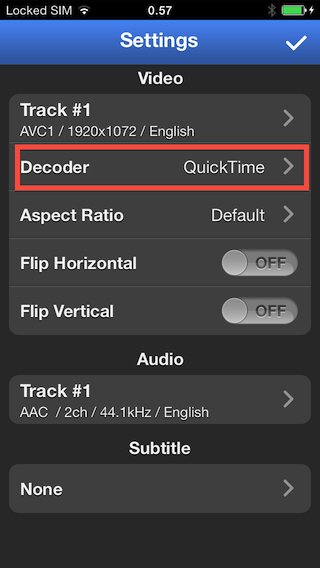
Now, tap Decoder and select Hardware; I've annotated the latter:
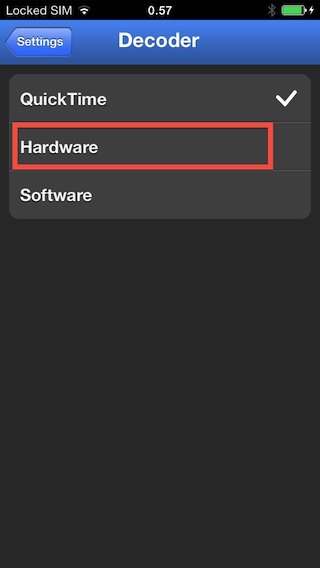
After returning to the main menu, tapping the checkmark and re-invoking the menu, “Color Adjustment” becomes visible:
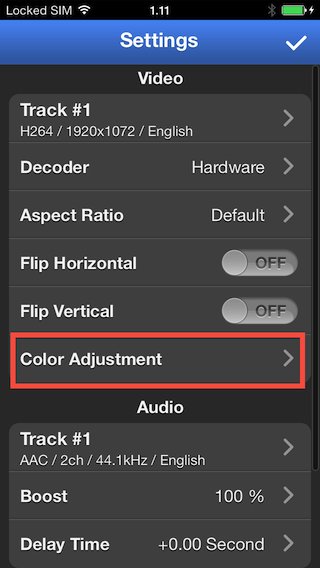
Tap it to bring up the new menu. An example of it, showing its default values with the standardized Monsters test video:

This is a shot with minimized brightness and maximized contrast & saturation:
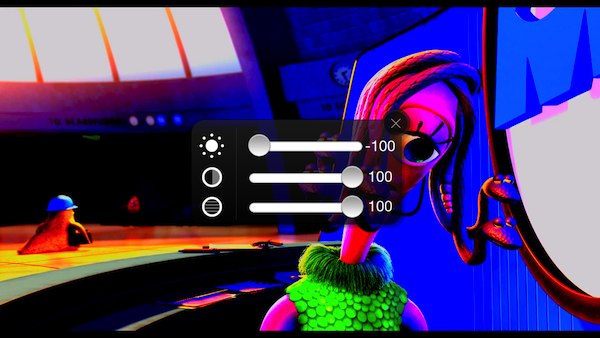
and this with low contrast & saturation and a bit high brightness:
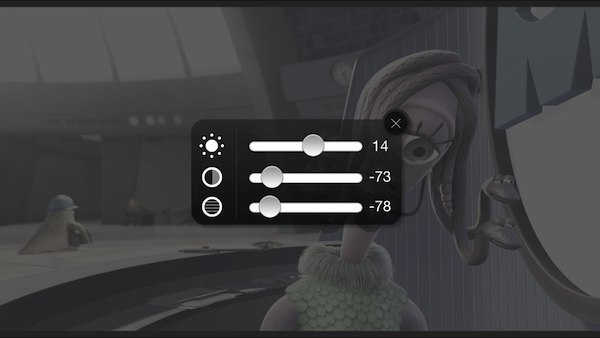
Note: nPlayer can't change the hue, unlike VLC. That is, changing the colors, just like on a TV set, isn't possible with nPlayer. It's, however, certainly is with VLC. Let me present you two screenshots of the latter player, also showing the very beginning of the Monsters video:
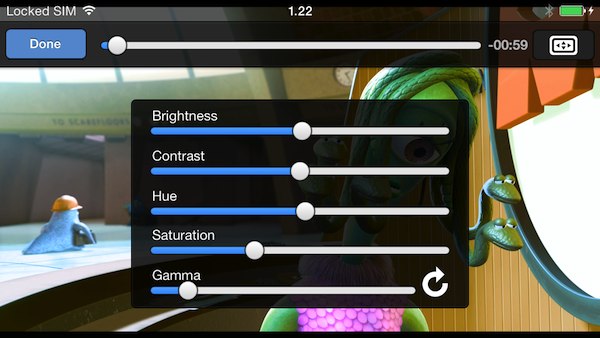
and:
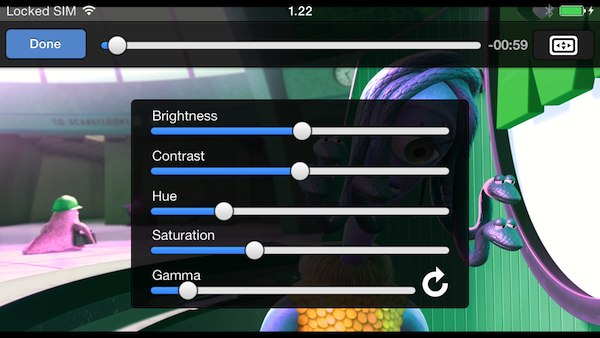
(All these shots show the sliders' positions.)
With these changes, nPlayer easily remains the most recommended iOS video player.
Finally, let's discuss another very popular title, AVPlayer(HD).
(cont'd below)
Last edited: