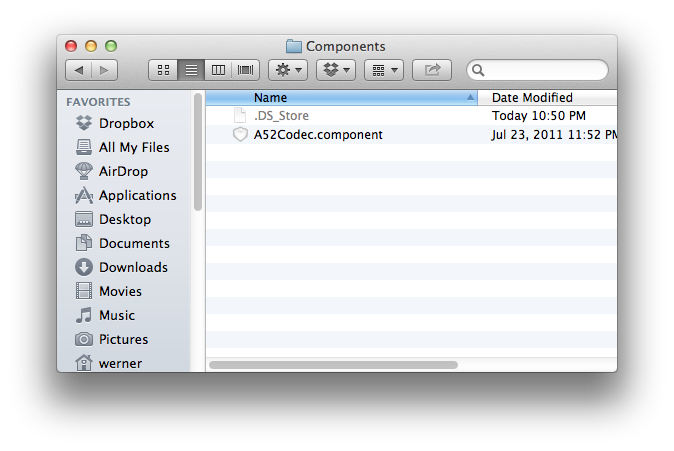I've published several articles on remuxing video converters, which make it possible to convert a lot of videos very quickly for consuming on iOS. Generally, with today's most widely used video formats (H.264), this only involves converting the audio (if it's not already AAC) and changing the container.
So far, the two remuxers I've recommended the most were the free Subler and (strictly the beta version of) MP4Tools. They're very fast and astonishingly useful tools.
However, there are a lot other remuxers too: iVI (not really a speed demon but has some nice features like metadata lookup), iFlicks (also not very fast but it too supports automatic metadata addition), AnyVideo Converter HD (a not full-featured but, if you know how to use it, very fast converter) and the subject of this article, the Mac-only, $3 MKV2M4V.
The App Store main page (link) of the latter:
![]()
(as with all the images in this article, click for a larger version!)
(Note that you won't want to pay attention to the user remarks and ratings. They're far worse than the app really is. Statements like The latest update wont work on any files (it does) or User interface is just awful, took me 10m to only start converting, convertion takes hours, and even when the convertion is over I've got 3 files, 1 video and 2 audio files! I am really disappointed from this! I DEMAND a refund! are absolutely wrong. Actually, the user interface of the app is far easier to learn than that of Subler or MP4Tools.)
The biggest problems
Let's start with the biggest, not-fixable problems of the app so that you don't waste more time reading this article if you see an absolute stumbling-block.
There are two of them:
- the app can't transfer (by reencoding if needed) more than two original audio tracks. This is a major problem if you want to retain, say, all the commentary tracks of a video. For example, the well-known Finnish sci-fi parody Iron Sky has two commentary tracks (Finnish and English) and two main audio tracks (one 5.1 and one 2-channel AC-3 tracks, having the same audio). This is at least three tracks if you want to preserve both commentaries, along with either of the main audio tracks.
- there is absolutely no support for embedded subtitles at all. It only supports external SRT subs, which means you need to extract them first with, say, Subler. This, should you want to use this app in batch mode, would result in a lot of additional work. (Needless to say, top remuxers like the most recommended MP4Tools and Subler both support embedded subtracks. Actually, Subler even supports their bitmap versions too both OCR'ing and pass-through'ing-wise.)
OK, these are the major problems of the app you must be aware of. Don't even think of purchasing the app if they're a problem.
Before going further and I quickly explain how the app should be used, I tell you more of the advantages / disadvantages of the app. After all, there are a lot of alternatives on the market it's better to decide if you need this app as quickly as possible.
Pros
Accepts both M4V (MP4 / MOV) and MKV input, meaning you can quickly, say, downmix the AC3 track of an already-converted M4V file now that AC3 is no longer supported in the vast majority of players.
Very easy-to-setup for batch mode (to convert more than one video at a time) unlike MP4/MKVTools, where you do have to make some additional settings. Batch mode is particularly good compared to Subler, which has very weak batch support.
Cheap (compared to almost all the other remuxers; except for, of course, the free Subler).
Cons (in addition to the ones already explained)
Somewhat slow conversion, at least compared to the, in this regard, best tools (Subler, MP4Tools, AnyVideo Converter HD). It's still way faster than, say, iVI (Pro).
No support for video conversion for non-H.264 (for example, VC-1) input, unlike with MP4/MKVTools / iVI.
Uses at least twice the movie's filesize for temp files can be an issue when, to speed things up, you use a small(er) SSD to write the target movie file to
(No MTS support)
How does it compare with other remuxers?
A full chart comparing it to all the above-mentioned other remuxers is HERE (click the link to see the chart). I've, in addition to the benchmarks, I've also elaborated on the chapter, downmixed (typically, AC3 / DTS → AAC) track addition, subtitle and batch support.
All benchmarks have been done under exactly the same circumstances. The tests have been run on a late 2009 MBP 17" with 2.8 GHz C2D; the source HDD is a 1TB one in the DVD bay; target drive was a Vertex 4 256 GB SSD with 55 GB free space. The source file was a 16 GB MKV I've directly ripped from the Finland-only version of Iron Sky. It has four audio tracks (5.1 + 2-ch AC3 for the main audio + 2-ch AC3 Finnish + English commentary tracks), a chapter track and three BD subtracks. (Of course, none of the remuxers support BD subtracks.)
As you can see,
iVI Pro took 51m:24s to remux the video with all four audio tracks enabled in the output (most of the time was spent on audio reencoding and particularly adding). When converting one audio track only, it needs 24m:18s to get the output file ready. That is, almost two times more than the second-slowest converter, MKV2M4V; more than three and four times slower than MP4Tools and Subler, respectively. Finally, it turned out to be about six times slower than AnyVideo Converter HD. (All with one track only.) The other converters did fare far better: iVI is particularly slow at converting videos with more than one audio track (if you want to keep them in the output). Actually, in this case, it is almost ten(!) times slower than Subler.
Subler: 7m:0s (measured twice) (With fewer audio tracks, it's a bit faster: 5m:58s (to 2-ch AAC); 6:07 (to multichannel AAC) for one track and 6m:10s for two)
MKV2M4V: I couldn't test this with four audio tracks as it's only able to process up to two input tracks. The results with the latter are as follows: 12m:55s (measured twice) for two tracks and 13m:48s for one.
MP4Tools beta: 18m:50s. (With fewer audio tracks, it's considerably faster: 7m:40s for one track and 12m:50s for two)
AnyVideo Converter HD: could only test the one-track output as it doesn't support multi-track export: 4m:20s (2ch AC3 -> 2-channel AAC; iPad 3 preset, everything auto); 5m:18s (5.1 -> 2ch AAC, iPad 3 preset, manually selected 5.1 AC3 input); 8m:32s (to AAC 5.1 the 1080p Mac MOV preset)
(Note that I've posted a summary on AnyVideo Converter HD HERE.)
A mini-tutorial & tricks & tips
As you may have guessed, you'll need to drag-and-drop the video file in the main window (on the top right) of the app. If you more than one file, you can select the current one in the left pane. (It's annotated by red in the following screenshot.) The following screenshot shows four files dragged to the window. Of them, I've selected IronSkyMAIN and set some of its parameters:
![]()
Basically,
- if you convert for an iDevice / Apple TV and don't need two input audio tracks, select For an Apple TV or For an iDevice to the left of the green-annotated, Custom radio button.
On the other hand, should you need two audio tracks, select Custom (green annotation) and, then, select AAC below (yellow annotation) so that you'll have audio on the iDevice. Also, select the two audio tracks in the input window (purple annotation).
You'll also want to set the target directory (blue annotation); preferably to another drive than the source one to speed up remuxing. (Here, the my source is a HDD in the DVD bay (the source is shown at the bottom of the window) and the target is my desktop on another drive, an SSD.)
Enable the Track configuration and chapters checkbox (black annotation) if the input video has chapters. Note: it'll slow down the remuxing process by about 20%.
Finally, click Start at the top left for the conversion to start.
So far, the two remuxers I've recommended the most were the free Subler and (strictly the beta version of) MP4Tools. They're very fast and astonishingly useful tools.
However, there are a lot other remuxers too: iVI (not really a speed demon but has some nice features like metadata lookup), iFlicks (also not very fast but it too supports automatic metadata addition), AnyVideo Converter HD (a not full-featured but, if you know how to use it, very fast converter) and the subject of this article, the Mac-only, $3 MKV2M4V.
The App Store main page (link) of the latter:

(as with all the images in this article, click for a larger version!)
(Note that you won't want to pay attention to the user remarks and ratings. They're far worse than the app really is. Statements like The latest update wont work on any files (it does) or User interface is just awful, took me 10m to only start converting, convertion takes hours, and even when the convertion is over I've got 3 files, 1 video and 2 audio files! I am really disappointed from this! I DEMAND a refund! are absolutely wrong. Actually, the user interface of the app is far easier to learn than that of Subler or MP4Tools.)
The biggest problems
Let's start with the biggest, not-fixable problems of the app so that you don't waste more time reading this article if you see an absolute stumbling-block.
There are two of them:
- the app can't transfer (by reencoding if needed) more than two original audio tracks. This is a major problem if you want to retain, say, all the commentary tracks of a video. For example, the well-known Finnish sci-fi parody Iron Sky has two commentary tracks (Finnish and English) and two main audio tracks (one 5.1 and one 2-channel AC-3 tracks, having the same audio). This is at least three tracks if you want to preserve both commentaries, along with either of the main audio tracks.
- there is absolutely no support for embedded subtitles at all. It only supports external SRT subs, which means you need to extract them first with, say, Subler. This, should you want to use this app in batch mode, would result in a lot of additional work. (Needless to say, top remuxers like the most recommended MP4Tools and Subler both support embedded subtracks. Actually, Subler even supports their bitmap versions too both OCR'ing and pass-through'ing-wise.)
OK, these are the major problems of the app you must be aware of. Don't even think of purchasing the app if they're a problem.
Before going further and I quickly explain how the app should be used, I tell you more of the advantages / disadvantages of the app. After all, there are a lot of alternatives on the market it's better to decide if you need this app as quickly as possible.
Pros
Accepts both M4V (MP4 / MOV) and MKV input, meaning you can quickly, say, downmix the AC3 track of an already-converted M4V file now that AC3 is no longer supported in the vast majority of players.
Very easy-to-setup for batch mode (to convert more than one video at a time) unlike MP4/MKVTools, where you do have to make some additional settings. Batch mode is particularly good compared to Subler, which has very weak batch support.
Cheap (compared to almost all the other remuxers; except for, of course, the free Subler).
Cons (in addition to the ones already explained)
Somewhat slow conversion, at least compared to the, in this regard, best tools (Subler, MP4Tools, AnyVideo Converter HD). It's still way faster than, say, iVI (Pro).
No support for video conversion for non-H.264 (for example, VC-1) input, unlike with MP4/MKVTools / iVI.
Uses at least twice the movie's filesize for temp files can be an issue when, to speed things up, you use a small(er) SSD to write the target movie file to
(No MTS support)
How does it compare with other remuxers?
A full chart comparing it to all the above-mentioned other remuxers is HERE (click the link to see the chart). I've, in addition to the benchmarks, I've also elaborated on the chapter, downmixed (typically, AC3 / DTS → AAC) track addition, subtitle and batch support.
All benchmarks have been done under exactly the same circumstances. The tests have been run on a late 2009 MBP 17" with 2.8 GHz C2D; the source HDD is a 1TB one in the DVD bay; target drive was a Vertex 4 256 GB SSD with 55 GB free space. The source file was a 16 GB MKV I've directly ripped from the Finland-only version of Iron Sky. It has four audio tracks (5.1 + 2-ch AC3 for the main audio + 2-ch AC3 Finnish + English commentary tracks), a chapter track and three BD subtracks. (Of course, none of the remuxers support BD subtracks.)
As you can see,
iVI Pro took 51m:24s to remux the video with all four audio tracks enabled in the output (most of the time was spent on audio reencoding and particularly adding). When converting one audio track only, it needs 24m:18s to get the output file ready. That is, almost two times more than the second-slowest converter, MKV2M4V; more than three and four times slower than MP4Tools and Subler, respectively. Finally, it turned out to be about six times slower than AnyVideo Converter HD. (All with one track only.) The other converters did fare far better: iVI is particularly slow at converting videos with more than one audio track (if you want to keep them in the output). Actually, in this case, it is almost ten(!) times slower than Subler.
Subler: 7m:0s (measured twice) (With fewer audio tracks, it's a bit faster: 5m:58s (to 2-ch AAC); 6:07 (to multichannel AAC) for one track and 6m:10s for two)
MKV2M4V: I couldn't test this with four audio tracks as it's only able to process up to two input tracks. The results with the latter are as follows: 12m:55s (measured twice) for two tracks and 13m:48s for one.
MP4Tools beta: 18m:50s. (With fewer audio tracks, it's considerably faster: 7m:40s for one track and 12m:50s for two)
AnyVideo Converter HD: could only test the one-track output as it doesn't support multi-track export: 4m:20s (2ch AC3 -> 2-channel AAC; iPad 3 preset, everything auto); 5m:18s (5.1 -> 2ch AAC, iPad 3 preset, manually selected 5.1 AC3 input); 8m:32s (to AAC 5.1 the 1080p Mac MOV preset)
(Note that I've posted a summary on AnyVideo Converter HD HERE.)
A mini-tutorial & tricks & tips
As you may have guessed, you'll need to drag-and-drop the video file in the main window (on the top right) of the app. If you more than one file, you can select the current one in the left pane. (It's annotated by red in the following screenshot.) The following screenshot shows four files dragged to the window. Of them, I've selected IronSkyMAIN and set some of its parameters:

Basically,
- if you convert for an iDevice / Apple TV and don't need two input audio tracks, select For an Apple TV or For an iDevice to the left of the green-annotated, Custom radio button.
On the other hand, should you need two audio tracks, select Custom (green annotation) and, then, select AAC below (yellow annotation) so that you'll have audio on the iDevice. Also, select the two audio tracks in the input window (purple annotation).
You'll also want to set the target directory (blue annotation); preferably to another drive than the source one to speed up remuxing. (Here, the my source is a HDD in the DVD bay (the source is shown at the bottom of the window) and the target is my desktop on another drive, an SSD.)
Enable the Track configuration and chapters checkbox (black annotation) if the input video has chapters. Note: it'll slow down the remuxing process by about 20%.
Finally, click Start at the top left for the conversion to start.