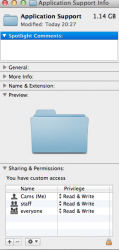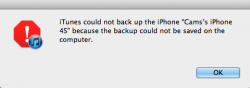I have a horrid piece of software, Mamut AccountEdge Plus. It does not let me register without going in to the User/Library/Application Support folder and doing some permission changes. I thought I was doing it right, but it didn't work and now stuff is all messed up. I couldn't get Text Expander to restore from a backup, but I managed to fix that. Now Google Chrome does not keep my extensions and gives the message at launch: Google Chrome didn't shut down correctly. To reopen the pages you had open, click restore.
So at the moment, the info shows the owner as me, the group as staff(20) and everything is checked to read write. And the blasted accounting software still will not register. Thing is, this time I was going to get the system just as I like it then do a disk image, so I really need to get this fixed before I do that. What should the default permissions look like for the Application Support directory?
Here's a screenshot in case it helps: (see attached).
Thanks.
So at the moment, the info shows the owner as me, the group as staff(20) and everything is checked to read write. And the blasted accounting software still will not register. Thing is, this time I was going to get the system just as I like it then do a disk image, so I really need to get this fixed before I do that. What should the default permissions look like for the Application Support directory?
Here's a screenshot in case it helps: (see attached).
Thanks.