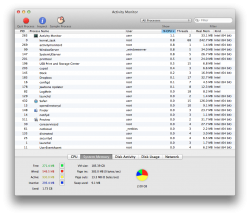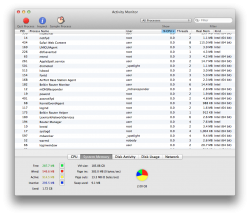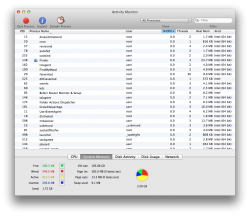My MacBook Pro has been gradually slowing down. It is several years old and I figured this was a natural consequense of time and use. However, when I upgraded from Snow Leopard to Lion things came to a near standstill. Battery life also bottomed out. I have reset the PRAM and SMC. The odd glitches in the fan and backlight seem to have disappeared but my system is still running slowly. The verdict is still out on the battery life. I'm a first time poster so I'm sure I'm missing some system info you may need to help me figure out the issue. Just let me know what else is needed and I'll post it. Thanks in advance!
All system info was gathered with nothing running (that I could see) except finder and Activity Monitor.
All system info was gathered with nothing running (that I could see) except finder and Activity Monitor.
Attachments
-
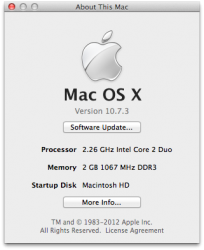 Screen Shot 2012-04-29 at 2.40.14 PM.png40.7 KB · Views: 75
Screen Shot 2012-04-29 at 2.40.14 PM.png40.7 KB · Views: 75 -
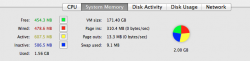 Screen Shot 2012-04-29 at 2.39.10 PM.png31.3 KB · Views: 73
Screen Shot 2012-04-29 at 2.39.10 PM.png31.3 KB · Views: 73 -
 Screen Shot 2012-04-29 at 2.39.21 PM.png29.7 KB · Views: 64
Screen Shot 2012-04-29 at 2.39.21 PM.png29.7 KB · Views: 64 -
 Screen Shot 2012-04-29 at 2.39.31 PM.png25.1 KB · Views: 63
Screen Shot 2012-04-29 at 2.39.31 PM.png25.1 KB · Views: 63 -
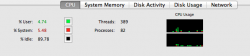 Screen Shot 2012-04-29 at 2.39.49 PM.png20 KB · Views: 68
Screen Shot 2012-04-29 at 2.39.49 PM.png20 KB · Views: 68