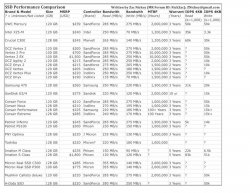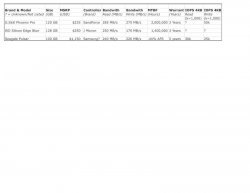Written by Zac Nickey (MR Forum ID: NickZac); ZNickey@gmail.com; produced December 22-27, 2010
Solid State Drives (SSDs): An explanation, a buyer’s guide, and brand comparisons
Below is a comparison of the technical specifications and feature explanations of numerous Solid State Drives (SSDs) that will fit in a MacBook Pro. Solid State Drives use flash storage, like a SD card or a USB thumb drive, and do not have any moving parts. Data access is electronic and controlled through a chip on the SSD (which is usually not made from the manufacturer of the drive itself). Traditional magnetic based hard drives, called Hard Disk Drives (HDDs) spin a round platter between 4 and 15 thousand times a minute and data is read from a movable head which must physically move to the position in which data is stored in order to access it. The HDD is by far the most common type of hard drive, but SSDs are becoming more popular, and are often available as an upgrade option on new computers. Solid State Drives have many advantages over Hard Disk Drives, but they also have some drawbacks as well. None-the-less, the people who purchase SSDs are almost always delighted, and despite the high price tag, feel good about their purchase. I am one of them myself.
If you have any questions feel free to ask. If you use a SSD, then please share your thoughts on them. This article is long, but it explains the features of a SSD so that potential buyers aren’t looking at a spreadsheet full of numbers and wondering what the numbers mean. A great place to find more information on SSDs is MacRumors.com, the group I have made this review for. If I made a mistake or did not explain something clearly enough, please correct me so I can edit this article. Thanks!


Some test stats
The advantages of having a Solid State Drive (SSD) (instead of a Hard Disk Drive (HDD)) are:
• Faster overall computer speeds
• Unbelievable shock resistance and overall toughness
• At least 100 times better data protection than the highest rated enterprise HDD
• Long lasting (10 years is not unreasonable)
• Silent operation
• Decreased energy consumption
• Not affected my electromagnetic fields
• Does not produce heat
• Less affected by humidity
• Unaffected by the maximum temperatures that computers run at
• Initial boot time is reduced by 75% or more (I went from 66 to 18 seconds)
• It is the single upgrade with the highest gains to increase overall computer speed
• Environmentally friendly
Disadvantages of the SSD are:
• Extremely high cost in comparison to even the highest end HDDs
• Smaller sizes than HDDs (while up to 1 TB exists, it costs over 4 grand. 120/8 is usually agreed to be the best blend of size, price and performance)
• Diminished capacity with age-this issue is grossly overstated as the capacity diminishes very slowly, especially with the newer SandForce controllers. Before you notice a major difference, the hard drive will be obsolete and you will probably have replaced it.
• Certain SSDs have terrible write speeds
• Certain SSD controllers have had major quality issues
Info About the Comparison:
• I am comparing only 100 to 128 GB drives. I only compare 100GB drives when they are not available with 120/8GBs. The reason that some hard drives are listed as 120 and 128 GB is because of the wear leveling software, which uses 8 gigs. Some manufacturers who list their drives at 128GB do not have this software allowing the 128GB size, but others do and so the advertised 128GB drive is frequently 120 gigs; keep this in mind when shopping.
• Information comes from over 200 sources including the manufacturer, reviews and user tests. You may get different figures but this will act as a general guide
• MSRP is derived by the averaged low prices of the hard drive, in new condition; you may find better deals however
• Controller-a controller is a part inside the SSD which physically moves the data to the flash storage; its existence is to maximize the life of the drive through wear leveling; some controllers also prevent some errors from occurring.
• Read/Write Speed: many manufacturers do not differentiate peak versus sustained; sustained is always lower. The maximum speed you can use a SSD in most current computers is about 3GB/s as SATA2 does not support a higher speed. SATA3 does, but this is not seen on any mainstream models yet. The OWC Mercury Extreme Pro has a read and write rate of 285MB/s and 275MB/s; this figure is sustained sequential and NOT peak. It is the only SSD with hard data showing sustained speeds at this high level (other SandForce 1200 driven models are probably this fast as well). Most of the listed ratings are peak.
• MTBF: MTBF, mean time between failures, and is a time measurement between drive failures. Most of the stats are estimated and many SSDs have not had enough time to get rated higher than the following rates. SandForce places the MTBF at 2 million hours for SSDs using their controllers. Realistically, most SSDs will have a MTBF rate of at least 8-10 million hours, with some estimates higher than 50 million hours
• IOPS: means input/output operations per second and it is extremely misleading on SSDs; a higher IOPS will not always mean a faster drive.
• I have not listed figures on security, TRIM, encryption or SMART because OS X has different compatibility issues than Windows 7, and these features are largely Windows 7 based and stats published are from Windows computers; some will not even work with OSX.
Generalizing SSDs: To keep the graph simple, I did not list certain figures because all SSDs are virtually the same or they are measured in a number so small that it makes virtually no sense and has no real world application. Here are the primary generalizations:
• All of the tested hard drives are 2.5 inches in size and range from 6 to 12.5 millimeters thick, 12.5 is the absolute largest hard drive for a MBP
• All SSDs will safely work in a temperature of 0-70+ C and when not running will survive in temperatures of -55 to 150 degrees Celsius.
• All SSDs have a read/write latency (delay) of .1ms or less; the slowest latency time of all SSDs is .085 microseconds and the fastest work at a speed faster than we simply cannot measure properly. The VelociRaptor, probably the fastest HDD, has a latency of 7.4 milliseconds which is about NINETY-THOUSAND TIMES SLOWER than the slowest SSD!!!! Hard disk drives do not have the performance anywhere near solid state drives.
• Solid State Drives use between .15 and 2.8 watts of electricity; comparing them to each other is a mute point as they are all extremely low in terms of energy draw.
• SATA interface for all solid state drives are SATA2 (300GB/s). Most of the newer ones are SATA2.6 compliant, and a few are SATA3 ready
• All SSDs can be subjected to substantial shock and still function without issue. Your computer would break into a million pieces before the hard drive fails.
Notes
• You can install a SSD (and RAM) in your MBP and it WILL NOT VOID THE WARRANTY
• Other SSDs are available, but due to space and time, I have picked the most popular ones I could find
• Iomega makes a SSD which looks like it is internal but it is actually an external SSD
• Micron controllers were initially plagued with huge problems; this now seems to have been corrected
• Intel is about to release an update to the X-25, which is one of the oldest SSDs on the market
• All SandForce driven SSDs currently pose the risk of causes a system to freeze up due to firmware not supporting auto-sleep functions. The easiest way around this is to turn off the auto-sleep feature and manually put the computer to sleep, which does not cause the freeze. A firmware update will correct this and according to OWC, it will be out relatively soon
• The current Kingston SSD is an Intel X-25 with Kingston’s name on it
• All current SSDs require that you initially format them in order to use them in Macs
• The MacBook Pro can actually hold two hard drives with a kit that removes the CD Rom and allows a second hard drive to go in its place and be used
• I have not compared any of the hybrid drives, which are part SSD and part HDD, mainly because the SSD portion is much smaller than 100+GB.
• Many older dated tests and stats on performance are outdated as manufacturers revise the drives
• The new MacBook Air uses flash memory in a configuration jus like a SSD, but it is built into the computer and technically it is not a SSD
Solid State Drives (SSDs): An explanation, a buyer’s guide, and brand comparisons
Below is a comparison of the technical specifications and feature explanations of numerous Solid State Drives (SSDs) that will fit in a MacBook Pro. Solid State Drives use flash storage, like a SD card or a USB thumb drive, and do not have any moving parts. Data access is electronic and controlled through a chip on the SSD (which is usually not made from the manufacturer of the drive itself). Traditional magnetic based hard drives, called Hard Disk Drives (HDDs) spin a round platter between 4 and 15 thousand times a minute and data is read from a movable head which must physically move to the position in which data is stored in order to access it. The HDD is by far the most common type of hard drive, but SSDs are becoming more popular, and are often available as an upgrade option on new computers. Solid State Drives have many advantages over Hard Disk Drives, but they also have some drawbacks as well. None-the-less, the people who purchase SSDs are almost always delighted, and despite the high price tag, feel good about their purchase. I am one of them myself.
If you have any questions feel free to ask. If you use a SSD, then please share your thoughts on them. This article is long, but it explains the features of a SSD so that potential buyers aren’t looking at a spreadsheet full of numbers and wondering what the numbers mean. A great place to find more information on SSDs is MacRumors.com, the group I have made this review for. If I made a mistake or did not explain something clearly enough, please correct me so I can edit this article. Thanks!
Some test stats
The advantages of having a Solid State Drive (SSD) (instead of a Hard Disk Drive (HDD)) are:
• Faster overall computer speeds
• Unbelievable shock resistance and overall toughness
• At least 100 times better data protection than the highest rated enterprise HDD
• Long lasting (10 years is not unreasonable)
• Silent operation
• Decreased energy consumption
• Not affected my electromagnetic fields
• Does not produce heat
• Less affected by humidity
• Unaffected by the maximum temperatures that computers run at
• Initial boot time is reduced by 75% or more (I went from 66 to 18 seconds)
• It is the single upgrade with the highest gains to increase overall computer speed
• Environmentally friendly
Disadvantages of the SSD are:
• Extremely high cost in comparison to even the highest end HDDs
• Smaller sizes than HDDs (while up to 1 TB exists, it costs over 4 grand. 120/8 is usually agreed to be the best blend of size, price and performance)
• Diminished capacity with age-this issue is grossly overstated as the capacity diminishes very slowly, especially with the newer SandForce controllers. Before you notice a major difference, the hard drive will be obsolete and you will probably have replaced it.
• Certain SSDs have terrible write speeds
• Certain SSD controllers have had major quality issues
Info About the Comparison:
• I am comparing only 100 to 128 GB drives. I only compare 100GB drives when they are not available with 120/8GBs. The reason that some hard drives are listed as 120 and 128 GB is because of the wear leveling software, which uses 8 gigs. Some manufacturers who list their drives at 128GB do not have this software allowing the 128GB size, but others do and so the advertised 128GB drive is frequently 120 gigs; keep this in mind when shopping.
• Information comes from over 200 sources including the manufacturer, reviews and user tests. You may get different figures but this will act as a general guide
• MSRP is derived by the averaged low prices of the hard drive, in new condition; you may find better deals however
• Controller-a controller is a part inside the SSD which physically moves the data to the flash storage; its existence is to maximize the life of the drive through wear leveling; some controllers also prevent some errors from occurring.
• Read/Write Speed: many manufacturers do not differentiate peak versus sustained; sustained is always lower. The maximum speed you can use a SSD in most current computers is about 3GB/s as SATA2 does not support a higher speed. SATA3 does, but this is not seen on any mainstream models yet. The OWC Mercury Extreme Pro has a read and write rate of 285MB/s and 275MB/s; this figure is sustained sequential and NOT peak. It is the only SSD with hard data showing sustained speeds at this high level (other SandForce 1200 driven models are probably this fast as well). Most of the listed ratings are peak.
• MTBF: MTBF, mean time between failures, and is a time measurement between drive failures. Most of the stats are estimated and many SSDs have not had enough time to get rated higher than the following rates. SandForce places the MTBF at 2 million hours for SSDs using their controllers. Realistically, most SSDs will have a MTBF rate of at least 8-10 million hours, with some estimates higher than 50 million hours
• IOPS: means input/output operations per second and it is extremely misleading on SSDs; a higher IOPS will not always mean a faster drive.
• I have not listed figures on security, TRIM, encryption or SMART because OS X has different compatibility issues than Windows 7, and these features are largely Windows 7 based and stats published are from Windows computers; some will not even work with OSX.
Generalizing SSDs: To keep the graph simple, I did not list certain figures because all SSDs are virtually the same or they are measured in a number so small that it makes virtually no sense and has no real world application. Here are the primary generalizations:
• All of the tested hard drives are 2.5 inches in size and range from 6 to 12.5 millimeters thick, 12.5 is the absolute largest hard drive for a MBP
• All SSDs will safely work in a temperature of 0-70+ C and when not running will survive in temperatures of -55 to 150 degrees Celsius.
• All SSDs have a read/write latency (delay) of .1ms or less; the slowest latency time of all SSDs is .085 microseconds and the fastest work at a speed faster than we simply cannot measure properly. The VelociRaptor, probably the fastest HDD, has a latency of 7.4 milliseconds which is about NINETY-THOUSAND TIMES SLOWER than the slowest SSD!!!! Hard disk drives do not have the performance anywhere near solid state drives.
• Solid State Drives use between .15 and 2.8 watts of electricity; comparing them to each other is a mute point as they are all extremely low in terms of energy draw.
• SATA interface for all solid state drives are SATA2 (300GB/s). Most of the newer ones are SATA2.6 compliant, and a few are SATA3 ready
• All SSDs can be subjected to substantial shock and still function without issue. Your computer would break into a million pieces before the hard drive fails.
Notes
• You can install a SSD (and RAM) in your MBP and it WILL NOT VOID THE WARRANTY
• Other SSDs are available, but due to space and time, I have picked the most popular ones I could find
• Iomega makes a SSD which looks like it is internal but it is actually an external SSD
• Micron controllers were initially plagued with huge problems; this now seems to have been corrected
• Intel is about to release an update to the X-25, which is one of the oldest SSDs on the market
• All SandForce driven SSDs currently pose the risk of causes a system to freeze up due to firmware not supporting auto-sleep functions. The easiest way around this is to turn off the auto-sleep feature and manually put the computer to sleep, which does not cause the freeze. A firmware update will correct this and according to OWC, it will be out relatively soon
• The current Kingston SSD is an Intel X-25 with Kingston’s name on it
• All current SSDs require that you initially format them in order to use them in Macs
• The MacBook Pro can actually hold two hard drives with a kit that removes the CD Rom and allows a second hard drive to go in its place and be used
• I have not compared any of the hybrid drives, which are part SSD and part HDD, mainly because the SSD portion is much smaller than 100+GB.
• Many older dated tests and stats on performance are outdated as manufacturers revise the drives
• The new MacBook Air uses flash memory in a configuration jus like a SSD, but it is built into the computer and technically it is not a SSD
Attachments
Last edited: