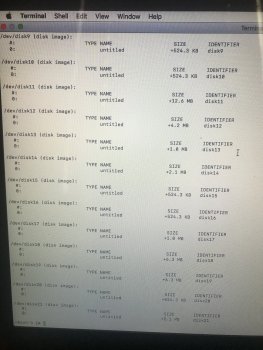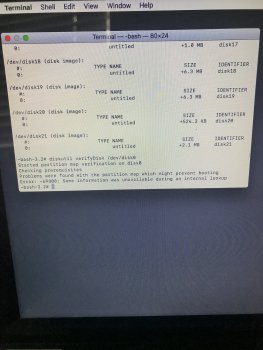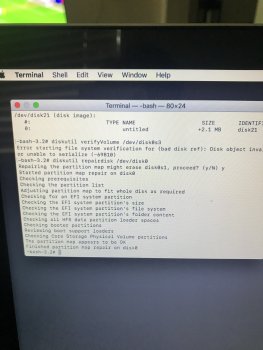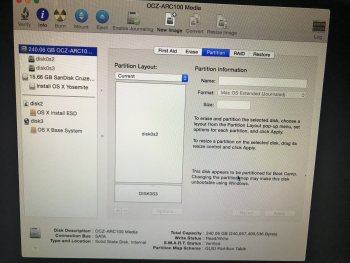I messed up.
Please see the photos and videos.
After trying to install Linux Mint to my OCZ SSD ARC100-25SAT3-240G partition things went bad. I cannot boot my Dosdude Patched Mojave on my 2010 Macbook Pro. I couldn’t install the Linux. I cannot format the Linux Mint partition. It says Error -69874 Couldn’t modify partition map.
Then I have to reboot the Macbook to be able to see the drives again since they disappear if you try to do something with it.
I put the SSD to an external USB case to save the data but it won’t even power up. It acts like the drive is dead but I can see it in terminal.
What’s going on?
https://streamable.com/16ohz2
https://streamable.com/56cqhz
P.S. One of the videos is too large to upload here but the first link right above has the video.
Please see the photos and videos.
After trying to install Linux Mint to my OCZ SSD ARC100-25SAT3-240G partition things went bad. I cannot boot my Dosdude Patched Mojave on my 2010 Macbook Pro. I couldn’t install the Linux. I cannot format the Linux Mint partition. It says Error -69874 Couldn’t modify partition map.
Then I have to reboot the Macbook to be able to see the drives again since they disappear if you try to do something with it.
I put the SSD to an external USB case to save the data but it won’t even power up. It acts like the drive is dead but I can see it in terminal.
What’s going on?
https://streamable.com/16ohz2
https://streamable.com/56cqhz
P.S. One of the videos is too large to upload here but the first link right above has the video.
Attachments
Last edited: