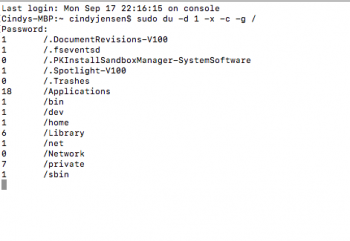My macbook pro late 2011 has 520 gb used up with "System". What does that mean and can I get rid of some of it. I am almost out of space and need to delete some files. Only about 450 GB is used up with recognizable data such as documents and photos.
Got a tip for us?
Let us know
Become a MacRumors Supporter for $50/year with no ads, ability to filter front page stories, and private forums.
storage on my mac
- Thread starter oceangirl10
- Start date
- Sort by reaction score
You are using an out of date browser. It may not display this or other websites correctly.
You should upgrade or use an alternative browser.
You should upgrade or use an alternative browser.
My macbook pro late 2011 has 520 gb used up with "System". What does that mean and can I get rid of some of it. I am almost out of space and need to delete some files. Only about 450 GB is used up with recognizable data such as documents and photos.
Run first aid on the disk. That should hopefully clear a lot of the space.
Is this a third party SSD by any chance?
OP:
Do you use Time Machine?
A lot of that is probably "local backups", or whatever they're called.
Suggestion:
Turn TM OFF.
Delete all the local backups.
Use either CarbonCopyCloner or SuperDuper instead.
Also, do you have "hibernation mode" on?
If so, turn it OFF and delete the sleep image.
Should save a good hunk of space.
Do you use Time Machine?
A lot of that is probably "local backups", or whatever they're called.
Suggestion:
Turn TM OFF.
Delete all the local backups.
Use either CarbonCopyCloner or SuperDuper instead.
Also, do you have "hibernation mode" on?
If so, turn it OFF and delete the sleep image.
Should save a good hunk of space.
I think the SSD is Western Digital. I ran first aid and it did nothing at all. It shows there is 296GB of purgeable data.Run first aid on the disk. That should hopefully clear a lot of the space.
Is this a third party SSD by any chance?
[doublepost=1537284416][/doublepost]
I use Time Machine but I do it manually onto an external HD. Would there still be local backups?OP:
Do you use Time Machine?
A lot of that is probably "local backups", or whatever they're called.
Suggestion:
Turn TM OFF.
Delete all the local backups.
Use either CarbonCopyCloner or SuperDuper instead.
Also, do you have "hibernation mode" on?
If so, turn it OFF and delete the sleep image.
Should save a good hunk of space.
Also, what will happen if I turn off hibernation mode? I do want my computer to go into stand by or whatever it is when I'm not using it.
I use Time Machine but I do it manually onto an external HD. Would there still be local backups?
Yes... it will still make local backups. Are you still on Sierra mentioned in your earlier posts? If so, turn Time Machine off a moment, then turn it back on. That should erase the local snapshots.
http://support.apple.com/en-us/HT202301
It made no difference.Yes... it will still make local backups. Are you still on Sierra mentioned in your earlier posts? If so, turn Time Machine off a moment, then turn it back on. That should erase the local snapshots.
http://support.apple.com/en-us/HT202301
It made no difference.
Okay.... run this command in Terminal and give it a couple minutes to complete, then tell us the output. This will show the size of all the base folders in GB, including system and hidden folders not shown by many of the GUI tools.
Code:
sudo du -d 1 -x -c -g /Okay.... run this command in Terminal and give it a couple minutes to complete, then tell us the output. This will show the size of all the base folders in GB, including system and hidden folders not shown by many of the GUI tools.
Code:sudo du -d 1 -x -c -g /
Attachments
You did not wait quite long enough for it to complete. There will be a few more entries then a total at the bottom.
Register on MacRumors! This sidebar will go away, and you'll see fewer ads.