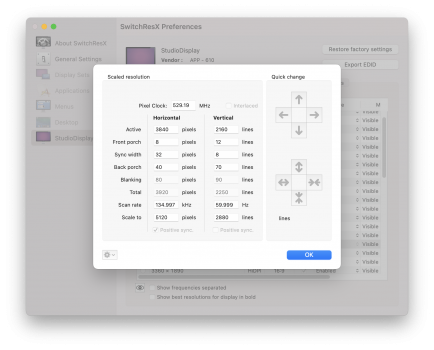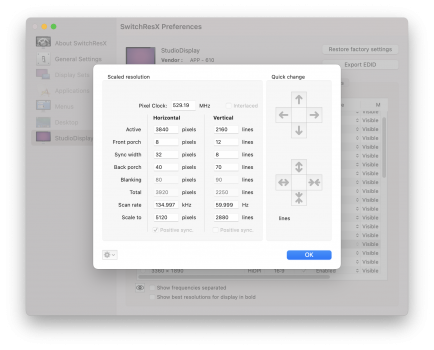I received my studio display yesterday, and originally hooked it up with my M1 MBP. Resolution looked pretty good (ie, things aren't huge and I can fit a decent amount on the screen). Then I hooked it up to my work computer, which is a 2 year old MBP, running Big Sur (our IT dept is always behind), and the resolution looks different. Everything looks huge and chunky on the screen. I went into system preferences, looked at displays, and it's also set at "best for display" as opposed to scaled. If I choose scaled, it shows that it's second from the left, as opposed to in the middle. If I click the middle option, the resolution looks more like when it's hooked up to my M1 MBP, but also isn't quite as sharp.
Anyone know what's going on?
What's the natural (no scaling) resolution for this display? Could Big Sur be causing the problem?
Anyone know what's going on?
What's the natural (no scaling) resolution for this display? Could Big Sur be causing the problem?
Last edited: