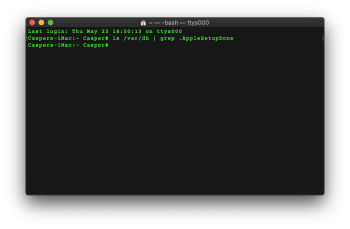My only excuse for this is that I'm going through some personal issues right now and I wasn't thinking this through. This was a stupid thing to do. Please be kind.
So I got a new mac at work. We are an almost exclusive windows organization (government) but I fangled a mac and it seems I broke it.
Out network is set up so that we have a network profile. Network\Desktop. Anyway, for some reason my directed brain thought I should change my home directory to the network location for some reason. So I sort of followed this and changed my home directory from: /Users/username to a network directory name.
This was boneheaded dumb because I know the computer has to log into the network first before having access. What happens now when I try to log in is I get: "You are unable to log in to the user account "myusername" at this time. Logging in to the account failed because an error occurred"
I've done a but of googling and I found that I can access the terminal via Command-R. Can I fix this through the terminal?
Please help!
So I got a new mac at work. We are an almost exclusive windows organization (government) but I fangled a mac and it seems I broke it.
Out network is set up so that we have a network profile. Network\Desktop. Anyway, for some reason my directed brain thought I should change my home directory to the network location for some reason. So I sort of followed this and changed my home directory from: /Users/username to a network directory name.
This was boneheaded dumb because I know the computer has to log into the network first before having access. What happens now when I try to log in is I get: "You are unable to log in to the user account "myusername" at this time. Logging in to the account failed because an error occurred"
I've done a but of googling and I found that I can access the terminal via Command-R. Can I fix this through the terminal?
Please help!