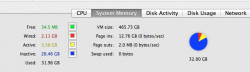Hello all,
I am along long time Windows user and IT network/systems Admin by trade (Mainly Windows Server/Unix Environment..
I am a newbie when it comes to the MacOS though.. I went all out Apple a month ago ! I bought the entire family iPhone 5's, iPad 4 (VZW) for the family to share, and a shiny new iMac i7, 32GB Ram, 1TB Fusion Drive, and the GTX 680MX 2GB video card... ( I l
I have a few questions in regards to the way the Mac OS handles memory allocation.. (Ram and the Hard Drive.)
I purchased istat menus and noticed today it said my memory is at 100% used and since the machine is still running wonderfully I believe it is just seeing the memory that is inactive and the MacOS is not really low on resources..
- Why in the world would the "VM Size" show 469GB ? Is this similar to the Windows Page File ?
- Does inactive mean not in used but has been allocated and available ?
- Is there anyway to see the actual space used on the 128GB SSD portion of the Fusion setup or to actually see the data that is on it ?
I am really curious about the Fusion and I think it would be interesting to see it in action as it moves files back and forth ...
I searched for the answers on this and found some answers but I figured I would receive more personable answers by posting
Thanks !!
I am along long time Windows user and IT network/systems Admin by trade (Mainly Windows Server/Unix Environment..
I am a newbie when it comes to the MacOS though.. I went all out Apple a month ago ! I bought the entire family iPhone 5's, iPad 4 (VZW) for the family to share, and a shiny new iMac i7, 32GB Ram, 1TB Fusion Drive, and the GTX 680MX 2GB video card... ( I l
I have a few questions in regards to the way the Mac OS handles memory allocation.. (Ram and the Hard Drive.)
I purchased istat menus and noticed today it said my memory is at 100% used and since the machine is still running wonderfully I believe it is just seeing the memory that is inactive and the MacOS is not really low on resources..
- Why in the world would the "VM Size" show 469GB ? Is this similar to the Windows Page File ?
- Does inactive mean not in used but has been allocated and available ?
- Is there anyway to see the actual space used on the 128GB SSD portion of the Fusion setup or to actually see the data that is on it ?
I am really curious about the Fusion and I think it would be interesting to see it in action as it moves files back and forth ...
I searched for the answers on this and found some answers but I figured I would receive more personable answers by posting
Thanks !!