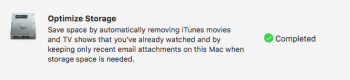My system used to take up 100GB. I recently tried to copy about 350GB to my iCloud Drive. I understand it has to pass through my computer before uploading to the cloud.
I deleted the 350GB from iCloud and now have my system taking up 448GB (nothing purgable). I have tried turning optimize storage on and off, rebooting, going into icloud from a PC and deleting the folder with the large files. Trash is emply too.
Does this ring a bell to anyone on how to fix this? Thanks in advance.
[doublepost=1508792683][/doublepost]EDIT: If I turn optimize on I get this:
![SystemGB.png SystemGB.png]()
I deleted the 350GB from iCloud and now have my system taking up 448GB (nothing purgable). I have tried turning optimize storage on and off, rebooting, going into icloud from a PC and deleting the folder with the large files. Trash is emply too.
Does this ring a bell to anyone on how to fix this? Thanks in advance.
[doublepost=1508792683][/doublepost]EDIT: If I turn optimize on I get this: