Please sticky, I think this will help a lot of people new to the jailbreak scene. Also, feel free to add and ask questions below. Thanks!
The Beginners Guide to Jailbreaking
By: utahman130
FAQ
Q: Is jailbreaking legal?
A: Yes, it was made legal on iPhones in 2010 under the DMCA, but I don't think the government will come after you if you jailbreak your iPad. The issue with jailbreaking is if you pirate movies, music, and apps with packages from Cydia. If you don't do that, you are good to go.
Q: Will jailbreaking "brick" my iDevice?
A: Jailbreaking cannot render your device unusable. If something does go wrong, you can fix it with patience and tools. (Will cover later)
Q: What are the benefits of jailbreaking?
A: It removes limitations set by Apple on iDevices. You want to be able to pull down Notification Center from the lockscreen, theme your device, access settings from Notification Center, etc? You can only do this by jailbreaking.
Q: How much does it cost to jailbreak my device?
A: It is absolutely free! The kind developers have made these wonderful tools available for free!
Q: How do I know what iOS version I am running?
A: Go to Settings>General>About
FAQ
Q: Is jailbreaking legal?
A: Yes, it was made legal on iPhones in 2010 under the DMCA, but I don't think the government will come after you if you jailbreak your iPad. The issue with jailbreaking is if you pirate movies, music, and apps with packages from Cydia. If you don't do that, you are good to go.
Q: Will jailbreaking "brick" my iDevice?
A: Jailbreaking cannot render your device unusable. If something does go wrong, you can fix it with patience and tools. (Will cover later)
Q: What are the benefits of jailbreaking?
A: It removes limitations set by Apple on iDevices. You want to be able to pull down Notification Center from the lockscreen, theme your device, access settings from Notification Center, etc? You can only do this by jailbreaking.
Q: How much does it cost to jailbreak my device?
A: It is absolutely free! The kind developers have made these wonderful tools available for free!
Q: How do I know what iOS version I am running?
A: Go to Settings>General>About
The Beginners Guide to Cydia
By: utahman130
You have jailbroken your iDevice, now what? You see the brown icon with the package, but once inside it, don't know how to download and install the tweaks you jailbroke your device for. I am here to help.
Introduction to Cydia layout
Open up Cydia, once you open it you will see this screen

This screen will only happen one time, it is preparing Cydia for use.
After the filesystem finishes loading,
this screen

will pop up. If you are a first time Cydia user, pick user. The only thing different about Hacker and Developer is that it adds internal packages, and command line tools, which the majority of Cydia users don't need.
This screen
![]()
![]()
Here you can view all the new packages put into Cydia, and upgrade the packages you have installed, if the developer pushes an upgrade.
Manage
![]()
You can do three things here: remove and reinstall packages, add and delete sources, and manage storage.
Search
![]()
Search is where you search for packages you want to install on your device.
Installing Sources
Quick Note: You don't have to install sources to download many great packages from Cydia. Also, before installing, like any download off the Internet, be sure the source and package is safe.
Sources are repositories where developers host apps, in order to download developers packages that are not hosted on the repositories that came preinstalled with Cydia, you must add the source on which the package is hosted. If you want to install a Cydia package, and go to search and cannot find it, you must install the source for it. You can find good Cydia sources by doing a quick Google search. To add a source, go to the manage tab,
![]()
then source tab,
![]()
then tap edit, then add
![]()
This screen will pop up:
![]()
Type in your source, and push add source. Cydia will begin installing the source.
![]()
![]()
Once Cydia is done installing the source, push return to Cydia. You can then click on the source to see the packages you can install.
Installing and Deleting Packages
Quick Note: Before installing, like any download off the Internet, be sure the source and package is safe.
This is the reason you jailbroke your device, to get great apps, themes, and tweaks!
Installing Packages
First, go to the search tab. Type in the name of your desired package, and tap on it. This screen will come up, the package I am downloading is SBSettings.
![]()
Tap Install, and this screen will come up.
![]()
Tap confirm, and the package will start downloading.
![]()
Once done downloading, a screen like this
![]()
will come up. Tap the prompt at the bottom, it will say one of three things:
Return to Cydia- device returns to Cydia, package is ready to use.
Respring- Restarts iDevice software- don't worry, everything will be in it's place. This process can take take anywhere from 10-40 seconds.
Reboot Device- Restarts Device- Don't worry, everything will be in it's place. This process can take take anywhere from 30 seconds to over a minute.
Once you return to Cydia, respring, or reboot, packages will be on the SpringBoard (home screen), in the Settings app, or do not need a icon or place in Settings. Read the description, as it will tell you where the package will end up.
Deleting and Reinstalling Packages
To delete or reinstall a package, go to the manage tab
![]()
then the Packages section
![]()
Tap on the package you want to remove or reinstall
Tap modify, then tap Reinstall or Remove.
![]()
then tap confirm.

Cydia will remove the package.
You have jailbroken your iDevice, now what? You see the brown icon with the package, but once inside it, don't know how to download and install the tweaks you jailbroke your device for. I am here to help.
Introduction to Cydia layout
Open up Cydia, once you open it you will see this screen

This screen will only happen one time, it is preparing Cydia for use.
After the filesystem finishes loading,
this screen

will pop up. If you are a first time Cydia user, pick user. The only thing different about Hacker and Developer is that it adds internal packages, and command line tools, which the majority of Cydia users don't need.
This screen

is the one that opens every time you open Cydia.
The five icons on the bottom each represent a different action in Cydia.
Cydia
The Cydia icon takes you to the home page of Cydia (top) from where you can check out featured apps and tweaks (called packages), in Cydia, manage your PayPal account (Some packages in Cydia cost money), and read FAQ.
Sections
![]()
Here you can view all the sections of packages you can download.
Changes
The five icons on the bottom each represent a different action in Cydia.
Cydia
The Cydia icon takes you to the home page of Cydia (top) from where you can check out featured apps and tweaks (called packages), in Cydia, manage your PayPal account (Some packages in Cydia cost money), and read FAQ.
Sections
Here you can view all the sections of packages you can download.
Changes

Here you can view all the new packages put into Cydia, and upgrade the packages you have installed, if the developer pushes an upgrade.
Manage

You can do three things here: remove and reinstall packages, add and delete sources, and manage storage.
Search

Search is where you search for packages you want to install on your device.
Installing Sources
Quick Note: You don't have to install sources to download many great packages from Cydia. Also, before installing, like any download off the Internet, be sure the source and package is safe.
Sources are repositories where developers host apps, in order to download developers packages that are not hosted on the repositories that came preinstalled with Cydia, you must add the source on which the package is hosted. If you want to install a Cydia package, and go to search and cannot find it, you must install the source for it. You can find good Cydia sources by doing a quick Google search. To add a source, go to the manage tab,

then source tab,

then tap edit, then add

This screen will pop up:

Type in your source, and push add source. Cydia will begin installing the source.
Once Cydia is done installing the source, push return to Cydia. You can then click on the source to see the packages you can install.
Installing and Deleting Packages
Quick Note: Before installing, like any download off the Internet, be sure the source and package is safe.
This is the reason you jailbroke your device, to get great apps, themes, and tweaks!
Installing Packages
First, go to the search tab. Type in the name of your desired package, and tap on it. This screen will come up, the package I am downloading is SBSettings.
Tap Install, and this screen will come up.

Tap confirm, and the package will start downloading.

Once done downloading, a screen like this

will come up. Tap the prompt at the bottom, it will say one of three things:
Return to Cydia- device returns to Cydia, package is ready to use.
Respring- Restarts iDevice software- don't worry, everything will be in it's place. This process can take take anywhere from 10-40 seconds.
Reboot Device- Restarts Device- Don't worry, everything will be in it's place. This process can take take anywhere from 30 seconds to over a minute.
Once you return to Cydia, respring, or reboot, packages will be on the SpringBoard (home screen), in the Settings app, or do not need a icon or place in Settings. Read the description, as it will tell you where the package will end up.
Deleting and Reinstalling Packages
To delete or reinstall a package, go to the manage tab

then the Packages section

Tap on the package you want to remove or reinstall
Tap modify, then tap Reinstall or Remove.

then tap confirm.

Cydia will remove the package.
Last edited:

