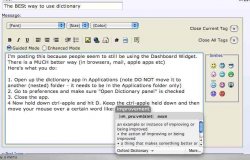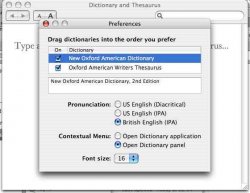I'm posting this because people seem to still be using the Dictionary Dashboard Widget. There is a MUCH better way (in browsers, mail, apple apps etc)
Here's what you do:
1. Open up the dictionary app in Applications (note DO NOT move it to another (nested) folder - it needs to be in the Applications folder only)
2. Go to preferences and make sure "Open Dictionary panel" is checked
3. Close the app.
4. Now hold down ctrl-apple and hit D. Keep the ctrl-apple held down and then move your mouse over a certain word like: improvement
5. Voila - one of the best thing ever!
See attachments for this working!
Here's what you do:
1. Open up the dictionary app in Applications (note DO NOT move it to another (nested) folder - it needs to be in the Applications folder only)
2. Go to preferences and make sure "Open Dictionary panel" is checked
3. Close the app.
4. Now hold down ctrl-apple and hit D. Keep the ctrl-apple held down and then move your mouse over a certain word like: improvement
5. Voila - one of the best thing ever!
See attachments for this working!