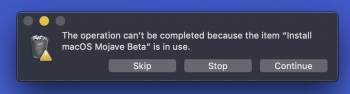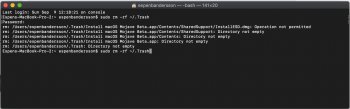Hi,
Please see the attached screenshots – I'm trying to get rid of this item from my Desktop. Moving it into the trash, I'm stuck with the shown error message.
Any suggestions? I see some suggestions using the 'empty trash securely' option, but that option is no longer available on my MB PRO + Mojave.
Please see the attached screenshots – I'm trying to get rid of this item from my Desktop. Moving it into the trash, I'm stuck with the shown error message.
Any suggestions? I see some suggestions using the 'empty trash securely' option, but that option is no longer available on my MB PRO + Mojave.