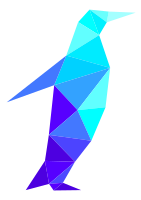Linux options for our aging PowerPCs are dwindling and dwindling fairly quickly. Ubuntu hasn't lived on PowerPC since 18.04 maybe. Debian as of this post has recently announced a forthcoming hard requirement on Rust, and while Rust lists PowerPC as a Tier 2 platform ("guaranteed to build"), the future still remains uncertain. There are some homegrown projects like Fienix and MintPPC, but maintenance falls more likely than not on a single person, and should they disappear, the project dies. Some obscure options exist like T2 SDE, but getting up and running could very well require multiple Linux certifications. Gentoo is Gentoo. But we're not abandoned just yet.
Adélie Linux is a musl libc Linux distribution with PowerPC and PPC64 as primary target architectures-- PPC is a first-class citizen; a rarity in current times. Adélie Linux is built to "just work". While it doesn't quite get there, the barrier to entry is much lower than most other options.
As a distro built on musl libc, Adélie unfortunately suffers from a significantly shallower software library. Adélie only ships about 2300 packages, which is a far cry from not just gcc distros like Debian, but is even much less than the more than 10,000 that the old Void project shipped. Regardless, each of the packages are vetted for compatibility with PowerPC, and aren't just "pray it compiles".
This post serves as a guide to installing and navigating Adélie Linux. It is also a WikiPost, and contributions are welcome.
=== Installing Adélie Linux ==========
Unfortunately, the graphical installer is a little bit broken, and will produce an incomplete install by default. Some work is necessary, but only a little bit.This guide primarily assumes that you are overwriting your hard drive with Adélie Linux, though a multi-boot configuration is fully supported. Any deviations for multi-boot users will be noted. Make sure you have a partition or free space set aside for Adélie use before starting.
1. Download the installer image for beta5 and burn to disc or flash to USB. PPC (for G3 and G4) PPC64 (for G5)
The beta6 install media is unusable and produces a broken install. Adélie requires network access to install anyway, so you will have a beta6 install even if using the beta5 install media.
2. Reboot and boot the install media.
If the install media does not appear in the multi-boot picker (by holding down the Option* key while rebooting), boot from it manually using
(* If you are using a PC keyboard, hold the Alt key down instead.)
! PRO-TIP: You can drop in to Open Firmware directly from any pre-boot screen (multi-boot picker, blinking question mark) by pressing <Control>Z.
The installer should start automatically. If it did, don't proceed yet.
3. Start a shell session and become root (if you aren't already).
In the installer, you can start a shell by clicking the tools button and selecting Terminal. To become root, invoke
4. Partition your hard disk.
If you are multi-booting, take note of any deviations noted. Whole-disk installations can follow verbatim.
Start mac-fdisk with
Then, in the shell, format the filesystems you just created, replacing the partition numbers with the correct locations if necessary:
If your shell is open on the GUI installer, don't close it just yet.
4. Return to or start the installer GUI.
Proceed as you like in terms of network configuration and software selection-- you can even install your desktop of choice from here!-- but make sure that on the disk selection you select to use existing partitions.
Add two mounts: the ext4 volume (/dev/sda4 default) should be mounted as
5. Install Adélie Linux.
Let the installer do its thing. There is no progress indicator, so feel free to grab a drink or watch a video while you wait.
6. Inject a GRUB Open Firmware blob.
I do not know why the installer doesn't do this, but once Adélie finishes its install, go back to your terminal and invoke the following:
You may or may not have success with doing this, but you can also chroot into the installed Adélie system and bless the boot volume, which should make it appear in the multi-boot picker.
7. Reboot into Adélie Linux!
If Adélie Linux doesn't appear in the multi-boot picker, you may manually invoke GRUB from Open Firmware with
! PRO-TIP: You can set this to happen automatically by running
8. One more thing: if your desktop doesn't appear, downgrade Mesa.
The latest version of Mesa has a bug which breaks it on PPC. Downgrade Mesa by running
1. Download the installer image for beta5 and burn to disc or flash to USB. PPC (for G3 and G4) PPC64 (for G5)
The beta6 install media is unusable and produces a broken install. Adélie requires network access to install anyway, so you will have a beta6 install even if using the beta5 install media.
2. Reboot and boot the install media.
If the install media does not appear in the multi-boot picker (by holding down the Option* key while rebooting), boot from it manually using
boot ud:,\boot\ofboot.b in Open Firmware. If you do not have the ud alias, replace it with the OF path to your USB drive. You should not need to do this ever for a CD; it should always appear in the multi-boot picker.(* If you are using a PC keyboard, hold the Alt key down instead.)
! PRO-TIP: You can drop in to Open Firmware directly from any pre-boot screen (multi-boot picker, blinking question mark) by pressing <Control>Z.
The installer should start automatically. If it did, don't proceed yet.
3. Start a shell session and become root (if you aren't already).
In the installer, you can start a shell by clicking the tools button and selecting Terminal. To become root, invoke
su with the password live.4. Partition your hard disk.
If you are multi-booting, take note of any deviations noted. Whole-disk installations can follow verbatim.
Start mac-fdisk with
mac-fdisk /dev/sda-- replacing sda with your actual disk. In mac-fdisk, partition the disk as shown:
Bash:
## For whole disk installs: This creates a new Apple partition map.
i
## For multi-booters: This deletes the partition you set aside for use by Adélie Linux, replacing 5 with your actual partition number.
d
5
## Create 100MB New World bootblock. You can't use mac-fdisk's built-in b function as it creates a NWBB that's far too small.
## Multi-booters: While it is common practice to have the NWBB as the first volume on the map (at position 2p or /dev/sda2), there is nothing stopping you from placing it anywhere on the map; if you do this, replace 2p with the real partition number.
C
2p
100M
boot
Apple_Bootstrap
## Create 1GB swap volume. Recommended for most installs. Multi-booters: Replace 3p with the real partition number.
C
3p
1G
swap
Apple_UNIX_SVR2
## Fill the rest of the disk with the root filesystem. Multi-booters: Replace 4p with the real partition number.
c
4p
4p
root
## Write the partition map and quit mac-fdisk
w
y
q
Bash:
mkfs.hfs /dev/sda2
mkswap /dev/sda3
mkfs.ext4 /dev/sda44. Return to or start the installer GUI.
Proceed as you like in terms of network configuration and software selection-- you can even install your desktop of choice from here!-- but make sure that on the disk selection you select to use existing partitions.
Add two mounts: the ext4 volume (/dev/sda4 default) should be mounted as
/, and the hfs volume (/dev/sda2 default) should be mounted as /boot/grub. Also make sure to install a bootloader. You will need to do one last small thing, but the Adélie installer will do the bulk of the work.5. Install Adélie Linux.
Let the installer do its thing. There is no progress indicator, so feel free to grab a drink or watch a video while you wait.
6. Inject a GRUB Open Firmware blob.
I do not know why the installer doesn't do this, but once Adélie finishes its install, go back to your terminal and invoke the following:
curl -o /target/boot/grub/ofboot.b https://distfiles.adelielinux.org/source/grub-ofboot.bYou may or may not have success with doing this, but you can also chroot into the installed Adélie system and bless the boot volume, which should make it appear in the multi-boot picker.
Bash:
chroot /target /bin/bash
grub-macbless /boot/grub/grub
exit7. Reboot into Adélie Linux!
If Adélie Linux doesn't appear in the multi-boot picker, you may manually invoke GRUB from Open Firmware with
boot hd:2,\ofboot.b.! PRO-TIP: You can set this to happen automatically by running
setenv boot-command boot hd:2,\ofboot.b, which may be ideal for whole-disk installs. For multi-boot installs you can also use an alternative boot picker such as ofchooser.8. One more thing: if your desktop doesn't appear, downgrade Mesa.
The latest version of Mesa has a bug which breaks it on PPC. Downgrade Mesa by running
apk add "mesa<24.2" as root. Reboot and you should have a working desktop again.=== Navigating Adélie Linux ==========
Adélie Linux does not ship a GUI tool for software management, and thus all software management must be done as root in a terminal.
Install software
Remove software
Search for software
You may also search the package repository on the web.
Install software
apk add <pkg>Remove software
apk remove <pkg>Search for software
apk search <query>You may also search the package repository on the web.
- firefox-esr
32-bit PowerPC only. Firefox builds and is packaged for 64-bit PowerPC. Arctic Fox is in the software repository should you need it. - thunderbird
32-bit PowerPC only. Thunderbird builds and is packaged for 64-bit PowerPC. - gimp
Any version. There is an open bug related to failed builds on musl. - gnome
Entire desktop is omitted from repos. - b43-fwcutter, firmware-b43-installer, etc.
Wi-Fi support is thus broken on Adélie Linux without extra work.
Adélie Linux doesn't package
This guide is best done continuously as root; run
0. Create the firmware directory (Adélie Linux does not have this folder by default)
1. Install the build tools and wget
2. Download and extract the relevant package sources
3. Enter the b43-fwcutter directory and build the firmware installer
4. Install the firmware
5. Install NetworkManager and set its runtime level
Reboot and you should have working Wi-Fi!
b43-fwcutter nor any script to install firmware for the Broadcom Wi-Fi chips used in the AirPort cards, though we can get them installed manually fairly easily.This guide is best done continuously as root; run
su and enter the root password to switch in.0. Create the firmware directory (Adélie Linux does not have this folder by default)
Bash:
mkdir /lib/firmware1. Install the build tools and wget
Bash:
apk add gcc make build-tools wget2. Download and extract the relevant package sources
Bash:
wget https://bues.ch/b43/fwcutter/b43-fwcutter-019.tar.bz2
wget https://github.com/minios-linux/b43-firmware/releases/download/b43-firmware/broadcom-wl-6.30.163.46.tar.bz2
tar xjvf b43-fwcutter-019.tar.bz2
tar xjvf broadcom-wl-6.30.163.46.tar.bz23. Enter the b43-fwcutter directory and build the firmware installer
Bash:
cd b43-fwcutter-019
make
make install
cd ..4. Install the firmware
Bash:
b43-fwcutter -w "/lib/firmware" broadcom-wl-6.30.163.46.wl_apsta.o5. Install NetworkManager and set its runtime level
Bash:
apk add networkmanager wpa_supplicant
rc-update add NetworkManager defaultReboot and you should have working Wi-Fi!
Last edited: