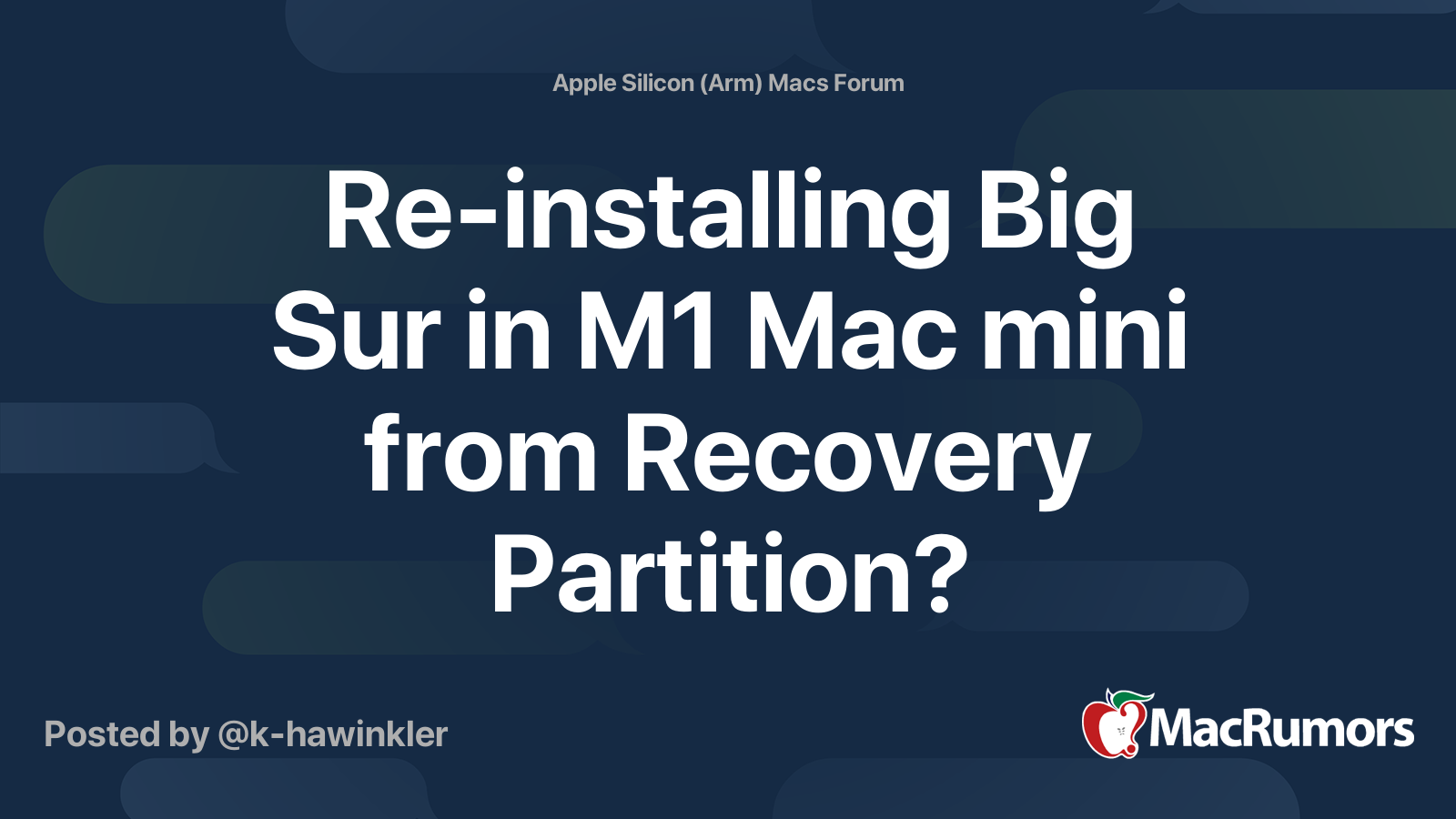This is a record of my experience trying to erase and reinstall OS 11.2.2 on an M1 mini. I hope that someone else might be able to benefit from it. I’m not complaining, not bashing Apple, and I’m not really looking for assistance.
I erased my HD following these instructions: https://support.apple.com/guide/mac-help/erase-and-reinstall-macos-mh27903/mac and attempted to reinstall the OS using these instructions: https://support.apple.com/en-us/HT204904
After erasing, I clicked on “Reinstall macOS” in the Recovery app window, chose Macintosh HD as the startup disk, clicked continue and then I got a ‘no user available for authentication’ error.
I searched online for this error message, and found a solution suggested was to erase ‘Macintosh HD Data’. https://developer.apple.com/forums/thread/667590
I did that and it seemed to install the OS successfully over the span of about an hour. The computer restarted automatically after the install.
The language option screen appeared, and the other normal screens came up, everything was normal until ‘create a computer account’ screen. After filling in info and hitting continue, it sat there a long time, like 5 minutes, and then gave a ‘Computer account creation failed.’ error message. The message went on to say, “Your computer account could not be created with the name and password specified”. I tried a few different names and passwords, each time it took about the same amount of time to deliver the same error message.
I searched for that error message online, and one of the top results was a solution to use the Apple Configurator method. https://beebom.com/fix-computer-account-creation-failed-error-apple-m1-mac/ It also mentions in this article that if you restart the computer after getting the “failed” message, the passwords you entered for the created accounts will not work.
The Apple Configurator method was not an option for me because I don’t have another Mac with USB-C. I found a few comments by people saying they got around that error by logging into their Apple account and deleting the mini from their account. https://forums.macrumors.com/thread...acs-computer-account-creation-failed.2274842/
I tried that, but it had no effect. Also, in the process of logging into my Apple account, I was forced to create a stronger password for my appleID, I was forced to create 3 personal security questions, and forced to give my date of birth. I couldn’t get around those requirements to delete the mini from my account.
At this point I called Apple support and got someone not very knowledgeable. I had gone through a very similar problem to this a few weeks ago, and when I called Apple, I got a tech that was great, and they worked me through the problem to a successful resolution. But this person kept me on hold for about 30 minutes and then got me an appointment at Simply Mac, an “Apple Premier Partner”. I had to force quit to shut down the mini. Simply Mac said it would be $100 to “factory reset” the mini, and it would take 2 days. I did not go with that option.
I returned home and started the computer, and several login icons appeared on the screen - all the accounts I had tried to create. As predicted, the passwords did not work.
I decided to try Apple support chat and got similar results to the earlier call, but this time I ended up with an appointment at an Apple store. Hopefully that will go a little better. I will update afterward.
I erased my HD following these instructions: https://support.apple.com/guide/mac-help/erase-and-reinstall-macos-mh27903/mac and attempted to reinstall the OS using these instructions: https://support.apple.com/en-us/HT204904
After erasing, I clicked on “Reinstall macOS” in the Recovery app window, chose Macintosh HD as the startup disk, clicked continue and then I got a ‘no user available for authentication’ error.
I searched online for this error message, and found a solution suggested was to erase ‘Macintosh HD Data’. https://developer.apple.com/forums/thread/667590
I did that and it seemed to install the OS successfully over the span of about an hour. The computer restarted automatically after the install.
The language option screen appeared, and the other normal screens came up, everything was normal until ‘create a computer account’ screen. After filling in info and hitting continue, it sat there a long time, like 5 minutes, and then gave a ‘Computer account creation failed.’ error message. The message went on to say, “Your computer account could not be created with the name and password specified”. I tried a few different names and passwords, each time it took about the same amount of time to deliver the same error message.
I searched for that error message online, and one of the top results was a solution to use the Apple Configurator method. https://beebom.com/fix-computer-account-creation-failed-error-apple-m1-mac/ It also mentions in this article that if you restart the computer after getting the “failed” message, the passwords you entered for the created accounts will not work.
The Apple Configurator method was not an option for me because I don’t have another Mac with USB-C. I found a few comments by people saying they got around that error by logging into their Apple account and deleting the mini from their account. https://forums.macrumors.com/thread...acs-computer-account-creation-failed.2274842/
I tried that, but it had no effect. Also, in the process of logging into my Apple account, I was forced to create a stronger password for my appleID, I was forced to create 3 personal security questions, and forced to give my date of birth. I couldn’t get around those requirements to delete the mini from my account.
At this point I called Apple support and got someone not very knowledgeable. I had gone through a very similar problem to this a few weeks ago, and when I called Apple, I got a tech that was great, and they worked me through the problem to a successful resolution. But this person kept me on hold for about 30 minutes and then got me an appointment at Simply Mac, an “Apple Premier Partner”. I had to force quit to shut down the mini. Simply Mac said it would be $100 to “factory reset” the mini, and it would take 2 days. I did not go with that option.
I returned home and started the computer, and several login icons appeared on the screen - all the accounts I had tried to create. As predicted, the passwords did not work.
I decided to try Apple support chat and got similar results to the earlier call, but this time I ended up with an appointment at an Apple store. Hopefully that will go a little better. I will update afterward.