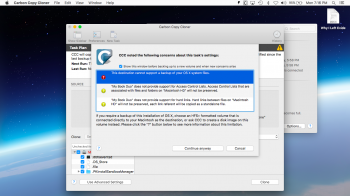Hi All,
I currently back-up both of my MacBooks to a single external drive connected to the USB3 port of ASUs RT-AC68U router. Works great.
Of course this is only a single network drive and if I unfortunately have a double failure of both the drive and a Macbook I have lost my ability to restore a laptop.
I am seeking an economical dual drive solution to perform my Time Machine backups. Ideally, this dual drive enclosure would connect to the USB port on the router and the dual drives will mirror each other in the event one of them fail.
Can someone provide me what they consider a good solution.
Cheers,
Donald Barar
I currently back-up both of my MacBooks to a single external drive connected to the USB3 port of ASUs RT-AC68U router. Works great.
Of course this is only a single network drive and if I unfortunately have a double failure of both the drive and a Macbook I have lost my ability to restore a laptop.
I am seeking an economical dual drive solution to perform my Time Machine backups. Ideally, this dual drive enclosure would connect to the USB port on the router and the dual drives will mirror each other in the event one of them fail.
Can someone provide me what they consider a good solution.
Cheers,
Donald Barar
Last edited: