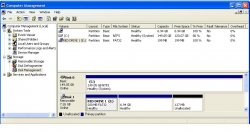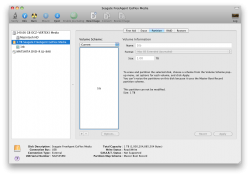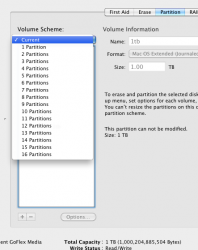My problem:
I work on a Macbook pro using Adobe Creative Suite. I export the documents as pdfs (and sometimes Word, Excel, Powerpoints, etc.) to a Verbatim Thumb drive and they are then taken to PC laptops. Apparently the drives are partitioned (this happens when they come back to my mac too) and/ or documents (pdfs, powerpoints, etc) are invisible on a pc. Everyone gets mad at me. Wah.
Wah.
Have looked at forums, but cannot seem to grasp what it is I'm doing wrong. Or even what the problem might be...
Help?...
I work on a Macbook pro using Adobe Creative Suite. I export the documents as pdfs (and sometimes Word, Excel, Powerpoints, etc.) to a Verbatim Thumb drive and they are then taken to PC laptops. Apparently the drives are partitioned (this happens when they come back to my mac too) and/ or documents (pdfs, powerpoints, etc) are invisible on a pc. Everyone gets mad at me.
Have looked at forums, but cannot seem to grasp what it is I'm doing wrong. Or even what the problem might be...
Help?...