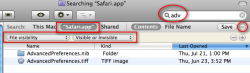So I think i have the Flashback trojan. All week safari has been crashing because of the ".advancedwindowsmail.png" plug in. When I heard about the flashback virus I followed the instructions on f-secure and instead of getting a "does not exist" I got a path that lead to ".advancedwindowsmail.png".
http://www.f-secure.com/v-descs/trojan-downloader_osx_flashback_i.shtml
I followed all the instructions listed in the above link to the best of my ability (not that proficient in terminal) and ended up where it did say "does not exist" which according to f-secure means "Your system is already clean of this variant".
About 10 minutes later Safari crashed because of the same plug-in which was supposed to be removed. I don't know what I did wrong. The only step I couldn't understand was "7. Delete the files obtained in steps 2 and 5". It doesn't say how to delete those files or where they are. I followed the path into safari.app/content/resources and it wasn't there. Did I do something wrong? Do I possibly have another variant as well?
Please help!
Edit: BTW, I'm running the latest version of Snow Leopard and have already installed the Java patch.
http://www.f-secure.com/v-descs/trojan-downloader_osx_flashback_i.shtml
I followed all the instructions listed in the above link to the best of my ability (not that proficient in terminal) and ended up where it did say "does not exist" which according to f-secure means "Your system is already clean of this variant".
About 10 minutes later Safari crashed because of the same plug-in which was supposed to be removed. I don't know what I did wrong. The only step I couldn't understand was "7. Delete the files obtained in steps 2 and 5". It doesn't say how to delete those files or where they are. I followed the path into safari.app/content/resources and it wasn't there. Did I do something wrong? Do I possibly have another variant as well?
Please help!
Edit: BTW, I'm running the latest version of Snow Leopard and have already installed the Java patch.