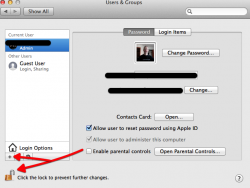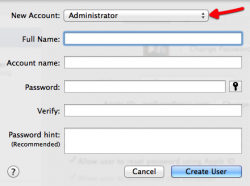So, I got married, which is great, and I changed my name, which is a pain. So, I wanted to change my name in my MacBook as well. I changed my user name in System Preferences pretty easily. When I log on, it has the right name, but if you go into finder and look in the Users folder, it had my old name (the one in all lower case letters no spaces). Naturally, I wanted to change that. I found instructions that said I should allow root user and sign in as that and change the name. So, I signed in as root user and instead of there being a home folder with my old name, there was just a regular folder, so I changed the name of the folder. Now, when I signed in as myself, all of my files were gone. In Finder, there are two user folders now, a home folder with my old name and a regular folder with my new name. The regular folder with my new name has all of my files, but they don't show up anywhere: the wallpaper is the default, no files in my iTunes, etc. So, now that you understand how I screwed up my computer, can anyone out there help?
1. How do I actually rename the home folder?
2. How do I get all my stuff back in the home folder?
1. How do I actually rename the home folder?
2. How do I get all my stuff back in the home folder?