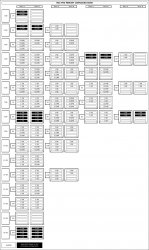Having just spent 4 hours playing around with adding 8 GB of RAM to an 8 Core Mac, largely thanks to the useless and misleading information given to me by a service rep at a local store, I ended up making a small tutorial in hopes of saving some people time. I posted step by step instructions here
since I could not find any articles that were very well documented, not even via Apple.com (caveat - they probably exist, I just couldn't find them). If any of you plan to do the same, you might want to read this. The local Mac store technies didn’t know this.
http://technoracle.blogspot.com/2008/12/mac-pro-8-core-ram-not-recognized.html
Hope this save you time and angst.
Question: does anyone know why these complex matchings exist?
since I could not find any articles that were very well documented, not even via Apple.com (caveat - they probably exist, I just couldn't find them). If any of you plan to do the same, you might want to read this. The local Mac store technies didn’t know this.
http://technoracle.blogspot.com/2008/12/mac-pro-8-core-ram-not-recognized.html
Hope this save you time and angst.
Question: does anyone know why these complex matchings exist?