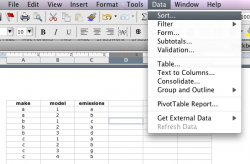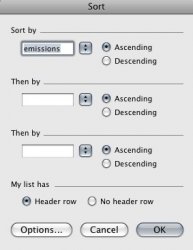Hi folks,
I'm working on a fairly big spreadsheet of data on the mileage and carbon emissions of cars (It contains data on pretty much every car on the market here in Ireland, so it's pretty hefty). I need to do two things, and I'm wondering if Excel is up to the task.
1. Currently the data is organised in a simple list alphabetically by car brand. However, I need to create a second list ranking the cars from the lowest emissions to the highest. The emission figures are in column G - is there a function I can use to automatically do this?
I presume there is a solution to the above, the real reason for starting this thread though is the following....
2. Based on its carbon emissions, every car in Ireland is assigned a 'carbon rating' of A, B, C, D, E or G, with A representing the most efficient and G representing the least. Each of these ratings corresponds to a particular rate of motor tax.
For example:
A = less than 120 grams of carbon per kilometre = 100 annual motor tax
B = 121-140 grams of carbon per kilometre = 150 annual motor tax
I have a column with an A-G figure for every car, but I also need to set up another column with the figure for motor tax beside it. Is there any way to do this automatically without going through thousands of cars and doing it manually?
I hope my questions were clear-ish. Thanks in advance for any help...
I'm working on a fairly big spreadsheet of data on the mileage and carbon emissions of cars (It contains data on pretty much every car on the market here in Ireland, so it's pretty hefty). I need to do two things, and I'm wondering if Excel is up to the task.
1. Currently the data is organised in a simple list alphabetically by car brand. However, I need to create a second list ranking the cars from the lowest emissions to the highest. The emission figures are in column G - is there a function I can use to automatically do this?
I presume there is a solution to the above, the real reason for starting this thread though is the following....
2. Based on its carbon emissions, every car in Ireland is assigned a 'carbon rating' of A, B, C, D, E or G, with A representing the most efficient and G representing the least. Each of these ratings corresponds to a particular rate of motor tax.
For example:
A = less than 120 grams of carbon per kilometre = 100 annual motor tax
B = 121-140 grams of carbon per kilometre = 150 annual motor tax
I have a column with an A-G figure for every car, but I also need to set up another column with the figure for motor tax beside it. Is there any way to do this automatically without going through thousands of cars and doing it manually?
I hope my questions were clear-ish. Thanks in advance for any help...