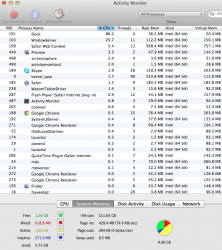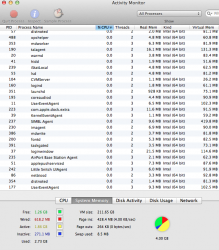Hello guys,
just got the latest uMPB 2012 15" the base model and did time machine restore so have my apps etc working and everything seems to be ok except the dock. The dock takes 90% of CPU so i have the computer really slow. The most noticeable it is in Diablo 3 where it takes for example 3 mins to even enter a new dungeon. How do I find out what in the dock is taking so much resources and how can i fix that? Any ideas?
I have Diablo 3 settings on low and its still often unplayable. The latest machine should be easily cutting these things like butter so how come that I have a fan festival often with unusable machine.
Btw, its not just Diablo 3 but that shows it the best.
just got the latest uMPB 2012 15" the base model and did time machine restore so have my apps etc working and everything seems to be ok except the dock. The dock takes 90% of CPU so i have the computer really slow. The most noticeable it is in Diablo 3 where it takes for example 3 mins to even enter a new dungeon. How do I find out what in the dock is taking so much resources and how can i fix that? Any ideas?
I have Diablo 3 settings on low and its still often unplayable. The latest machine should be easily cutting these things like butter so how come that I have a fan festival often with unusable machine.
Btw, its not just Diablo 3 but that shows it the best.