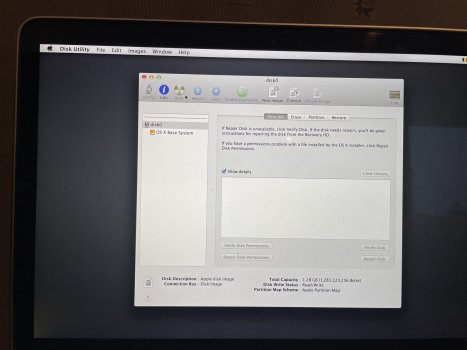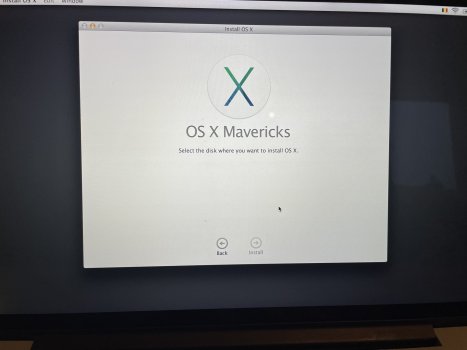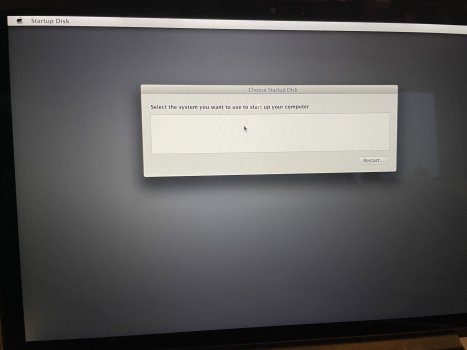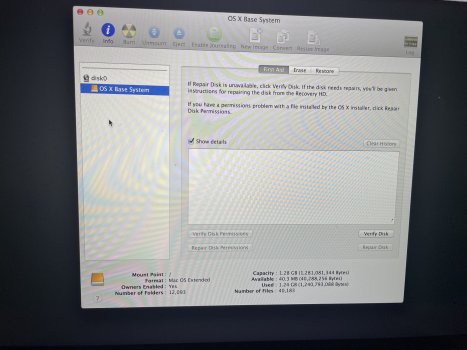Hi
I was cleaning my MacBook Pro 13 inch (Mid 2014) when it suddenly went in recovery mode.
Because I thought I toggled recovery mode on while cleaning the keyboard, I simply rebooted the thing.
I can now only get it to boot into recovery mode and this in OS X Mavericks, while the machine was running the latest Big Sur version before.
I followed the steps guided by support.apple.com/mac/startup and understand that the start up disk needs repairing. However, as the screenshots show, I am unable to retrieve this start up disk. Does this mean I bricked the computer/start up disk by perhaps getting a tiny bit of liquid on the SSD?
Or there any other steps I can look into to repair the start up disk?
Thanks in advance
I was cleaning my MacBook Pro 13 inch (Mid 2014) when it suddenly went in recovery mode.
Because I thought I toggled recovery mode on while cleaning the keyboard, I simply rebooted the thing.
I can now only get it to boot into recovery mode and this in OS X Mavericks, while the machine was running the latest Big Sur version before.
I followed the steps guided by support.apple.com/mac/startup and understand that the start up disk needs repairing. However, as the screenshots show, I am unable to retrieve this start up disk. Does this mean I bricked the computer/start up disk by perhaps getting a tiny bit of liquid on the SSD?
Or there any other steps I can look into to repair the start up disk?
Thanks in advance