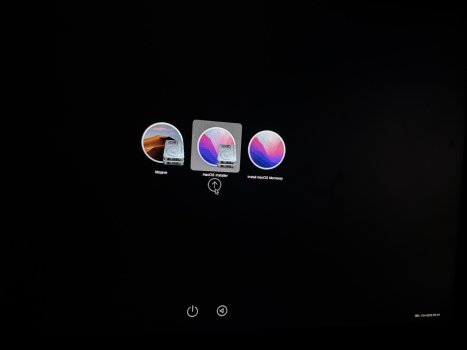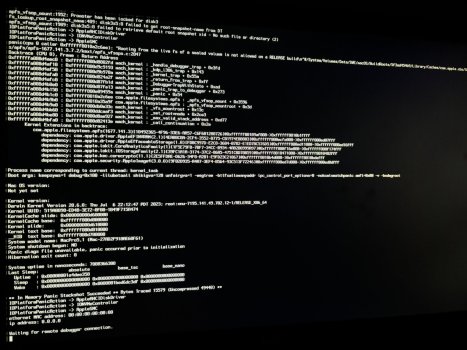I haven't seen that error before. Was hoping my upgrade process would just avoid it. Before doing anything further, suggest a force-shutdown to break out of the boot loop. And reset your SMC in case it's confused and responding incorrectly to the installer. Then boot, and re-enter the 'macOS Installer' that's supposed to become your Monterey install (you can unplug the USB installer).
I recall when I originally upgraded from Mojave to Monterey, it was a difficult upgrade. And each time, I seemed to be stuck towards the end. Requiring a single forced-shutdown. After which, manually re-entering the install process allowed it to finish within a reasonable time. This isn't anything the instructions recommend, in fact it goes against current OCLP advice. Also, I was using a much earlier version of OCLP.
But it worked each time, giving me a completed Monterey install. So try it. If it fails, see below for what I'd try next.
---------------------
If the above fails, boot into your Mojave install and open up the OCLP app for some sanity checks.
Check OCLP -> Target Model to confirm it says "Host Model". To make sure it didn't change targets somehow.
Also, check OCLP -> Settings -> Security
These are my settings (all other options are unchecked):
note: these settings are good through Sequoia, might not all be needed for Monterey. But I can confirm my Monterey install still boots with these settings.
[x] Disable Library Validation
[x] Disable AMFI
[x] ALLOW_UNTRUSTED_KEXTS
[x] ALLOW_UNRESTRICTED_FS
...
[x] ALLOW_UNAUTHENTICATED_ROOT
Then check OCLP -> Settings -> SMBIOS
SMBIOS Spoof Level (popup): Minimal
SMBIOS Spoof Model (popup): Default
If any of the above is off (especially Target Model) fix the setting, and rewrite OCLP to disk. Might have to re-clone and reinstall Monterey afterwards, so alternatively consider below.
---------------------
If it were my system, and M.2 space allowed, I'd create APFS volumes for Mojave, Catalina, Big Sur, and Monterey. Then serially install, cloning forwards until a problem appears (or doesn't appear). Ideally, you'd get around the boot-loop problem. But if not, at least you'd end up with the highest macOS you can reach before solving whatever is hanging things up.
I prefer my Mac set up like a developer, with every major macOS version installed. So I'd do it this way anyway. But it's a valid (if time-consuming) method to sneak up on your Monterey problem.
Clone Mojave over to M.2, make sure it boots OK. This makes sure it isn't an incompatibility with your M.2 stick, or host card.
Then clone M.2_Mojave to 'M.2_Catalina' and install Catalina using the DosDude installer. Confirm it boots and works.
Clone M.2_Catalina to 'M.2_Big Sur', and use the OCLP installer to get Big Sur going. Confirm it works.
Finally clone from M.2_Big Sur to M.2_Monterey, and proceed. If everything goes as expected, you have your Monterey install. Along with some unneeded earlier macOS versions that you could presently delete to recover space.