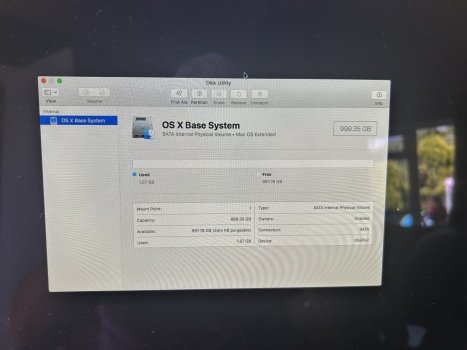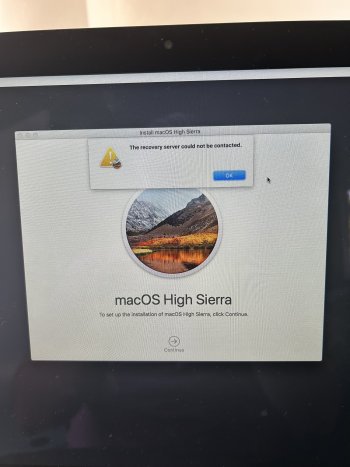Hi All
I am trying to fix issues with my father in laws iMac. He purchased this back in 2014.
After a storm the iMac wasn’t able to load past the Apple loading logo and would shut off. Luckily he didn’t have any data that wasn’t in his emails so I got into the Mac utility and formatted his hardrive and attempted to reinstall a new version of Mac OS. The version is was trying to install high Sierra. It had strong and stable wifi at the time of trying to reinstall.
I also noticed in the utility that the hardrive was no longer appearing, just the operating system drive.
I do apologise I am a Mac novice. I have attached some screen shots of the error message when trying to reinstall the OS and the current hardrive layout.
The iMac appears to be getting power I am just not sure if the storm is related or not and whether it’s a software or hardware issue.
Any help would be much appreciated.
I am trying to fix issues with my father in laws iMac. He purchased this back in 2014.
After a storm the iMac wasn’t able to load past the Apple loading logo and would shut off. Luckily he didn’t have any data that wasn’t in his emails so I got into the Mac utility and formatted his hardrive and attempted to reinstall a new version of Mac OS. The version is was trying to install high Sierra. It had strong and stable wifi at the time of trying to reinstall.
I also noticed in the utility that the hardrive was no longer appearing, just the operating system drive.
I do apologise I am a Mac novice. I have attached some screen shots of the error message when trying to reinstall the OS and the current hardrive layout.
The iMac appears to be getting power I am just not sure if the storm is related or not and whether it’s a software or hardware issue.
Any help would be much appreciated.