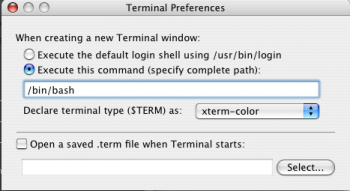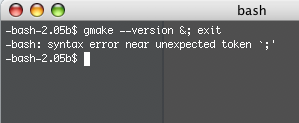Hello, I'm having a problem with my terminal app and hoping people here can offer some advice. I bought one of those USB wifi dongles, had to find the driver files online and accidentally tried the wrong one at one point. The uninstall script for the driver has an unfortunate persistent effect and now each time I need to use the terminal it tries to run the uninstall script and exit the shell window. ('New Command' still works, but also appends the uninstall script before running any input command).
Here's the entire thing (after clicking on Terminal.app):
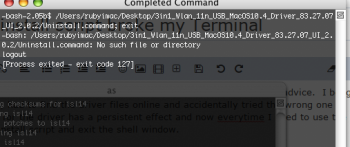
I've tried switching shell types and restarting, no change. When I try to edit the shell opening script, I see the uninstall script being magically added to the top lines. It's beyond my ability to figure it out, so hoping someone here knows how to track it down and remove it. Thanks!
[machine notes: iMac 2,2 450mhz; OSX 10.4.11 tiger; bash]
Here's the entire thing (after clicking on Terminal.app):
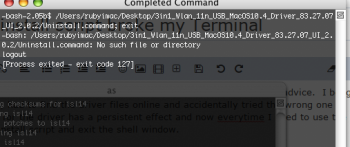
I've tried switching shell types and restarting, no change. When I try to edit the shell opening script, I see the uninstall script being magically added to the top lines. It's beyond my ability to figure it out, so hoping someone here knows how to track it down and remove it. Thanks!
[machine notes: iMac 2,2 450mhz; OSX 10.4.11 tiger; bash]