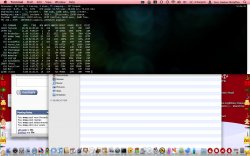Hi,
I'm a fresh and happy switcher and a very happy owner of a new gen MBP. I'm getting used to OSX and I enjoy it a lot.
Even before switching, I read that in OSX :
- to install applications you click and drag it to the "Applications"
- to uninstall them, you drag them to the Trash from the "Application"
Well it works quite fine BUT ... today I wanted to uninstall Photoshop so I went to the Application and was a bit confused. There is "Photoshop", "Photoshop Bridge" .... I asked myself "Which one shall I drag to the trash ?" Well I dragged them one by one to the trash but it was too fast to be true so I new that only the shortucts from the Application folder were deleted.
So I googeled a very newbie question "OSX uninstall Photoshop" and found the support page saying the the Uninstaller which is under Applucations/Utilities/Adobe ... must be used !!
What ??!!! I thought that OSX had a very intuitive GUI. Plus I was told/I read 100 times "OSX is so simple, to install/uninstall, just drag and drop"
Well I was a bit surprised to have to look for an uninstaller.
So my question iiiiisss ... "How do I know that I can drag/drop an Application X to uninstall it, and where shall I look for an uninstaller for an Application Y ??"
From a switcher point a view, this is a biggest inconsistency of OSX I've encountered so far.
Thanks for your advices and opinions.
Tex
I'm a fresh and happy switcher and a very happy owner of a new gen MBP. I'm getting used to OSX and I enjoy it a lot.
Even before switching, I read that in OSX :
- to install applications you click and drag it to the "Applications"
- to uninstall them, you drag them to the Trash from the "Application"
Well it works quite fine BUT ... today I wanted to uninstall Photoshop so I went to the Application and was a bit confused. There is "Photoshop", "Photoshop Bridge" .... I asked myself "Which one shall I drag to the trash ?" Well I dragged them one by one to the trash but it was too fast to be true so I new that only the shortucts from the Application folder were deleted.
So I googeled a very newbie question "OSX uninstall Photoshop" and found the support page saying the the Uninstaller which is under Applucations/Utilities/Adobe ... must be used !!
What ??!!! I thought that OSX had a very intuitive GUI. Plus I was told/I read 100 times "OSX is so simple, to install/uninstall, just drag and drop"
Well I was a bit surprised to have to look for an uninstaller.
So my question iiiiisss ... "How do I know that I can drag/drop an Application X to uninstall it, and where shall I look for an uninstaller for an Application Y ??"
From a switcher point a view, this is a biggest inconsistency of OSX I've encountered so far.
Thanks for your advices and opinions.
Tex