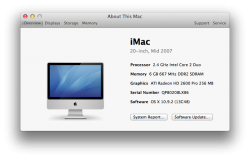I was previously on 10.6 and suddenly was having issues with my Etrade Pro platform. I spoke to support and they told me it was a Java issue but I couldn't update my Java because it said Apple provided their own for 10.6 or something like that 
Anyway, I updated my OS to 10.6.8 and was still having some issues with Etrade, although less issues. But still wasn't working 100% so I decided to update to Mavericks and see if that would solve it.
Now Etrade works fine, but everything goes slow. The etrade platform is laggy as well as my browsers (chrome and safari).
I'm on an older iMac (2009). Here are the specs:

Also here's a screen shot of my activity monitor:

I downloaded and used the app called "Free Memory" but it's not really helping. Any ideas on how I can get my computer running back to normal or does my computer just not have enough power?
If that's the case, can I revert back to 10.6.8 because I had no issues as far as speed with that OS.
Thank you!
Anyway, I updated my OS to 10.6.8 and was still having some issues with Etrade, although less issues. But still wasn't working 100% so I decided to update to Mavericks and see if that would solve it.
Now Etrade works fine, but everything goes slow. The etrade platform is laggy as well as my browsers (chrome and safari).
I'm on an older iMac (2009). Here are the specs:

Also here's a screen shot of my activity monitor:

I downloaded and used the app called "Free Memory" but it's not really helping. Any ideas on how I can get my computer running back to normal or does my computer just not have enough power?
If that's the case, can I revert back to 10.6.8 because I had no issues as far as speed with that OS.
Thank you!