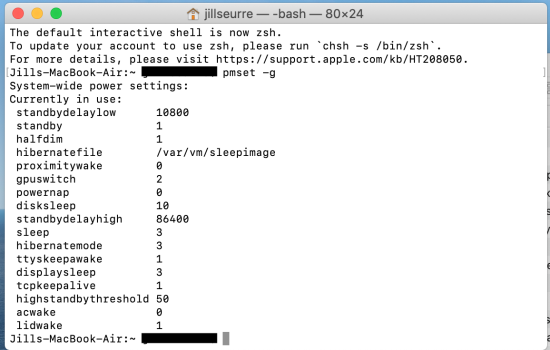Hi macbook Air 2019
still on Catalina
using a lot of space
she does use outlook - connected to gmail - not sure on the size
out of 121GB - now has 20.5 GB free (was down to 8Gb)
GB
application 29.94
desktop 0.008
docs 8.02
download 0.278
pictures 5.53
music 0.188
icloud 0.489
bin 0.79
Total 45.243
I assume a few system and operating system
About > storage>
-11.26Gb system -
and various others , but then OTHER 49.89GB
just wondered what can be done to purge any unwanted files
my macbook pro 2018 never seemed to have this issue
and my latest macbook pro 2021 (purchased about 9mths ago) - doesnt have an OTHER shown - running monterey - maybe later OS does not show issue
any suggestions ?
still on Catalina
using a lot of space
she does use outlook - connected to gmail - not sure on the size
out of 121GB - now has 20.5 GB free (was down to 8Gb)
GB
application 29.94
desktop 0.008
docs 8.02
download 0.278
pictures 5.53
music 0.188
icloud 0.489
bin 0.79
Total 45.243
I assume a few system and operating system
About > storage>
-11.26Gb system -
and various others , but then OTHER 49.89GB
just wondered what can be done to purge any unwanted files
my macbook pro 2018 never seemed to have this issue
and my latest macbook pro 2021 (purchased about 9mths ago) - doesnt have an OTHER shown - running monterey - maybe later OS does not show issue
any suggestions ?