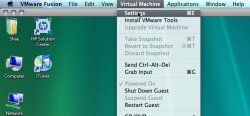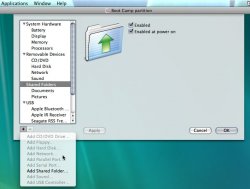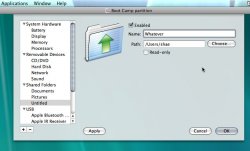I sometimes share files between my Macintosh HD and my Windows partition. But whenever I use VMWare Fusion and select Boot Camp Partition the drive goes off the desktop. The only way I know to get it back is to restart the computer but that's just a pain. So is there any other way?
Got a tip for us?
Let us know
Become a MacRumors Supporter for $50/year with no ads, ability to filter front page stories, and private forums.
VMWare Fusion Boot Camp partition
- Thread starter LoganT
- Start date
- Sort by reaction score
You are using an out of date browser. It may not display this or other websites correctly.
You should upgrade or use an alternative browser.
You should upgrade or use an alternative browser.
If you're using Fusion, you can just drag and drop files between your Mac desktop and the Windows desktop.
If you're using Fusion, you can just drag and drop files between your Mac desktop and the Windows desktop.
Not using your Boot camp partition. Plus I don't have VMWare always open.
Not using your Boot camp partition. Plus I don't have VMWare always open.
Boot camp partition is all I have and I've done drag and drop several times, it's actually how I turn .wma files into .mp3s, unless its dependant on if you're using NTFS or FAT32 for the Windows partition or if there's some option in the VMWare tools in Windows. Mine is NTFS, but in either case it's definitely possible to drag and drop to a boot camp partition.
On another note, I've used terminal to hide the boot camp partition from showing up after a restart, perhaps there's some way to do the opposite.
I was looking for a way to access my mac files when using vista bootcamp partition in vmware when I found this thread, so I thought I'd share what worked for me.
To explain what I am doing and why, I decided I wanted to be able to boot in either OSX or Vista if I wanted to, and also to run Vista side-by-side on vmware. I had originally just been running Vista in vmware (no bootcamp partition at all) but ran into some problems and had to reinstall vmware.
When I reinstalled and set it up for use with bootcamp, I found I couldn't access files as I had been able to before with the other setup. I wanted to be able to use a program on Vista that would access (and write to) files stored on Mac.
This was what worked:
To enable shared folders for a virtual machine
To add a shared folder
1 Choose Virtual Machine > Settings or click the Settings button in the toolbar to open the virtual machine Settings sheet. Place the cursor on Shared Folders so that it is highlighted.
2 Click the add (+) button in the lower-left corner of the Settings sheet, and select Add Shared Folder. The Shared Folders section of the virtual machine Settings sheet is displayed.
3 Select Enabled.
4 In the Name field, enter the name of the shared folder on your Mac.
5 In the Path field, enter the path on your Mac to the shared folder or click Browse to browse for the folder.
6 Select Read-only to prevent the virtual machine from changing the contents of the shared folder on your Mac. Access to files in the shared folder is also governed by permission settings on your Mac.
7 Click Apply.
Note Do not open a file in a shared folder from more than one application at a time. For example, do not open the same file using an application on the Macs operating system and another application in the virtual machines operating system. If one of the applications writes to the file, data could be corrupted.
To explain what I am doing and why, I decided I wanted to be able to boot in either OSX or Vista if I wanted to, and also to run Vista side-by-side on vmware. I had originally just been running Vista in vmware (no bootcamp partition at all) but ran into some problems and had to reinstall vmware.
When I reinstalled and set it up for use with bootcamp, I found I couldn't access files as I had been able to before with the other setup. I wanted to be able to use a program on Vista that would access (and write to) files stored on Mac.
This was what worked:
To enable shared folders for a virtual machine
To add a shared folder
1 Choose Virtual Machine > Settings or click the Settings button in the toolbar to open the virtual machine Settings sheet. Place the cursor on Shared Folders so that it is highlighted.
2 Click the add (+) button in the lower-left corner of the Settings sheet, and select Add Shared Folder. The Shared Folders section of the virtual machine Settings sheet is displayed.
3 Select Enabled.
4 In the Name field, enter the name of the shared folder on your Mac.
5 In the Path field, enter the path on your Mac to the shared folder or click Browse to browse for the folder.
6 Select Read-only to prevent the virtual machine from changing the contents of the shared folder on your Mac. Access to files in the shared folder is also governed by permission settings on your Mac.
7 Click Apply.
Note Do not open a file in a shared folder from more than one application at a time. For example, do not open the same file using an application on the Macs operating system and another application in the virtual machines operating system. If one of the applications writes to the file, data could be corrupted.
Attachments
how to enable Shared Folders?
I've added a shared folder to my Settings of my Boot Camp partition.
I can't enable Shared Folders for some reason.
If I click the checkbox and click Apply, it won't work.
If I go to the VMWare Tools, it says:
"Shared Folders are currently disabled on this host. Please consult VMware documentation to find out how to enable it."
this is great but the problem is after poking around their site and documentation and help files - I can't find the answer.
any pointers?
I've added a shared folder to my Settings of my Boot Camp partition.
I can't enable Shared Folders for some reason.
If I click the checkbox and click Apply, it won't work.
If I go to the VMWare Tools, it says:
"Shared Folders are currently disabled on this host. Please consult VMware documentation to find out how to enable it."
this is great but the problem is after poking around their site and documentation and help files - I can't find the answer.
any pointers?
Sorry to bring this thread back up, but i've tried searching and this is the closest i can get.
I have already followed the above steps and allowed my VMWare Windows to share my Mac OS Home Folder... So from inside Windows i can access my Mac Desktop, Documents, etc. through a mapped network drive (read/write).
However I can't access Windows through Mac OS now. Before installing VMWare i could access Windows files through the drive that Boot Camp created. Now that drive is gone...
Can anyone let me know if there is a way to read/write files to Windows through Mac OS??
I have already followed the above steps and allowed my VMWare Windows to share my Mac OS Home Folder... So from inside Windows i can access my Mac Desktop, Documents, etc. through a mapped network drive (read/write).
However I can't access Windows through Mac OS now. Before installing VMWare i could access Windows files through the drive that Boot Camp created. Now that drive is gone...
Can anyone let me know if there is a way to read/write files to Windows through Mac OS??
I've just figured something out.
I can actually drag and drop files from my Mac desktop to the virtual Windows desktop... So its definitely able to translate files. It would be nice to have a dedicated drive or folder in Mac OS though so you can "save as" files directly from applications...
I can actually drag and drop files from my Mac desktop to the virtual Windows desktop... So its definitely able to translate files. It would be nice to have a dedicated drive or folder in Mac OS though so you can "save as" files directly from applications...
Register on MacRumors! This sidebar will go away, and you'll see fewer ads.