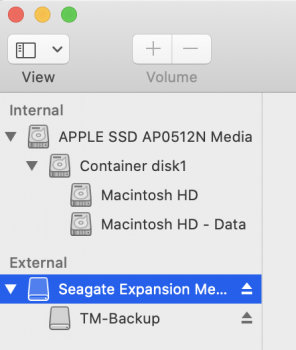Hi all,
I just want to use it like a normal external hard drive that is formatted to read on Mac, Linux and Windows.
But this "WD Discovery" software got installed to manage the drive's password - which I don't think can be installed on Linux as well. Any ideas? If I delete the WD Discovery software will I be able to reformat the drive with Disk Utilities to work as a normal drive?
Also, how on earth do you delete the WD Discovery software - it seems to be protected.
I just want to use it like a normal external hard drive that is formatted to read on Mac, Linux and Windows.
But this "WD Discovery" software got installed to manage the drive's password - which I don't think can be installed on Linux as well. Any ideas? If I delete the WD Discovery software will I be able to reformat the drive with Disk Utilities to work as a normal drive?
Also, how on earth do you delete the WD Discovery software - it seems to be protected.