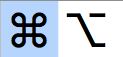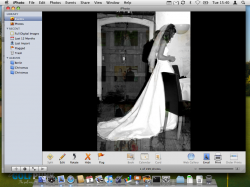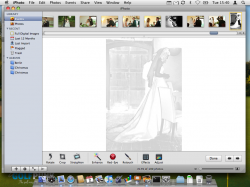OK - this one is weird. I am running MAC OS X (10.5.3) and using iPhoto 08 (V7.1.3).
I have a collection of old images - scanned photos from the 1920's (black and white) and 1960's (color) all saved on CD as jpg files. I copied the entire cd to my local drive in a folder called "pictures" with 3 sub folders under this. I have about 200 images in each of the folders (total of about 600 ish).
I can view all images perfectly in preview when I click them open in finder. However, when I try to import the images into iPhoto I end up with a pile of black boxes i nthe event window. Actually the first image imports fine, then all the B&W ones show up as black squares. If I click on them to veiw them they show up as a sort of mosaic transparent image showing the original image overlaid against the iPhoto event display????? The color ones (images 175 - 190) are fine. If I create a slide show of the B&W images they display perfectly. They are only screwed up in the event pane!
Any ideas? This is very strange. I do not see any error logs other than the fact there is one image that is corrupt and does not import (number 141 -should not effect first 140 imports).
Yes - I also tried importing again directly from the original cd (which also displays perfectly in finder window).
I have a collection of old images - scanned photos from the 1920's (black and white) and 1960's (color) all saved on CD as jpg files. I copied the entire cd to my local drive in a folder called "pictures" with 3 sub folders under this. I have about 200 images in each of the folders (total of about 600 ish).
I can view all images perfectly in preview when I click them open in finder. However, when I try to import the images into iPhoto I end up with a pile of black boxes i nthe event window. Actually the first image imports fine, then all the B&W ones show up as black squares. If I click on them to veiw them they show up as a sort of mosaic transparent image showing the original image overlaid against the iPhoto event display????? The color ones (images 175 - 190) are fine. If I create a slide show of the B&W images they display perfectly. They are only screwed up in the event pane!
Any ideas? This is very strange. I do not see any error logs other than the fact there is one image that is corrupt and does not import (number 141 -should not effect first 140 imports).
Yes - I also tried importing again directly from the original cd (which also displays perfectly in finder window).