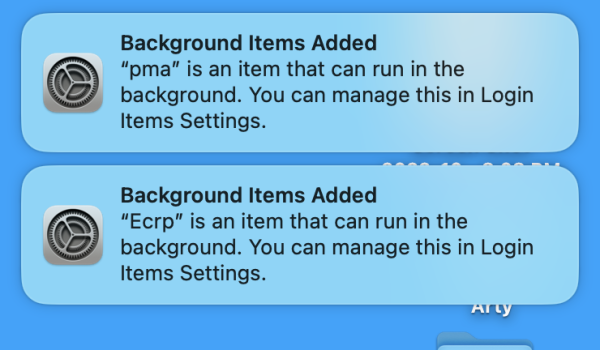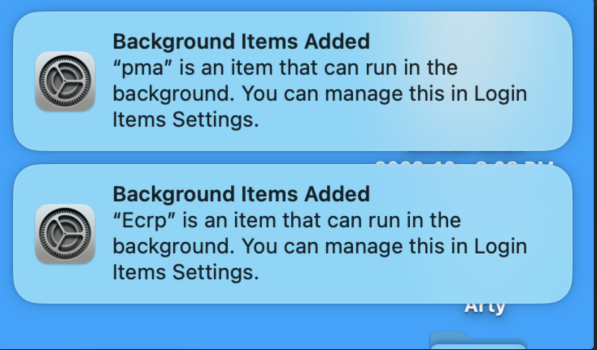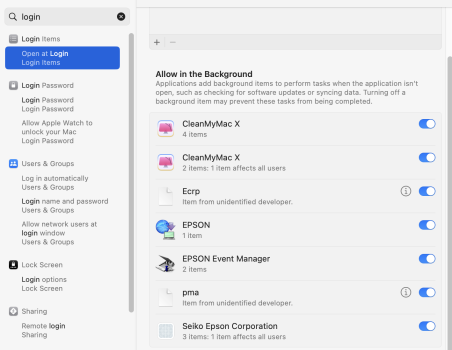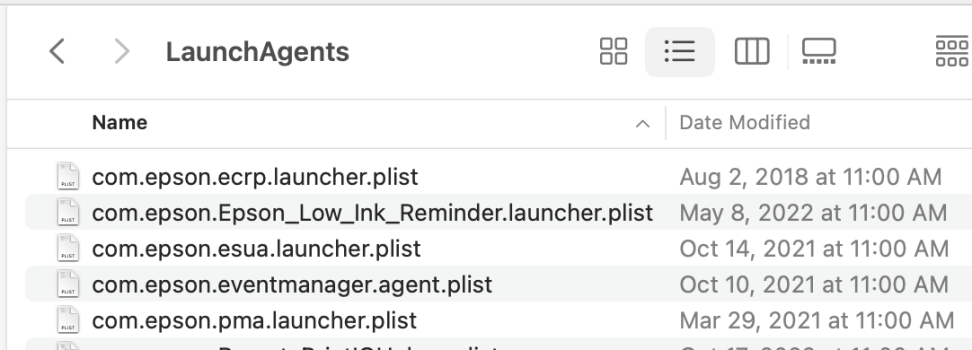Got a tip for us?
Let us know
Become a MacRumors Supporter for $50/year with no ads, ability to filter front page stories, and private forums.
What are pma and Ecrp
- Thread starter Art Mc
- Start date
- Sort by reaction score
You are using an out of date browser. It may not display this or other websites correctly.
You should upgrade or use an alternative browser.
You should upgrade or use an alternative browser.
Check what you have in ~/Library/LaunchAgents, /Library/LaunchAgents, /Library/LaunchDaemons and /Library/PrivilegedHelperTools.
You can also use KnockKnock https://objective-see.org/products/knockknock.html
You can also use KnockKnock https://objective-see.org/products/knockknock.html
I wasn't suggesting they were malicious, just an easier way to identify items that launch at startup.
They would be installed by one or more of the applications you have on your computer. They didn’t come with Ventura, they're just being pointed out to you that they will run in the background in service to some application, and only you can know what that is. I believe that pma is a Windows file. If you have Chrome installed it might have come from that. I have 2 3rd party apps that can run in the background which are shown in Settings/General/Log in items. You likely have several there that use those items you’re asking about. You can also disable them in that setting but you could find out very quickly why they were there when one of those applications pops up a notification for you, or it wasn't necessary to begin with.Okay, thank you. I'm hoping someone can tell me what they are.
Last edited:
Okay, thank you. I'm hoping someone can tell me what they are.
Did you look in Login Item Settings to see what's there?
Relevant Apple documentation:
Remove login items to resolve startup problems on your Mac https://support.apple.com/guide/mac-help/remove-login-items-resolve-startup-problems-mh21210/mac
Manage login items and background tasks on Mac https://support.apple.com/guide/deployment/manage-login-items-background-tasks-mac-depdca572563/web
Script management with launchd in Terminal on Mac https://support.apple.com/guide/ter...d-apdc6c1077b-5d5d-4d35-9c19-60f2397b2369/mac
"/Library/LaunchDaemons Third-party system daemons
/Library/LaunchAgents Third-party agents that apply to all users on a per-user basis
~/Library/LaunchAgents Third-party agents that apply only to the logged-in user"
Remove login items to resolve startup problems on your Mac https://support.apple.com/guide/mac-help/remove-login-items-resolve-startup-problems-mh21210/mac
Manage login items and background tasks on Mac https://support.apple.com/guide/deployment/manage-login-items-background-tasks-mac-depdca572563/web
Script management with launchd in Terminal on Mac https://support.apple.com/guide/ter...d-apdc6c1077b-5d5d-4d35-9c19-60f2397b2369/mac
"/Library/LaunchDaemons Third-party system daemons
/Library/LaunchAgents Third-party agents that apply to all users on a per-user basis
~/Library/LaunchAgents Third-party agents that apply only to the logged-in user"
Yes. These two items appeared after upgrading to Ventura 13.1. I just want to know what they are for if anyone knows what they are for. They say unidentified developer.Did you look in Login Item Settings to see what's there?
I came back to my Mac after the upgrade and I had two notifications saying they were added on my desktop. I don't know the ins and outs of the OS, but I try to pay attention to whats going on. I don't want to bring in anything that may be bad for my iMac.
Thank you
Attachments
You will find out yourself if you look into the locations mentioned above. No one else can know what you have installed.
Yeah, I'm not having start up problems and I don't understand all the computer language. Thanks though. Someone will know.Relevant Apple documentation:
Remove login items to resolve startup problems on your Mac https://support.apple.com/guide/mac-help/remove-login-items-resolve-startup-problems-mh21210/mac
Manage login items and background tasks on Mac https://support.apple.com/guide/deployment/manage-login-items-background-tasks-mac-depdca572563/web
Script management with launchd in Terminal on Mac https://support.apple.com/guide/ter...d-apdc6c1077b-5d5d-4d35-9c19-60f2397b2369/mac
"/Library/LaunchDaemons Third-party system daemons
/Library/LaunchAgents Third-party agents that apply to all users on a per-user basis
~/Library/LaunchAgents Third-party agents that apply only to the logged-in user"
The Notifications appeared on my desktop when Ventura 13.1 finished installing. I don't have Chrome installed. Okay, thanks for your help.They would be installed by one or more of the applications you have on your computer. They didn’t come with Ventura, they're just being pointed out to you that they will run in the background in service to some application, and only you can know what that is. I believe that pma is a Windows file. If you have Chrome installed it might have come from that. I have 2 3rd party apps that can run in the background which are shown in Settings/General/Log in items. You likely have several there that use those items you’re asking about. You can also disable them in that setting but you could find out very quickly why they were there when one of those applications pops up a notification for you, or it wasn't necessary to begin with.
All you have to do is look at the contents of the folders:I don't understand all the computer language.
/Library/LaunchDaemons
/Library/LaunchAgents
~/Library/LaunchAgents
Here's how "Go directly to a specific folder on Mac" https://support.apple.com/guide/mac-help/go-directly-to-a-specific-folder-on-mac-mchlp1236/mac
Okay very good, they belong to my Epson printer, which has been here for a few years. Thanks again.All you have to do is look at the contents of the folders:
/Library/LaunchDaemons
/Library/LaunchAgents
~/Library/LaunchAgents
Here's how "Go directly to a specific folder on Mac" https://support.apple.com/guide/mac-help/go-directly-to-a-specific-folder-on-mac-mchlp1236/mac
I found out ! Thank youDid you look in Login Item Settings to see what's there?
I found out ! Thank youThey would be installed by one or more of the applications you have on your computer. They didn’t come with Ventura, they're just being pointed out to you that they will run in the background in service to some application, and only you can know what that is. I believe that pma is a Windows file. If you have Chrome installed it might have come from that. I have 2 3rd party apps that can run in the background which are shown in Settings/General/Log in items. You likely have several there that use those items you’re asking about. You can also disable them in that setting but you could find out very quickly why they were there when one of those applications pops up a notification for you, or it wasn't necessary to begin with.
Attachments
Register on MacRumors! This sidebar will go away, and you'll see fewer ads.