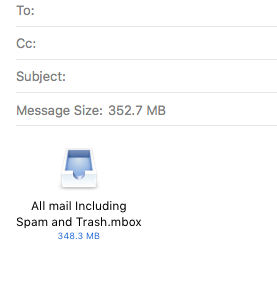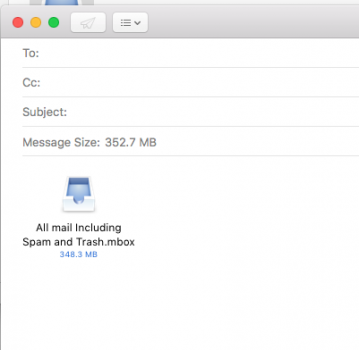I tried to save all emails using Google Takeout. The folder titled Email had only this icon in it (see attached). How do you open this to get the emails. Clicking it resulted in Apple Mail opening, but would do nothing else. The whole point was to save my emails in a readable/searchable form, hopefully to select all and save to PDF.
Gmail forum did not have an attachment link so I could not provide this attachment. I think someone here will know.
Gmail forum did not have an attachment link so I could not provide this attachment. I think someone here will know.