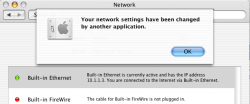Every time I access my Network Settings, I am repeatedly advised/warned that the settings have been changed by another Application (see att.). No matter how many times I click OK, the warning returns. I have to get in mighty quick and Quit between warnings.
I have repaired permissions and run maintenance scripts using Onyx.
I have little or no idea what that might be causing this - it is a very recent occurrence, and may have happened with the latest Apple update. I cannot remember if other downloads have required my password, possibly Wiretap (which I've now removed).
I have repaired permissions and run maintenance scripts using Onyx.
I have little or no idea what that might be causing this - it is a very recent occurrence, and may have happened with the latest Apple update. I cannot remember if other downloads have required my password, possibly Wiretap (which I've now removed).