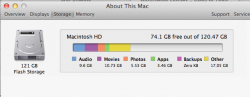Hello all,
I've read through the forums and been to speak with my local geniuses, but I am still having trouble with my MBA. I have a 64GB late 2010 model. I've been getting "Your startup disk is almost full" warnings lately (especially when backing up my iPhone). I realize I only really have about 60 GB to occupy. And my disk utility is telling me I've used 57 GB. However, when I go into finder and get info on my main folders, I have 26 GB of Pictures, 7 GB of Music and 3 GB of Application data. The other folders are negligible.
This only totals 36GB of information used up. What is taking up the other 20GB? I don't have any iPhone backups left on my machine. My trash is empty. What do I do? I know an external hard drive would solve the problem...but I'd rather get to the bottom of what is eating up my hard drive.
Thanks!
AQ
I've read through the forums and been to speak with my local geniuses, but I am still having trouble with my MBA. I have a 64GB late 2010 model. I've been getting "Your startup disk is almost full" warnings lately (especially when backing up my iPhone). I realize I only really have about 60 GB to occupy. And my disk utility is telling me I've used 57 GB. However, when I go into finder and get info on my main folders, I have 26 GB of Pictures, 7 GB of Music and 3 GB of Application data. The other folders are negligible.
This only totals 36GB of information used up. What is taking up the other 20GB? I don't have any iPhone backups left on my machine. My trash is empty. What do I do? I know an external hard drive would solve the problem...but I'd rather get to the bottom of what is eating up my hard drive.
Thanks!
AQ