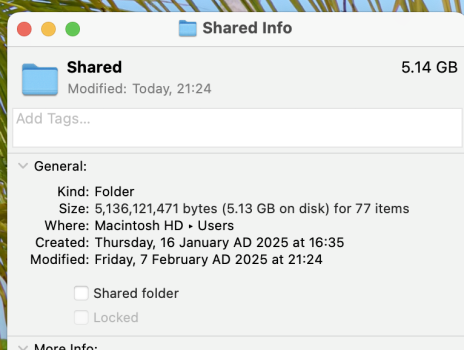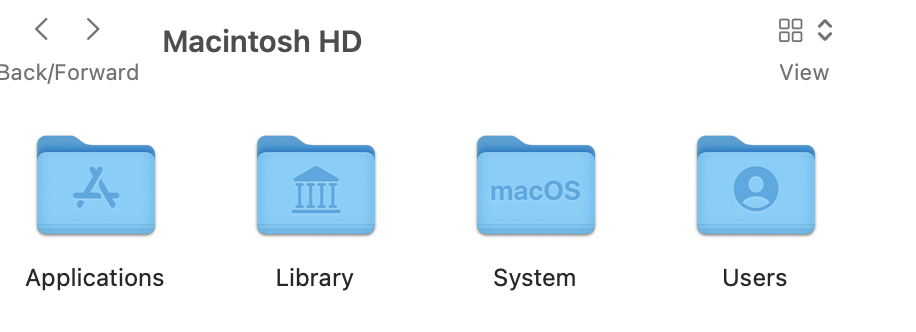Hello. Can anyone help?
I have a Macbook Air M1 and when I check the storage there is 5.98GB in the "Other Users and Shared" segment. I am the sole user of the mac so it was confusing to me. After googling th issue I went to the shared file in my hard drive and when i click on that there is 5.14GB in the shared folder.
HOWEVER when I actually look inside the shared folder there are are a few files called "previously relocated items" (?) and the total size of all the folders combined is only about 3mb.
1. Is it ok to delete these files?
2. And, moreover, where is the 5.14GB??
Thanks
Thanks
I have a Macbook Air M1 and when I check the storage there is 5.98GB in the "Other Users and Shared" segment. I am the sole user of the mac so it was confusing to me. After googling th issue I went to the shared file in my hard drive and when i click on that there is 5.14GB in the shared folder.
HOWEVER when I actually look inside the shared folder there are are a few files called "previously relocated items" (?) and the total size of all the folders combined is only about 3mb.
1. Is it ok to delete these files?
2. And, moreover, where is the 5.14GB??
Thanks
Thanks