Got a tip for us?
Let us know
Become a MacRumors Supporter for $50/year with no ads, ability to filter front page stories, and private forums.
Which email address to use as standard?
- Thread starter heavyseve
- Start date
- Sort by reaction score
You are using an out of date browser. It may not display this or other websites correctly.
You should upgrade or use an alternative browser.
You should upgrade or use an alternative browser.
I use a "way back" @netscape.net address for contacts with businesses, charities, organizations, etc.
I have an @att.net address that is for the same groups, but those I really don't want bugging me.
Then there is an @iCloud.com address which is for friends and family.
So you might want to use them all. Break it down in a way that works for you.
I have an @att.net address that is for the same groups, but those I really don't want bugging me.
Then there is an @iCloud.com address which is for friends and family.
So you might want to use them all. Break it down in a way that works for you.
why even use email? Create a message board on your geocities website for people to touch base with you.
I prefer to use my own domains. I just forward my email to whatever mail host I'm using (Gmail for one domain and Fastmail for the rest). There is a bit of work to do to ensure my sent mail shows as coming from my domain, but it was pretty easy with Gmail and Fastmail. I do work hard to make sure I don't get locked into some mail provider like Apple, Gmail, etc.
It's pretty cheap to get a domain from Cloudflare (not so cheap from the likes of GoDaddy).
It's pretty cheap to get a domain from Cloudflare (not so cheap from the likes of GoDaddy).
Go with your own domain, that way, if you change emails providers you won't need to tell the world and possibly lose out in emails
I have one domain with two email addresses…hosted at MS Office 365…and that ends up costing me nearly $125 per year. It can't be avoided due to user requirements.
Another domain I have has a cheap website host. This totals around $30 per year. The website host provides its own IMAP email with limited space…so I use it but I move all the emails to a Gmail account so that I don't exceed the storage limits. An added bonus is being able to do this with multiple email addresses @thedomain.com.
Whether or not such a setup will work for a user depends on the user's requirements, I suppose.
Another domain I have has a cheap website host. This totals around $30 per year. The website host provides its own IMAP email with limited space…so I use it but I move all the emails to a Gmail account so that I don't exceed the storage limits. An added bonus is being able to do this with multiple email addresses @thedomain.com.
Whether or not such a setup will work for a user depends on the user's requirements, I suppose.
I do similar but use an email client -- Mail -- to store email locally rather than using something like Gmail.I have one domain with two email addresses…hosted at MS Office 365…and that ends up costing me nearly $125 per year. It can't be avoided due to user requirements.
Another domain I have has a cheap website host. This totals around $30 per year. The website host provides its own IMAP email with limited space…so I use it but I move all the emails to a Gmail account so that I don't exceed the storage limits. An added bonus is being able to do this with multiple email addresses @thedomain.com.
Whether or not such a setup will work for a user depends on the user's requirements, I suppose.
That works…but I need syncing between devices.I do similar but use an email client -- Mail -- to store email locally rather than using something like Gmail.
Thanks, all, for the feedback. I also appreciate the humor. Part of my problem is that the inbound server for Comcast is now imap not POP. I receive ok but cannot send. When I changed my Thunderbird settings to reflect the change to imap, all my Tbird folders and emails were gone. Until I move away from comcast is complete, my workaround is to receive in comcast and reply in a different email address.
OP wrote:
"I receive ok but cannot send. When I changed my Thunderbird settings to reflect the change to imap, all my Tbird folders and emails were gone."
First off, I'm going to suggest that if you try the following, you create the new account using Apple's Mail.app, and NOT with Thunderbird.
I believe that Comcast doesn't host its own email any longer.
They've "unloaded" that job over to Yahoo, and one now sends/receives "Comcast" emails through the Yahoo system.
(I could be wrong about this and what follows, I welcome correction from others)
What Mac you have, and what version of the OS becomes important here.
Older versions of the OS seem unable to authenticate properly with the Yahoo system.
I've run into this problem myself (which is what my info in this reply is based upon).
What Mac do you have (model and year made) and what version of the OS is running?
With a newer Mac and OS, I believe you need to do this:
- delete the existing account (assuming it's now "imap", your emails will remain on the comcast/yahoo server). OR... leave the existing account alone for now... you can delete it later.
- go to Settings and choose "Internet Accounts"
- click the "add account" button
- you can try selecting "yahoo", then creating a new account using your comcast email address and password. I can't remember if this works. But try it first. If that doesn't work...
- GO BACK to the add account panel and this time choose "add other account". Again use your comcast email and password. See if it works this time.
If it's an OLDER Mac and OS, I believe that the yahoo system now requires you to take an additional step for authentication.
This involves creating something called an "3rd party app password" that you enter during the account creation process (that takes the place of your "own" password). Again, my recollection here is nebulous, they don't really explain the process well.
In any case, you may need to go to this page:
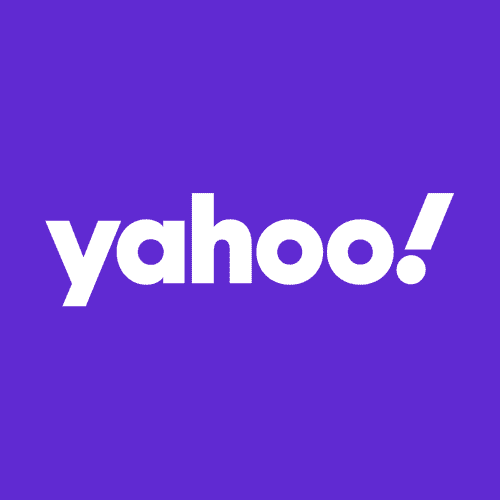
You create the 3rd party app password, and then save it (I recommend you save it into a "plain text" document created with Text Edit). Now you can file it somewhere safe for future reference.
Then you pretty much repeat the account creation process I described above, again using "other account", but this time replace "your" password with the 3rd party app password.
I believe that worked for me on my (other) older Mac with older software.
I hope this information proves of some use to you and again I apologize because I didn't keep records of exactly what steps I took.
Good luck.
"I receive ok but cannot send. When I changed my Thunderbird settings to reflect the change to imap, all my Tbird folders and emails were gone."
First off, I'm going to suggest that if you try the following, you create the new account using Apple's Mail.app, and NOT with Thunderbird.
I believe that Comcast doesn't host its own email any longer.
They've "unloaded" that job over to Yahoo, and one now sends/receives "Comcast" emails through the Yahoo system.
(I could be wrong about this and what follows, I welcome correction from others)
What Mac you have, and what version of the OS becomes important here.
Older versions of the OS seem unable to authenticate properly with the Yahoo system.
I've run into this problem myself (which is what my info in this reply is based upon).
What Mac do you have (model and year made) and what version of the OS is running?
With a newer Mac and OS, I believe you need to do this:
- delete the existing account (assuming it's now "imap", your emails will remain on the comcast/yahoo server). OR... leave the existing account alone for now... you can delete it later.
- go to Settings and choose "Internet Accounts"
- click the "add account" button
- you can try selecting "yahoo", then creating a new account using your comcast email address and password. I can't remember if this works. But try it first. If that doesn't work...
- GO BACK to the add account panel and this time choose "add other account". Again use your comcast email and password. See if it works this time.
If it's an OLDER Mac and OS, I believe that the yahoo system now requires you to take an additional step for authentication.
This involves creating something called an "3rd party app password" that you enter during the account creation process (that takes the place of your "own" password). Again, my recollection here is nebulous, they don't really explain the process well.
In any case, you may need to go to this page:
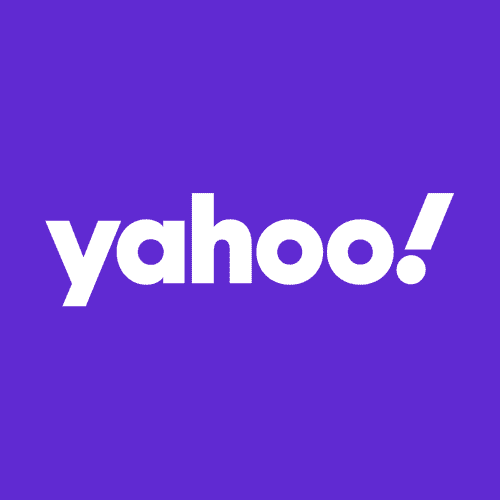
Generate and manage 3rd-party app passwords | Yahoo Help
If you use a 3rd-party email app to access your Yahoo Mail account, you may need a special code to give that app permission to access your Yahoo account. Learn how to create and delete app passwords.
help.yahoo.com
You create the 3rd party app password, and then save it (I recommend you save it into a "plain text" document created with Text Edit). Now you can file it somewhere safe for future reference.
Then you pretty much repeat the account creation process I described above, again using "other account", but this time replace "your" password with the 3rd party app password.
I believe that worked for me on my (other) older Mac with older software.
I hope this information proves of some use to you and again I apologize because I didn't keep records of exactly what steps I took.
Good luck.
Actually I've been using AOL for almost 40 years, I just have it forwarded to my Apple email Neve had any problems and I hate to change because I've had it for so long.It was meant as a joke
Sucks about that IMAP change. I would have assumed that you could receive via POP and send via IMAP -- but it's honestly been awhile since I've even touched such things.
I've had multiple different solutions over the years, and one thing I've learned is that nothing lasts forever. My favorite email was a speakeasy.net address, dating back to when they first started providing DSL services outside of their local Seattle home; as an early adopter, I had managed to get a two character email address, preceding the domain. I had continued to pay them for just the email hosting long after the DSL line had been cancelled. Unfortunately, after a couple of corporate sales and an entirely new business model, the new owners informed me that they were no longer providing that service, so the address finally fell by the wayside.
Separately from that, I discovered awhile back that if you prematurely cancel a Yahoo account, you can never-ever-ever get it back. So that was a bit frustrating at one point in time; see, there's an inherent "lock in" that comes with an account that you've just been using forever... in that, it's next to impossible to be sure that you've fully extricated yourself from it. So other similar accounts which I've maintained I guess I'll just be keeping open until the provider finally decides to shut down the server, simply because I can't be absolutely certain that there are no 2FA links to them.
As for going forward: I'd personally throw my hat in the self-hosted domain solution, if you are forced to make some kind of change. Workflows based on self-hosting give you more control, in that you have the opportunity to personally decide how much effort you want to spend on disk space, backups and the like, nobody else gets to decide out of the blue to monetize your personal data in your inbox, and as long as you continue to pay that domain bill, it's yours and nobody can pull the rug out from under you.
I've had multiple different solutions over the years, and one thing I've learned is that nothing lasts forever. My favorite email was a speakeasy.net address, dating back to when they first started providing DSL services outside of their local Seattle home; as an early adopter, I had managed to get a two character email address, preceding the domain. I had continued to pay them for just the email hosting long after the DSL line had been cancelled. Unfortunately, after a couple of corporate sales and an entirely new business model, the new owners informed me that they were no longer providing that service, so the address finally fell by the wayside.
Separately from that, I discovered awhile back that if you prematurely cancel a Yahoo account, you can never-ever-ever get it back. So that was a bit frustrating at one point in time; see, there's an inherent "lock in" that comes with an account that you've just been using forever... in that, it's next to impossible to be sure that you've fully extricated yourself from it. So other similar accounts which I've maintained I guess I'll just be keeping open until the provider finally decides to shut down the server, simply because I can't be absolutely certain that there are no 2FA links to them.
As for going forward: I'd personally throw my hat in the self-hosted domain solution, if you are forced to make some kind of change. Workflows based on self-hosting give you more control, in that you have the opportunity to personally decide how much effort you want to spend on disk space, backups and the like, nobody else gets to decide out of the blue to monetize your personal data in your inbox, and as long as you continue to pay that domain bill, it's yours and nobody can pull the rug out from under you.
Last edited:
I know this may be off topic, but -- I have TWO primary email addresses, both @gmail.com. One is used exclusively for personal emails from "real people"; the other is used for subscriptions and everything else. My personal email has never been leaked, never been spammed, never been hacked. It is pushed to the Mail.app on all my devices. The subscription email has been leaked and spammed countless times but nothing important goes there. I use the Gmail web interface exclusively to manage it. This split Personal:Subscription email model has worked extremely well for me for nearly 20 years and I wouldn't have it any other way. You should try it too!
See Post #3.This split Personal:Subscription email model has worked extremely well for me for nearly 20 years and I wouldn't have it any other way. You should try it too!
Register on MacRumors! This sidebar will go away, and you'll see fewer ads.

