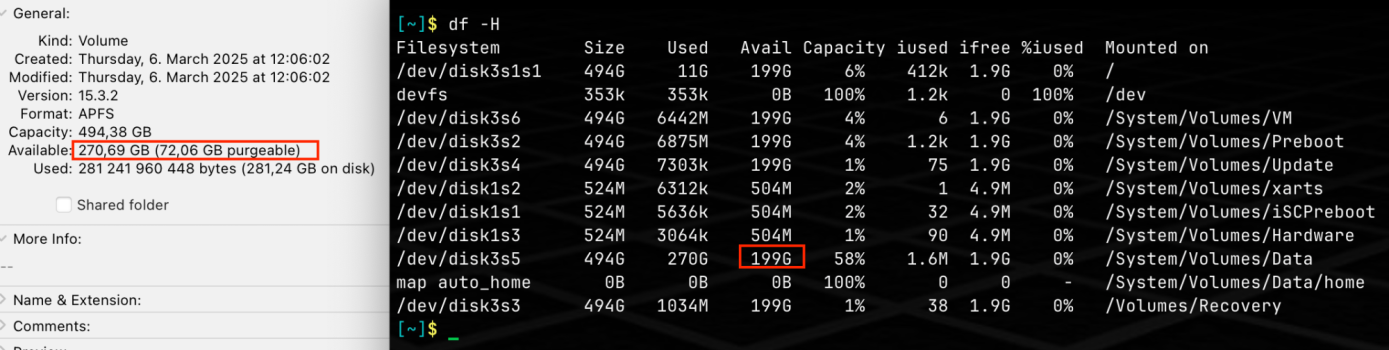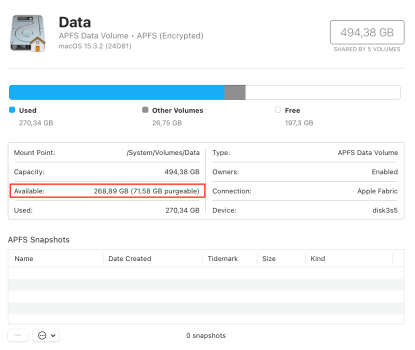But I am now down to 30gb free storage. [...] I feel I really need to get that number down.
Not necessarily. I reached near that point on my M1 Mac mini, also with 512GB/500GB SSD. Yet, it wasn’t actually a problem.
As a knowledgeable computer user for decades, I know having a low amount of free space (i.e., <25% available) on storage media causes it to perform far less efficiently. I assure you, I have experience with full HDDs. I wasn’t noticing any on the M1 mini. Additionally, I have a license for
DriveDX, therefore, I can check up or otherwise monitor drive health. The drive health never declined excessively (due to apparently low free space or
otherwise). When I traded in the M1 mini a few months back, the drive health was reported as 97% with (IIRC) upwards of 30 TBW after ~3.5 years. With that said, along the way, I did research on what I could clear out to create more free space.
Where are all those purgeable files? Two updated utilities to help you find them: Precize and Sparsity, which will crawl folders checking which files are purgeable, sparse or clones.

eclecticlight.co
It looks like Sequoia is unable to calculate the storage amounts with Apple Intelligence in disabled state. System data is not calculated and is therefore marked as purgeable - which might lead to unexpected issues.
Even Finder can hallucinate - I have less than 300 GB of used storage, but Finder indicated once that /System folder has size of 385 GB. Something is fundamentally broken as this problem is quite widespread...
After studying thousand of log entries in less than 2 seconds, this is how macOS updates its values for purgeable and available space. But who uses them?

eclecticlight.co
Ultimately, let the system manage its own resources. If you want more space, spend time reviewing and streamlining documents, media files,
messages, etc. If you haven’t in awhile, you’ll probably be surprised how much is irrelevant now. To ease the process, at least temporarily, sort the content of folders by “Date Last Opened” or “Date Modified."
And, yes, if necessary, offload files to external storage:
When the SSD drive was getting full I took the steps of moving the photo library to the iCloud and using iCloud storage for files.
To save storage space on your Mac, you can move your Photos library to a different storage device.

support.apple.com
In Music on Mac, set options for folder locations, automatic updates, and more.
support.apple.com
If your Mac's hard drive is getting full, you can move your entire iTunes library to an external hard drive to free up space.

www.imore.com
In the Apple TV app on Mac, set options for folder locations, automatic delete options, and more.
support.apple.com
Last though certainly not least, ensure you have at least one backup copy.
If you have a USB drive or other external storage device, you can use Time Machine to automatically back up your files, including apps, music, photos, email, and documents.

support.apple.com
A reader wants to shift his Photos and iTunes libraries to an external drive and ensure they're backed up by Time Machine.

www.macworld.com