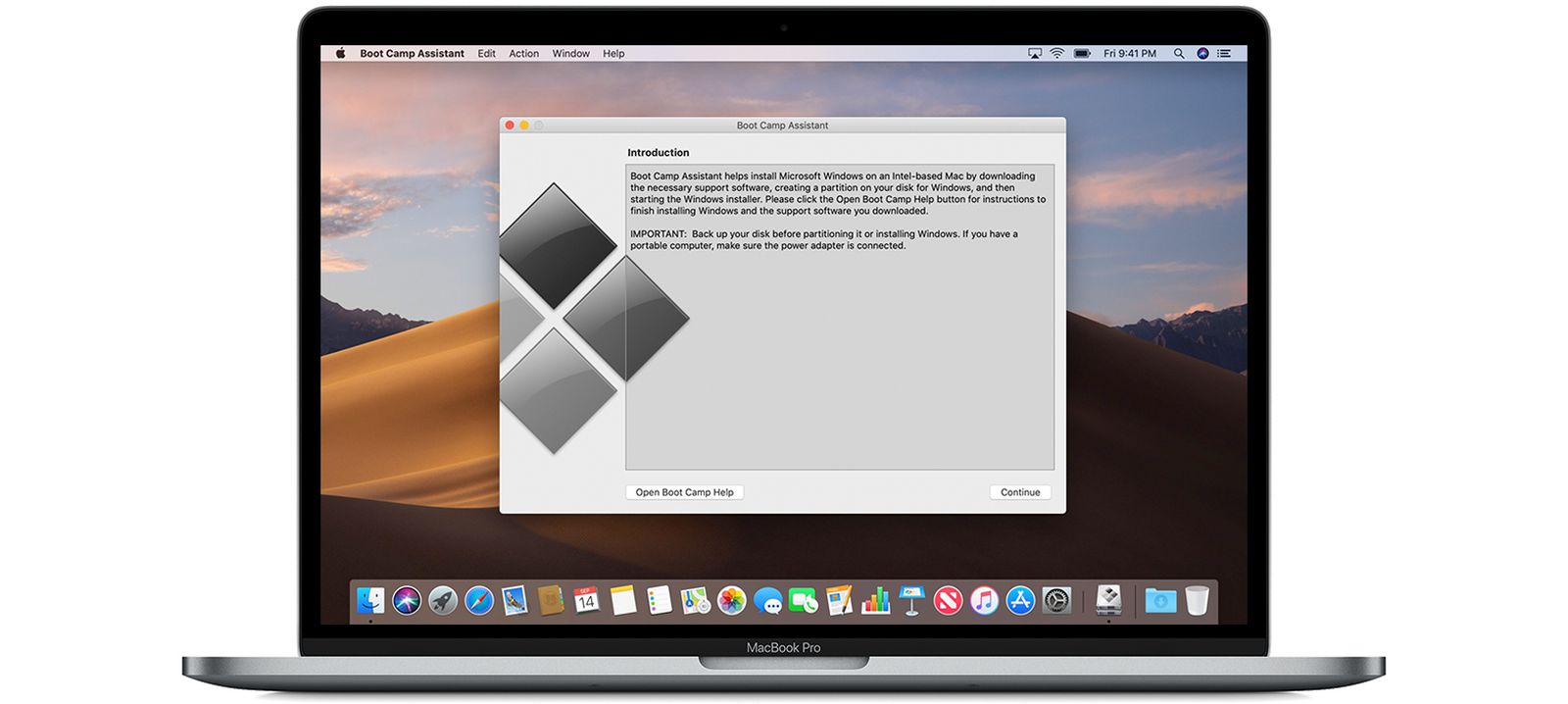As per the question really.
I have a 2019 MacBook Pro with the Touch Bar. It currently dual boots Sequoia and Windows 10, but would like it to run Windows 11.
The internet seems to be full of suggestions, but none really seem to work, especially as I need an F10 key during a full install apparently or there's a choice of downloading some half baked spyware that may or may not be able to install W11.
Suggestions.
The other day I successfully installed Windows 11 Pro on my 2020 Intel MacBook Pro with the Touch Bar, so if that works, it should also work on your 2019 model.
For the way I got it working, you'll need a USB-A keyboard and mouse (the USB-A keyboard would allow you to hit the F10 key), and I followed this video, which has you manually creating a partition on your Mac SSD drive, get Boot Camp drivers on a USB drive, and do a fresh Windows 11 install on that partition. I assume this would wipe out all your Windows 10 data, so save all your data into some external drive before you do what this video says:
How to install Windows 11 on a Mac without using BootCamp | 2025 | Intel Mac
Mz Learning
Feb 8, 2025
This video uses WinDiskWriter and macOS wouldn't run it, and I had to go into System Settings to allow it to run. This page talks about it, although the messages I saw were somewhat different:
hi, apologies but downloading the zip file I can't for the life of me figure out how to run the software. apologies on the noob question. thanks Nock

github.com
To run WinDiskWriter on macOS Sequoia as an unsigned app:
- First run attempt fails
- Go to System Settings -> Privacy & Security
- Scroll to bottom and click "Open Anyway" for that specific app
and now you should be able to run WinDiskWriter.
The procedure in this video got Windows 11 Pro installed on my Mac, when several others that has me first installing Win 10 didn't work. With those I always got stuck at 48% during the Win 11 install and I couldn't get any further, despite going into the command line to type stuff.
The only thing from this video that didn't work for me was the very end: running Apple Boot Camp drivers didn't install them in Win 11 for me. Thus no wifi, no sound, no bluetooth, etc.
----
To get the drivers workings took a bit more extra work for me, and here's what I did.
1) I copied the Apple Boot Camp drivers from the USB drive to my Windows 11 Pro desktop
2) then I went into the subfolders (under both the "BootCamp" and "$WinPEDriver$" folders) and found all the Broadcom folders (looking for the one that controls the wifi chip), and I found every file type called "Setup Information", right-clicked them to bring up the context menu, and then chose "Install" (which also has a down arrow before the word "Install"). I suppose the "BroadcomWirelessUDM" folder was the right one, but I did this with all Broadcom folders I could find.
3) Eventually I got the right one for the wifi driver, as I saw that wifi was available in the bottom right corner at some point.
4) Then I hopped onto my home wifi network, did Windows Update to get some other drivers working.
5) Some drivers were still not working, especially the Touch Bar. What I did from here was to go to the Windows search bar and type in:
Device Manager
and then opened it.
6) in Device Manager, I expanded every component. I right-clicked every one of them that looked like it wasn't working or I suspected wasn't working.
I would chose "Update Driver" and when it asked me where to look for drivers, I picked "Browse my computer for drivers" and chose the Boot Camp folder I copied to the Desktop back in step #2. Then it will look in there and install the Apple driver for the component that isn't working.
For example, in Device Manager, under "Human Interface Devices" --> Apple Touch Bar, I right clicked that, chose Update driver, picked the Boot Camp folder from earlier, and it was installed! For some of these, you have to restart Windows for it to finish and run.
I repeated #6 for every component, got them all working, did Windows Update, and then did Apple Software Update a few times to get everything fully updated. In the end Boot Camp was on version 6.1.19, which updates the Precision Touchpad driver:
Apple today released an updated version of Boot Camp, the software that allows the Windows operating system to be run on Intel-based Macs. Boot Camp 6.1.19 includes updates to the Precision Touchpad driver, according to Apple's release notes, along with other bug fixes. This is the second Boot...

www.macrumors.com