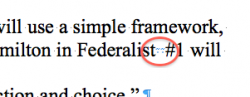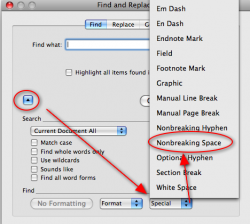I'll be honest, I'm OCD. So when I click the "show invisible characters" button in Word in order to make sure all of my formatting is the way I want and I see these weirdo symbols where spaces should be, I get a mental itch that will not go away until I'm sure there are none in my entire document.
I'm running Mac OS X Version 10.6.6 and Microsoft Word 2008 for Mac Version 12.2.6.
Attached is a screenshot of these little buggers.
1) What are these?
2) Why do they appear?
3) How can I prevent them from appearing?
4) How can I perform a "Find & Replace" for this character with a space character?
I'm running Mac OS X Version 10.6.6 and Microsoft Word 2008 for Mac Version 12.2.6.
Attached is a screenshot of these little buggers.
1) What are these?
2) Why do they appear?
3) How can I prevent them from appearing?
4) How can I perform a "Find & Replace" for this character with a space character?