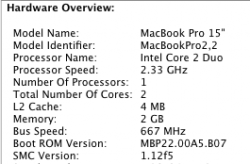Become a MacRumors Supporter for $50/year with no ads, ability to filter front page stories, and private forums.
Anyone interested in a Hi-def (1920 x 1200) mod for PB/MBP?
- Thread starter baxterbrittle
- Start date
- Sort by reaction score
You are using an out of date browser. It may not display this or other websites correctly.
You should upgrade or use an alternative browser.
You should upgrade or use an alternative browser.
1680x1050 WORKS!
Ok, so I got the 1680x1050 working with the ATI file no problem but I made a rookie mistake. I was getting ready to install but there were tabs at the bottom of the LCD. I was cleaning them up and accidently cracked the LCD by using to much force. I'm going to order another one but I have to say, 1680x1050 is easier on the eyes compared to this WUXGA screen. So, officially it works just as well as the WUXGA screen.
MP
Ok, so I got the 1680x1050 working with the ATI file no problem but I made a rookie mistake. I was getting ready to install but there were tabs at the bottom of the LCD. I was cleaning them up and accidently cracked the LCD by using to much force. I'm going to order another one but I have to say, 1680x1050 is easier on the eyes compared to this WUXGA screen. So, officially it works just as well as the WUXGA screen.
MP
Glad you got it to work. Let us know what happens with the other screen.
I think you will need to get a proper override file to get it to work correctly. Good luck.
details details..
I found a quick way to break the functionality. If you change the resolution on the MBP LCD it will work but it will break the 56Hz at boot. So every time I reboot now it defaults to 60 Hz and the screen is defunct. I don't have a 1080p LCD with me so I can't fix the issue at work. If I have an external display plugged in the MBP screen works but if I unplug the external monitor the screen switches back to 60 Hz. There has to be a way to remove the 60 Hz as an option this would be the ultimate fix.
I found a quick way to break the functionality. If you change the resolution on the MBP LCD it will work but it will break the 56Hz at boot. So every time I reboot now it defaults to 60 Hz and the screen is defunct. I don't have a 1080p LCD with me so I can't fix the issue at work. If I have an external display plugged in the MBP screen works but if I unplug the external monitor the screen switches back to 60 Hz. There has to be a way to remove the 60 Hz as an option this would be the ultimate fix.
Ok, so I got the 1680x1050 working with the ATI file no problem but I made a rookie mistake. I was getting ready to install but there were tabs at the bottom of the LCD. I was cleaning them up and accidently cracked the LCD by using to much force. I'm going to order another one but I have to say, 1680x1050 is easier on the eyes compared to this WUXGA screen. So, officially it works just as well as the WUXGA screen.
MP
Did you copy the overide file
I tried to recreate your error but when I change the resolution it restarts to the last used resolution. Did you copy the override file from the screen_fix.zip file on page 20 to the /systems/library/displays/overrides/DisplayVendorID-4ca3 folder. You need to copy over the file called DisplayProductID-3155 into this folder and delete the existing DisplayProductID-5xxx. I just made a copy of the folder as backup. The override file has resolutions that work with our macbook pros. Hope this helps.
I tried to recreate your error but when I change the resolution it restarts to the last used resolution. Did you copy the override file from the screen_fix.zip file on page 20 to the /systems/library/displays/overrides/DisplayVendorID-4ca3 folder. You need to copy over the file called DisplayProductID-3155 into this folder and delete the existing DisplayProductID-5xxx. I just made a copy of the folder as backup. The override file has resolutions that work with our macbook pros. Hope this helps.
Are you guys using SRX?
I used to have an issue with the screen starting dark, but I was using SRX and had hotkeys set up to be able to change resolutions. At the time, i had 3 working timings, 56, 58, and 60 (go figure), and had set up command-shift-f10, 11, and 12 to be my hotkeys.
When it would start dark, I would give it enough time to get to the desktop, then randomly hit each of the keys and then reboot by pressing the power button and hitting 'R' to reboot. On reboot, the panel would be on again.
Good luck!
Still rock solid so far with my -L04 panel and Leopard. Hope 10.5.1 doesn't break anything!
I used to have an issue with the screen starting dark, but I was using SRX and had hotkeys set up to be able to change resolutions. At the time, i had 3 working timings, 56, 58, and 60 (go figure), and had set up command-shift-f10, 11, and 12 to be my hotkeys.
When it would start dark, I would give it enough time to get to the desktop, then randomly hit each of the keys and then reboot by pressing the power button and hitting 'R' to reboot. On reboot, the panel would be on again.
Good luck!
Still rock solid so far with my -L04 panel and Leopard. Hope 10.5.1 doesn't break anything!
Easiest installation I have every done!!
I am running Leopard on a 2.16 MBP with all current software updates. I got a screen from a dell off ebay - Sharp LQ154M1LW-02 and plugged it in and it just worked.
I removed the metal tabs with a dremel rotary tool... nice and smooth edge
I used the original cables and inverter with the replacement Sharp LCD.
I would like to point out my process and some insight I noticed.
1) Doing a leopard install on a stock Macbook Pro running tiger, when I got to the screen during install that shows what language to use, it would not turn on the backlight...
I ran all software updates (including the EFI updater) and then the leopard install worked fine.
2) After attaching the LCD to my laptop I couldn't see anything, I connected a DVI -> HDMI cable to my TV and I saw the TV as my secondary display. I rebooted and the Sharp panel was active as my primary display at 1920x1200... I removed the DVI -> HDMI cable and rebooted to be syre everything was fine - it was.
To save myself some trouble what I did was:
- Remove the top half of the case from the macbook pro
- Remove the LCD panel and housing from the laptop
- Remove the back casing of the LCD
- Unplug all cables from the currently installed LCD (video and inverter)
- Remount original LCD panel and housing (without back casing) to laptop
- Attach cables to new LCD and lay flat behind upright built in LCD
- Replace the top half of the case (with keyboard) on the macbook pro
Then I did my testing, this way if there was a problem I could just plug everything back in and reattach the rear casing.
Everything worked out fine so I ended up removing the 8 screws on either side of the LCD then inserting my new WUXGA LCD and screwing it down and reassembling the rear casing.
Happy day and bob's your uncle!!!
I am running Leopard on a 2.16 MBP with all current software updates. I got a screen from a dell off ebay - Sharp LQ154M1LW-02 and plugged it in and it just worked.
I removed the metal tabs with a dremel rotary tool... nice and smooth edge
I used the original cables and inverter with the replacement Sharp LCD.
I would like to point out my process and some insight I noticed.
1) Doing a leopard install on a stock Macbook Pro running tiger, when I got to the screen during install that shows what language to use, it would not turn on the backlight...
I ran all software updates (including the EFI updater) and then the leopard install worked fine.
2) After attaching the LCD to my laptop I couldn't see anything, I connected a DVI -> HDMI cable to my TV and I saw the TV as my secondary display. I rebooted and the Sharp panel was active as my primary display at 1920x1200... I removed the DVI -> HDMI cable and rebooted to be syre everything was fine - it was.
To save myself some trouble what I did was:
- Remove the top half of the case from the macbook pro
- Remove the LCD panel and housing from the laptop
- Remove the back casing of the LCD
- Unplug all cables from the currently installed LCD (video and inverter)
- Remount original LCD panel and housing (without back casing) to laptop
- Attach cables to new LCD and lay flat behind upright built in LCD
- Replace the top half of the case (with keyboard) on the macbook pro
Then I did my testing, this way if there was a problem I could just plug everything back in and reattach the rear casing.
Everything worked out fine so I ended up removing the 8 screws on either side of the LCD then inserting my new WUXGA LCD and screwing it down and reassembling the rear casing.
Happy day and bob's your uncle!!!
The quick and dirty
Ok,
I spent most of yesterday testing the process on my other MBP and I believe I have it down pat now.
1) Insert Leopard CD and select boot to start install.
2) Shutdown
3) Disconnect LVDS cable from Apple LCD screen plug in external display
4) Rest Eprom
5) Boot with Leopard CD
6) Install Leopard
7) Boot with only external Monitor
8) Copy the ATIinject.kext to /System/Library/Extensions
9) type sudo chown -R root:wheel /System/Library/Extensions/ATIinject.kext in the terminal
10) Replace DisplayProductID-5534 in /System/Library/Display/Overrides/DisplayVendorID-4ca3
with one in zip
11) Shutdown
12) Plug LVDS cable back in to the MBP LCD. (leave external in too)
13) Reboot
14) The MBP screen should be working as well as your external.
15) Shutdown
16) Disconnect external and reboot.
This process has worked for me the last 4 times now.
Ok,
I spent most of yesterday testing the process on my other MBP and I believe I have it down pat now.
1) Insert Leopard CD and select boot to start install.
2) Shutdown
3) Disconnect LVDS cable from Apple LCD screen plug in external display
4) Rest Eprom
5) Boot with Leopard CD
6) Install Leopard
7) Boot with only external Monitor
8) Copy the ATIinject.kext to /System/Library/Extensions
9) type sudo chown -R root:wheel /System/Library/Extensions/ATIinject.kext in the terminal
10) Replace DisplayProductID-5534 in /System/Library/Display/Overrides/DisplayVendorID-4ca3
with one in zip
11) Shutdown
12) Plug LVDS cable back in to the MBP LCD. (leave external in too)
13) Reboot
14) The MBP screen should be working as well as your external.
15) Shutdown
16) Disconnect external and reboot.
This process has worked for me the last 4 times now.
Upgraded to 10.5.1
I upgraded with no problems, but I had to use ATIinject.kext for my screen upgrade to work initially with leopard.
bryanus, which MBP do you have, mediapirate and I have the 2.33 C2Duo with 1.12 firmware and was wondering where the difference is that was causing the issue with our screens not working without ATIinject. Was wondering since minox had a 2.16 and no issues installing the screen.
I also installed Vista in bootcamp, but I need to use Powerstrip to correct the colors.
Now that 10.5.1 is out, has anyone updated?
I'm using the -L04 Samsung panel with 10.5 and it's perfect. I'm afraid to upgrade, but 10.5 is so damn buggy...
Somebody go for it! ;-)
I upgraded with no problems, but I had to use ATIinject.kext for my screen upgrade to work initially with leopard.
bryanus, which MBP do you have, mediapirate and I have the 2.33 C2Duo with 1.12 firmware and was wondering where the difference is that was causing the issue with our screens not working without ATIinject. Was wondering since minox had a 2.16 and no issues installing the screen.
I also installed Vista in bootcamp, but I need to use Powerstrip to correct the colors.
I don't know which firmware version I have off-hand; my MBP is my home computer. But I did recently update the firmware...
It's a C2D 2.33GHz also, with the Ztronics -L04 panel. I'm not running any modded kexts or SRX or anything of any kind. It just works. Brightness, dimming, backlit keys, everything.
UPDATE: I'm running 1.12f5 firmware
It's a C2D 2.33GHz also, with the Ztronics -L04 panel. I'm not running any modded kexts or SRX or anything of any kind. It just works. Brightness, dimming, backlit keys, everything.
UPDATE: I'm running 1.12f5 firmware
I upgraded with no problems, but I had to use ATIinject.kext for my screen upgrade to work initially with leopard.
bryanus, which MBP do you have, mediapirate and I have the 2.33 C2Duo with 1.12 firmware and was wondering where the difference is that was causing the issue with our screens not working without ATIinject. Was wondering since minox had a 2.16 and no issues installing the screen.
I also installed Vista in bootcamp, but I need to use Powerstrip to correct the colors.
What about a Sharp LQ154M1LW02 as an external?
I've salvaged one of these LCDs from my dead dell D800, and am wondering whether there's any way I can wire it up to run as a secondary, external display via DVI or VGA (got both apple adapters: mini-DVI-to-DVI and -to-VGA...). I know it's not quite what this thread's about, but you guys seem to have a lot of knowhow so I thought I'd ask. The LCD only has a single connector, which was attached to the videocard in my old Dell. What would I need to bridge the gap between that connector and the video-out port on my new machines? Can it be done?
Thanks a lot in advance!!
I am running Leopard on a 2.16 MBP with all current software updates. I got a screen from a dell off ebay - Sharp LQ154M1LW-02 and plugged it in and it just worked.
I've salvaged one of these LCDs from my dead dell D800, and am wondering whether there's any way I can wire it up to run as a secondary, external display via DVI or VGA (got both apple adapters: mini-DVI-to-DVI and -to-VGA...). I know it's not quite what this thread's about, but you guys seem to have a lot of knowhow so I thought I'd ask. The LCD only has a single connector, which was attached to the videocard in my old Dell. What would I need to bridge the gap between that connector and the video-out port on my new machines? Can it be done?
Thanks a lot in advance!!
It's exactly the same.
bryanus, I have the same firmware information. Can you compare your information with the information I am posting? I am interested if there are any differences in the Model Identifier and Boot ROM Version. Thanks in advance
Finally, my panel works! But problems...
I finally managed to get my Samsung Rev 04 panel to stop preventing the machine from starting up! And I now have it working, sort of, with 10.4.10.
The problem was that having the Samsung plugged in (via the cable from the system board) AT ALL, whether the external screen was plugged in or not, prevented the machine from getting past the first 'bong'. Screen black, and machine completely frozen after that 'bong'. No-one else seemed to have this problem - only by physically unplugging the LCD (and then using an external) could I get the machine to boot at all (either in Mac OS or in Windows).
Well, I got it working by booting with the external (internal unplugged from system board, of course) and the entering the Sleep mode. While in Sleep mode, I plug in the internal LCD (at the system board - I have the machine in parts) and bring out of sleep mode.
Hey presto, the LCD comes up! I can unplug the external right away and just go with the internal.
But there are some issues:
(1) I can use various resolutions, but the highest is 1600x1200. I tried messing with SwitchResX, to no avail. I get all the crazy lines/white display when trying the 1920 resolution.
(2) The colors are screwed up, not too bad in OS X, it's not so noticeable, but really bad in Windows.
(3) If I do a PRAM resent I am back to where I started - machine halts completely with no display after first 'bong'. I have to unplug the LCD, boot up on the external, go into sleep, plug in the internal, and wake up again.
This is with 10.4.10. It seems that people are having a lot of success with 10.5 Leopard. Is it likely that all the above issues will just go away if I upgrade? It seems to me that the problem is in EFI, since the colors are screwed up bad in Windows. Can installing 10.5 just fix that?
This is really weird, by the way. I have the same firmware that others have, the same Samsung screen, but the problem that having the screen plugged in after a PRAM reset just halts the machine completely, whether the external is plugged in or not. And nobody else seemed to have this problem - the closes (reported by Bryanus) was having the machine halt when the external was unplugged - plugging it in was enough (not necessary to also unplug internal).
It occurs to me that I am using an ANALOG external monitor, not an LCD - could that be the difference, I wonder?
I finally managed to get my Samsung Rev 04 panel to stop preventing the machine from starting up! And I now have it working, sort of, with 10.4.10.
The problem was that having the Samsung plugged in (via the cable from the system board) AT ALL, whether the external screen was plugged in or not, prevented the machine from getting past the first 'bong'. Screen black, and machine completely frozen after that 'bong'. No-one else seemed to have this problem - only by physically unplugging the LCD (and then using an external) could I get the machine to boot at all (either in Mac OS or in Windows).
Well, I got it working by booting with the external (internal unplugged from system board, of course) and the entering the Sleep mode. While in Sleep mode, I plug in the internal LCD (at the system board - I have the machine in parts) and bring out of sleep mode.
Hey presto, the LCD comes up! I can unplug the external right away and just go with the internal.
But there are some issues:
(1) I can use various resolutions, but the highest is 1600x1200. I tried messing with SwitchResX, to no avail. I get all the crazy lines/white display when trying the 1920 resolution.
(2) The colors are screwed up, not too bad in OS X, it's not so noticeable, but really bad in Windows.
(3) If I do a PRAM resent I am back to where I started - machine halts completely with no display after first 'bong'. I have to unplug the LCD, boot up on the external, go into sleep, plug in the internal, and wake up again.
This is with 10.4.10. It seems that people are having a lot of success with 10.5 Leopard. Is it likely that all the above issues will just go away if I upgrade? It seems to me that the problem is in EFI, since the colors are screwed up bad in Windows. Can installing 10.5 just fix that?
This is really weird, by the way. I have the same firmware that others have, the same Samsung screen, but the problem that having the screen plugged in after a PRAM reset just halts the machine completely, whether the external is plugged in or not. And nobody else seemed to have this problem - the closes (reported by Bryanus) was having the machine halt when the external was unplugged - plugging it in was enough (not necessary to also unplug internal).
It occurs to me that I am using an ANALOG external monitor, not an LCD - could that be the difference, I wonder?
I had the matte screen.
I don't know why mine and the other one work fine with no mods at all, and you guys have the same MBPs and LCDs, but are having to use the hacks that I used in Tiger to get it to work. Strange.
I don't know why mine and the other one work fine with no mods at all, and you guys have the same MBPs and LCDs, but are having to use the hacks that I used in Tiger to get it to work. Strange.
Thanks for checking for me.
One more thing, did you have the glossy or matte screen?
If I were you, I would try Leopard asap. Really, what have you go to lose? You have so much to gain!
It seems that people are having a lot of success with 10.5 Leopard. Is it likely that all the above issues will just go away if I upgrade? It seems to me that the problem is in EFI, since the colors are screwed up bad in Windows. Can installing 10.5 just fix that?
If I were you, I would try Leopard asap. Really, what have you go to lose? You have so much to gain!
Righty-ho, thanks Bryanus, I'm getting Leopard delivered tomorrow (Monday) and I'll let you know how it goes!
(PS. I do have $129 to lose!)
I had the glossy screen.
mediapirate did you have the glossy or matte screen?
Also, I always had funky colors with windows through bootcamp when others had it working. I tried all the pram resets and could never get windows to work with the screen through bootcamp without powerstrip.
Anyways, I am really happy with this mod and it seems quite reliable so far. The atiinject is a much better solution than the switchresX fix.
mediapirate did you have the glossy or matte screen?
Also, I always had funky colors with windows through bootcamp when others had it working. I tried all the pram resets and could never get windows to work with the screen through bootcamp without powerstrip.
Anyways, I am really happy with this mod and it seems quite reliable so far. The atiinject is a much better solution than the switchresX fix.
So I installed OS X 10.51 and this has definitely improved things. I now have native 1920x1200 with brightness control, without having it use any overrides files or anything like that, but there are still issues:
(1) The colors aren't quite right. It looks OK in OS X, in fact if you don't look carefully you might think it is fine and that it is all working perfectly. But if you look closely, for example at the standard 10.5 desktop background, you can see color banding. It is a similar effect as if the color depth is set too low.
(2) Colors are screwed up in Windows. Exactly the same as before I installed OS X. The colors are really bad in Windows!
(3) There is a slight buzzing noise from the screen (bryanus I think you reported this as well) at all levels of brightness except the top two. In Windows, I can't seem to change the brightness at all (I did install all the MacBook drivers) and the buzzing is there.
Any comments? Those of you seeing bad colors in Windows, can you confirm that the colors really are OK in OS X, or do you find the slight effects I mentioned as well?
(1) The colors aren't quite right. It looks OK in OS X, in fact if you don't look carefully you might think it is fine and that it is all working perfectly. But if you look closely, for example at the standard 10.5 desktop background, you can see color banding. It is a similar effect as if the color depth is set too low.
(2) Colors are screwed up in Windows. Exactly the same as before I installed OS X. The colors are really bad in Windows!
(3) There is a slight buzzing noise from the screen (bryanus I think you reported this as well) at all levels of brightness except the top two. In Windows, I can't seem to change the brightness at all (I did install all the MacBook drivers) and the buzzing is there.
Any comments? Those of you seeing bad colors in Windows, can you confirm that the colors really are OK in OS X, or do you find the slight effects I mentioned as well?
Thank you mediapirate!
I followed your instructions (near top of this page) and everything, finally, seems to be working in OS X. Resolution is right, colors are right, screen dimmer is working (though there's still a buzzing at lower brightnesses) and keyboard backlight is working. And it looks just GREEEEAAAT !!!



I had to do two things slightly differently. At step 10 I had to create the folder DisplayVendorID-4ca3 because it didn't exist on my system. And at step 12 I had to restart the machine with the LVDS cable still unplugged (because plugging it in preventing the machine from booting, with or without external display) on the external display, put the machine to sleep, plug in the LVDS cable, and bring it out of sleep - and the internal screen started working at that point. I did another boot with the external still plugged in (just in case, though it probably wasn't necessary) and then rebooted on the internal alone. Success!
I love this display. It's perfect for me. I know some people like a slightly lower res display because everything is so small, but for me, it's perfect.
Now I'm going to delete the Windows partition and reinstall Windows, and hope that the color problem doesn't reappear when I do that. I'll report back if there are any problems. (I certainly won't risking booting the current install of Windows, since it was showing the color problem the last time I booted it.)
I followed your instructions (near top of this page) and everything, finally, seems to be working in OS X. Resolution is right, colors are right, screen dimmer is working (though there's still a buzzing at lower brightnesses) and keyboard backlight is working. And it looks just GREEEEAAAT !!!
I had to do two things slightly differently. At step 10 I had to create the folder DisplayVendorID-4ca3 because it didn't exist on my system. And at step 12 I had to restart the machine with the LVDS cable still unplugged (because plugging it in preventing the machine from booting, with or without external display) on the external display, put the machine to sleep, plug in the LVDS cable, and bring it out of sleep - and the internal screen started working at that point. I did another boot with the external still plugged in (just in case, though it probably wasn't necessary) and then rebooted on the internal alone. Success!
I love this display. It's perfect for me. I know some people like a slightly lower res display because everything is so small, but for me, it's perfect.
Now I'm going to delete the Windows partition and reinstall Windows, and hope that the color problem doesn't reappear when I do that. I'll report back if there are any problems. (I certainly won't risking booting the current install of Windows, since it was showing the color problem the last time I booted it.)
Color banding
I'm just posting a follow-up to my earlier post.
There is still a problem with color banding, although the display is definitely better with this issue than before.
Although it may look ok for most uses, your display might be suffering from the same problem. It's easy to check: the following graphic should show smooth gradients everywhere:
![]()
On my display I have noticeable color banding in the blue to dark areas (and to a lesser extent in the red/magenta to dark areas) - it shows up as very pixelated, with pixels sort of "vibrating" between different shades of blue when it should all be one nice transition.
There is a thread on this issue with Macbook Pros on this forum here.
Now it appears to me that how bad this is depends on the overrides file you're using. I think this is true because it was much worse when I was using a different overrides file before. It was easily noticeable on my desktop backgrounds before, now it is much harder to spot, making me think in the earlier post that the problem had gone (but it is still there).
Of course it also depends on the panel itself. But these are 6 bit panels dithered to look like they use 8 bits, and my guess is that the dithering algorithm looks at the overrides file to see how to implement the algorithm. (This is just my guess, folks, those with more knowledge please step in.) If the overrides file is not set up to properly match the specific panel you have installed, then there will be color banding with what looks to me like dithering artifacts showing up - this might explain the 'shimmering' or 'vibrating' effect that I'm seeing.
It might also explain the issues we're seeing with colors in Windows, if Windows implements dithering differently.
I'd very much like to know if those who seem to have the Samsung revision 04 panel working fine have any color banding with the above image. If you don't, could you post the overrides file you're using? If you do, then I'm guessing that this may be a problem we're going to have to live with, unless someone knows how to generate a better overrides file.
I'm just posting a follow-up to my earlier post.
There is still a problem with color banding, although the display is definitely better with this issue than before.
Although it may look ok for most uses, your display might be suffering from the same problem. It's easy to check: the following graphic should show smooth gradients everywhere:

On my display I have noticeable color banding in the blue to dark areas (and to a lesser extent in the red/magenta to dark areas) - it shows up as very pixelated, with pixels sort of "vibrating" between different shades of blue when it should all be one nice transition.
There is a thread on this issue with Macbook Pros on this forum here.
Now it appears to me that how bad this is depends on the overrides file you're using. I think this is true because it was much worse when I was using a different overrides file before. It was easily noticeable on my desktop backgrounds before, now it is much harder to spot, making me think in the earlier post that the problem had gone (but it is still there).
Of course it also depends on the panel itself. But these are 6 bit panels dithered to look like they use 8 bits, and my guess is that the dithering algorithm looks at the overrides file to see how to implement the algorithm. (This is just my guess, folks, those with more knowledge please step in.) If the overrides file is not set up to properly match the specific panel you have installed, then there will be color banding with what looks to me like dithering artifacts showing up - this might explain the 'shimmering' or 'vibrating' effect that I'm seeing.
It might also explain the issues we're seeing with colors in Windows, if Windows implements dithering differently.
I'd very much like to know if those who seem to have the Samsung revision 04 panel working fine have any color banding with the above image. If you don't, could you post the overrides file you're using? If you do, then I'm guessing that this may be a problem we're going to have to live with, unless someone knows how to generate a better overrides file.
Color banding issue in Mac OS solved
Redirect the refresh to 50Hz using SwitchResX (download just the control panel, not the entire application - the control panel works fine in 10.5 Leopard, though it may not start properly occasionally).
It seems like the Samsung panel is a 50Hz panel, not a 60Hz panel?
It should also be possible to get the panel running without manually installing any overrides files. Just install Leopard, using ATIinject if necessary to get the panel working without an external display, then open SRX, set it to the panel default (just in case - I had to do this on my machine to get it to create an overrides file to start with), reboot, open SRX again, create a custom setting and simply change the 60Hz setting to a 50Hz setting for the vertical refresh and reboot (you'll notice some of the other numbers change automatically when you do that). Both 50Hz and 60Hz setting should show up in the display control panel. Make sure 50Hz is selected (I don't see a way of permanently disabling the 60Hz choice, unfortunately).
The color swatch I posted is now displaying beautifully in Mac OS.
Colors are still funky in Windows, though, at least on my machine. That suggests this isn't a completely satisfactory fix.
I now want to try the LG panel that someone tried earlier in the thread and found didn't work. Perhaps with the new knowledge we can get that working, too - it seems like the best quality WUXGA panel out there.
Redirect the refresh to 50Hz using SwitchResX (download just the control panel, not the entire application - the control panel works fine in 10.5 Leopard, though it may not start properly occasionally).
It seems like the Samsung panel is a 50Hz panel, not a 60Hz panel?
It should also be possible to get the panel running without manually installing any overrides files. Just install Leopard, using ATIinject if necessary to get the panel working without an external display, then open SRX, set it to the panel default (just in case - I had to do this on my machine to get it to create an overrides file to start with), reboot, open SRX again, create a custom setting and simply change the 60Hz setting to a 50Hz setting for the vertical refresh and reboot (you'll notice some of the other numbers change automatically when you do that). Both 50Hz and 60Hz setting should show up in the display control panel. Make sure 50Hz is selected (I don't see a way of permanently disabling the 60Hz choice, unfortunately).
The color swatch I posted is now displaying beautifully in Mac OS.
Colors are still funky in Windows, though, at least on my machine. That suggests this isn't a completely satisfactory fix.
I now want to try the LG panel that someone tried earlier in the thread and found didn't work. Perhaps with the new knowledge we can get that working, too - it seems like the best quality WUXGA panel out there.
Register on MacRumors! This sidebar will go away, and you'll see fewer ads.