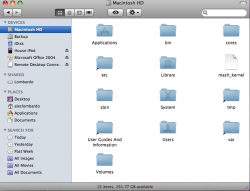I just recently had to reformat my drive because of some problems I was having. When I reformatted, I partitioned the drive into 2 sections (Macintosh HD for normal use, and Backup for emergencies). When I finished setting up, I noticed that my root folder had more folders than usual. Is this normal? Are they screwed up? Can I move them? Why are they there? Sorry for so many questions, but I find this a bit odd. Attached is the root folder of Macintosh HD
Got a tip for us?
Let us know
Become a MacRumors Supporter for $50/year with no ads, ability to filter front page stories, and private forums.
Why is Macintosh HD so Screwed up?
- Thread starter txhockey9404
- Start date
- Sort by reaction score
You are using an out of date browser. It may not display this or other websites correctly.
You should upgrade or use an alternative browser.
You should upgrade or use an alternative browser.
Did you enable the viewing of hidden files/folders?
Please don't try to delete those lower case files/folders.
/etc <3
Please don't try to delete those lower case files/folders.
/etc <3
No, all I did was install Microsoft Office, some Apps I had on my old system, and my documents, music and pictures. Haven't touched Terminal yet
Those are just shortcuts to those folders (notice the arrow on the folder) -- don't worry about it ... just leave it -- it's not taking up an more then 4 bytes per folder. (the contents to where it connects will be a lot more) but don't worry about it
with that said -- partitioning really won't protect you if the HD fries ... since it's still all on the same hard drive
with that said -- partitioning really won't protect you if the HD fries ... since it's still all on the same hard drive
Ok. Thanks for the help. Is it OK to delete the aliases, because I just don't like having my folders all cluttered?
Every folder and alias there is needed to keep your computer running correctly, except for the user guides one. Those extra folders should be hidden, though, so that's weird.
Ok. Thanks for the help. Is it OK to delete the aliases, because I just don't like having my folders all cluttered?
No. Do not delete those files, you will break your system.
This happened to me once with my install. they should be hidden but show up even though the finder isn't showing hidden files
I re-installed OS X for another reason and cleared the problem up.
My theory is that mounting your HD from classic (i.e in sheepshaver) causes them to become 'unhidden'. of course thats a pretty wild theory and i have no solid evidence to back it up. it could just as easily be something
On no accounts delete the files though.
I re-installed OS X for another reason and cleared the problem up.
My theory is that mounting your HD from classic (i.e in sheepshaver) causes them to become 'unhidden'. of course thats a pretty wild theory and i have no solid evidence to back it up. it could just as easily be something
On no accounts delete the files though.
Ok, no deleting.
@Shadow-I did what you said, and it just relaunched Finder, no change to the root folder.
@revenuee-I just made a second system partition so that if something happens to my main partition in terms of the OS, I can go over to that partition to extract the files from the other before reinstalling the OS (I wish I had that before, because my internet would not connect AT ALL, but I could use the networked drive I have-odd)
Is there a way I can at least hide those files like they should be?
@Shadow-I did what you said, and it just relaunched Finder, no change to the root folder.
@revenuee-I just made a second system partition so that if something happens to my main partition in terms of the OS, I can go over to that partition to extract the files from the other before reinstalling the OS (I wish I had that before, because my internet would not connect AT ALL, but I could use the networked drive I have-odd)
Is there a way I can at least hide those files like they should be?
the folders/files that should be invisible are bin, cores, etc, mach_kernel, sbin, tmp, var and Volumes. Users Guides And Information is visible by default.
do you have Apple's Developer tools installed by any chance? if not install them and then do the fix in post #11 here. treblah has the exact same problem as you.
do you have Apple's Developer tools installed by any chance? if not install them and then do the fix in post #11 here. treblah has the exact same problem as you.
From your post it appears that your HD are the only place where your files are stored. Don't forget to make backups! Leopard makes it easy.
Yep, I have a Time Machine drive attached to an Airport Extreme for backups; the partition is just for troubleshooting.
the folders/files that should be invisible are bin, cores, etc, mach_kernel, sbin, tmp, var and Volumes. Users Guides And Information is visible by default.
do you have Apple's Developer tools installed by any chance? if not install them and then do the fix in post #11 here. treblah has the exact same problem as you.
I did what that post said, and it worked perfectly!!
Thanks for your help everyone!
Register on MacRumors! This sidebar will go away, and you'll see fewer ads.