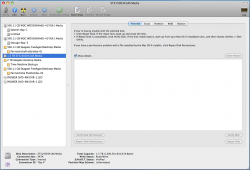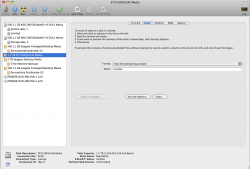Got a tip for us?
Let us know
Become a MacRumors Supporter for $50/year with no ads, ability to filter front page stories, and private forums.
09 Quad Startup: Longtime to Grey Screen...
- Thread starter whyrichard
- Start date
- Sort by reaction score
You are using an out of date browser. It may not display this or other websites correctly.
You should upgrade or use an alternative browser.
You should upgrade or use an alternative browser.
I have got some back up in one of my External HD and trying to erase it but I am getting code 50, any idea why? it won't let me erase for some reason!
Sorry, just managed it.
OS X install takes ~30mins... And he can't clone as he has more stuff than the SSD can take.
OS X is relatively quick; reinstalling all the apps that won't like simply being copied: that's long.
And he *can* clone his HD with CCC: as I said in the posts I linked: he only needs to copy the Application, System and Library Folders. That shouldn't take more than 80GB. Doing it in the Finder might result in errors, but doing it with CCC has been proven to work flawlessly.
I have early 08 Mac Pro.
Then forget my advice about putting your SSD in the second optical bay. I forgot that you were not the OP! You'll have to find a 2.5 to 3.5 converter (like an icy dock) and place it in one of the 4 regular bays.
Loa
And he *can* clone his HD with CCC: as I said in the posts I linked: he only needs to copy the Application, System and Library Folders. That shouldn't take more than 80GB. Doing it in the Finder might result in errors, but doing it with CCC has been proven to work flawlessly.
Loa
Are you suggesting that CCC can "clone" specific directories? I dont believe it has that functionality. Also there are critical files in many other hidden folders that you didnt specify, if you are implying that only the above are necessary.
Offloading the user folder to another drive as was suggested and then cloning the entire remaining system drive would be the best and most reliable way to deal with space constraints on a new SSD.
Are you suggesting that CCC can "clone" specific directories? I dont believe it has that functionality.
Yep, I do it all the time for my back-ups.
Also there are critical files in many other hidden folders that you didnt specify, if you are implying that only the above are necessary.
Indeed. I wasn't clear enough because I was referring to the other thread. Maybe the best way to say it is that he needs to copy everything (including the invisible folders that CCC clearly displays) except his Users folder.
Offloading the user folder to another drive as was suggested and then cloning the entire remaining system drive would be the best and most reliable way to deal with space constraints on a new SSD.
Not the best and not the most reliable. The "clone everything except Users" is the fastest and most reliable because you don't have to modify anything on your original drive.
In fact, my original (pre-SSD) boot volume still has everything needed to boot OS X. The user-less system files are so small (~25GB in my case) that I decided not to delete them. So if I ever get a SSD problem, I can simply boot using my old volume (provided I update the system files regularly).
Loa
OS X is relatively quick; reinstalling all the apps that won't like simply being copied: that's long.
Then forget my advice about putting your SSD in the second optical bay. I forgot that you were not the OP! You'll have to find a 2.5 to 3.5 converter (like an icy dock) and place it in one of the 4 regular bays.
Loa
****! guess what! I already ordered SSD! Now what? I mean will I be able to use it at all with my MP? Bearing in mind that it is an early 08 model.
****! guess what! I already ordered SSD! Now what? I mean will I be able to use it at all with my MP? Bearing in mind that it is an early 08 model.
Don't worry. You'll be able to use it just fine. The only problem is, that it won't fit as it is a 2.5" drive (usually found in portable computers) and Mac Pro take 3.5" drives (which is normal for a work station). What you need is an enclosure that is 3.5" and takes a 2.5" drive. There are different solutions for that purpose. I can recommend you the one I am using (and many in these forums):
It is the ICY DOCK (MB882SP-1S-1B)
It fits the MacPro perfectly, no problems with it!
Hope this helps
EDIT: You live in the UK, right? There you go: http://www.scan.co.uk/Products/Icy-...Converter-Converts-25-Sata-into-a-35-Sata-HDD
(it is the second generation, the MB882SP-1S-2B...)
Don't worry. You'll be able to use it just fine. The only problem is, that it won't fit as it is a 2.5" drive (usually found in portable computers) and Mac Pro take 3.5" drives (which is normal for a work station). What you need is an enclosure that is 3.5" and takes a 2.5" drive. There are different solutions for that purpose. I can recommend you the one I am using (and many in these forums):
It is the ICY DOCK (MB882SP-1S-1B)
It fits the MacPro perfectly, no problems with it!
Ohh Thank God and you too! I was little worried.
One more advise if you can! My 1.5TB HD just arrived and I inserted in to 4th (last) Bay and I am getting message of the disc you just inserted is not readable by this computer! and it is not even formatted, not only that it would not let me format!! any idea what to do?
Cheers. Yes I am based in UK and many thanks for advise on SSD.
My 1.5TB HD just arrived and I inserted in to 4th (last) Bay and I am getting message of the disc you just inserted is not readable by this computer! and it is not even formatted, not only that it would not let me format!! any idea what to do?
Cheers. Yes I am based in UK and many thanks for advise on SSD.
Have you tried Disk Utility? Disk Utility is in the Utilities folder inside the main Applications folder.
Format it to HFS+
Have you tried Disk Utility? Disk Utility is in the Utilities folder inside the main Applications folder.
Format it to HFS+
Yes, It would not give me any option to format!
Please see the attachments.
Attachments
Yes, It would not give me any option to format!
Please see the attachments.
In Disk Utility, what happens when you click on "Erase" next to "First Aid"?
In Disk Utility, what happens when you click on "Erase" next to "First Aid"?
This is what I get but I was not sure what to do!!
Attachments
This is what I get but I was not sure what to do!!
Good. Now you can enter a name (this is what the drive will be called in Finder). Then just click on "Erase". It will then format your drive to HFS+, which is what you want.
Good. Now you can enter a name (this is what the drive will be called in Finder). Then just click on "Erase". It will then format your drive to HFS+, which is what you want.
That simple?? let me try then.
Thank you my friend.
Guess what!! It's done! thanks.
That simple?? let me try then.
Thank you my friend.
Yes it is. Just be sure to select the right drive when you hit that erase button
Yes it is. Just be sure to select the right drive when you hit that erase button
Sure!
Thanks.
Guess what!! It's done! thanks.
Now, when you get your SSD drive and the enclosure, you'll need to do exactly the same to format it.
When it's done, I recommend you to make a fresh Snow Leopard installation on your SSD drive. When you are done with that, before installing any applications to it, you need to move your home folder from the SSD drive to another hard disk (because you only need the OS and the applications on the faster SSD). Follow this guide to do it right. It helped me a lot.
Then copy all your files (which you have backed up before on an external drive) to your new home folder.
Now you can reinstall all your applications (such as your Photoshop CS5).
As always: Be sure to backup your files before playing around with your disks!!!
It sounds complicated but it's not. And if you need help, just ask.
SSD Drive
Now, when you get your SSD drive and the enclosure, you'll need to do exactly the same to format it.
Guess what! I just received my SSD Drive 5 minutes go, now I am waiting for Icy box to arrive, which I think will be with me in couple of days.
By the way, which one is Machintosh HD? I don't have any by that name! OR is it the one which contains the OS X and Application folder?
Once again thank you.
SSD Slot
This is the slot I will be placing my SSD, Do I still need the Icy Box?
Please see picture. Do I have to remove those Two screws from the slot? (in first picture). If the answer is no then I really don't understand how can it be pushed in? Because if you see the picture of BOX there is noway it can slide in.
This is the slot I will be placing my SSD, Do I still need the Icy Box?
Please see picture. Do I have to remove those Two screws from the slot? (in first picture). If the answer is no then I really don't understand how can it be pushed in? Because if you see the picture of BOX there is noway it can slide in.
Attachments
This is the slot I will be placing my SSD, Do I still need the Icy Box?
Please see picture. Do I have to remove those Two screws from the slot? (in first picture). If the answer is no then I really don't understand how can it be pushed in? Because if you see the picture of BOX there is noway it can slide in.
No, you don't have to remove any screw. The box has the exact same dimensions and holes as a normal sized hard disk. You install the box the same way you would install a hard disk. The same way you installed your 1.5 terra byte disk you got earlier today. You screw it to the alu slider of a free bay (looking at your pictures in a earlier post I believe you have one bay left)
By the way, which one is Machintosh HD? I don't have any by that name! OR is it the one which contains the OS X and Application folder?
Yes it's the disk which contains the OS X and Application folder, your boot drive (in your actual setup I think it's called "System-Bay-1". When you get your SSD and format is, you can give it any name you want (Machintosh HD if you desire).
No, you don't have to remove any screw. The box has the exact same dimensions and holes as a normal sized hard disk. You install the box the same way you would install a hard disk. The same way you installed your 1.5 terra byte disk you got earlier today. You screw it to the alu slider of a free bay (looking at your pictures in a earlier post I believe you have one bay left)
I have just inserted SSD on it's own! have supported from bottom because it was hanging also formatted it. Can we do the rest?
Of course that is if you have time ! I have CCC handy too.
I have just inserted SSD on it's own! have supported from bottom because it was hanging also formatted it. Can we do the rest?
Of course that is if you have time ! I have CCC handy too.
Sure. Do you have a backup of everything? Is all your important data saved on an external drive? Also, do you have another computer? Because once you install Snow Leopard and have some questions during the process you will need another computer.
Best would be if you had another mac and a possibility to chat through iChat (a gmail account or mobile.me)
No, you don't have to remove any screw. The box has the exact same dimensions and holes as a normal sized hard disk. You install the box the same way you would install a hard disk. The same way you installed your 1.5 terra byte disk you got earlier today. You screw it to the alu slider of a free bay (looking at your pictures in a earlier post I believe you have one bay left)
I have just inserted SSD on it's own! have supported from bottom because it was hanging also formatted it. Can we do the rest?
Of course that is if you have time ! I have CCC handy too.
Now, install OS X from the install disk. When that's done, move your apps from the HD to the SSD. After that, move the files you need (pics, docs, music...) to another HD and erase the HD with Disk Utility (as you did with the 1.5TB). Then restore the files from the other HD and you're done
SDD Installation
I am not sure whether I have made a mistake!! but I already have started installing the OS X on SSD and it is half way now. Remaining time is 12 minutes.
Yes I have all back up in my External HD.
My gmail is : pphotographi@gmail.com
It is completed, I am on screen says do you already own a Mac?
Sure. Do you have a backup of everything? Is all your important data saved on an external drive? Also, do you have another computer? Because once you install Snow Leopard and have some questions during the process you will need another computer.
Best would be if you had another mac and a possibility to chat through iChat (a gmail account or mobile.me)
I am not sure whether I have made a mistake!! but I already have started installing the OS X on SSD and it is half way now. Remaining time is 12 minutes.
Yes I have all back up in my External HD.
My gmail is : pphotographi@gmail.com
It is completed, I am on screen says do you already own a Mac?
I am not sure whether I have made a mistake!! but I already have started installing the OS X on SSD and it is half way now. Remaining time is 12 minutes.
Yes I have all back up in my External HD.
My gmail is : pphotographi@gmail.com
Nah, it's fine. You have backups of everything etc, so don't worry. After installation, follow my instructions on the post above
Register on MacRumors! This sidebar will go away, and you'll see fewer ads.