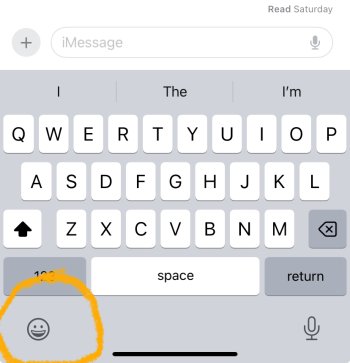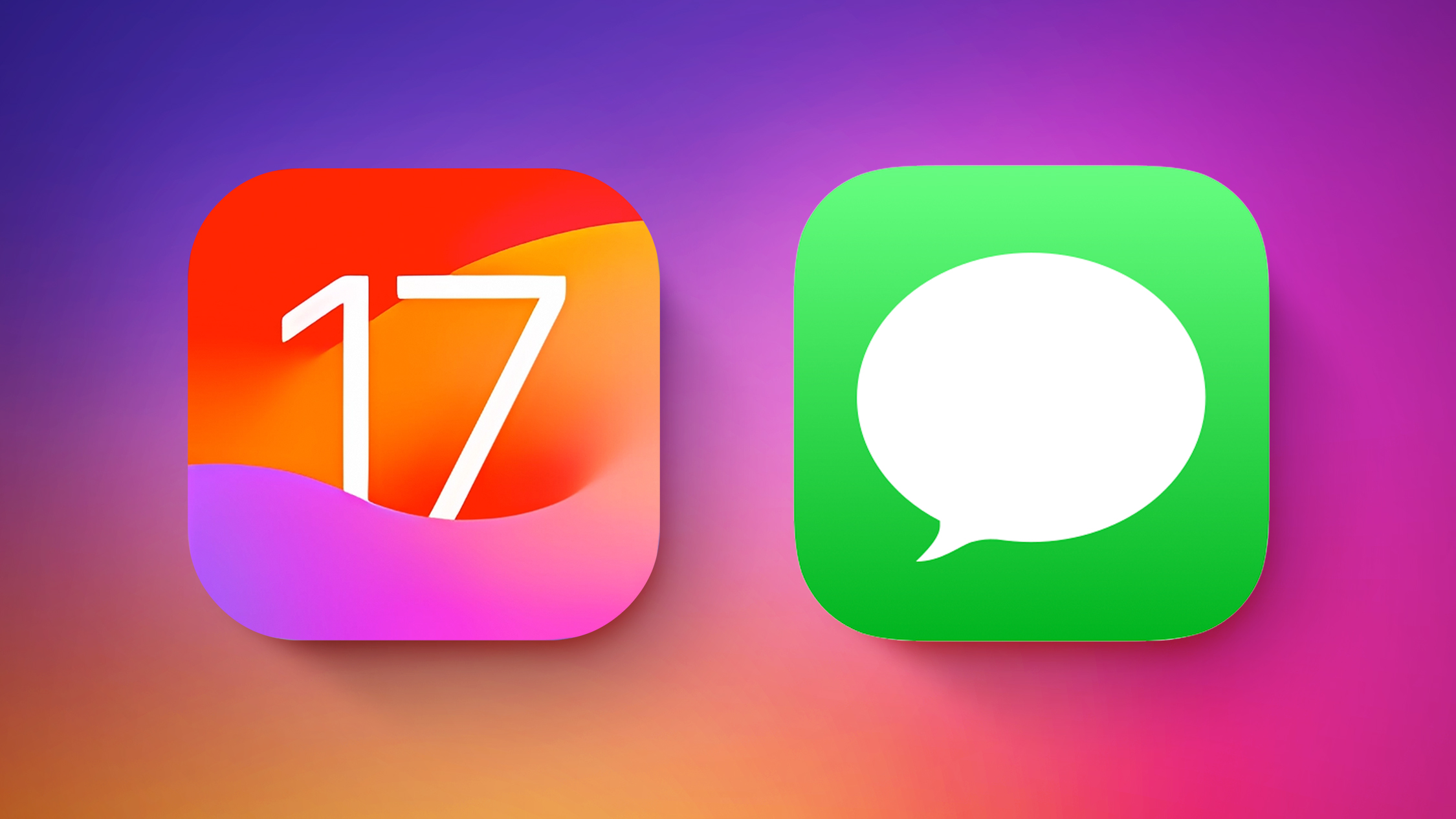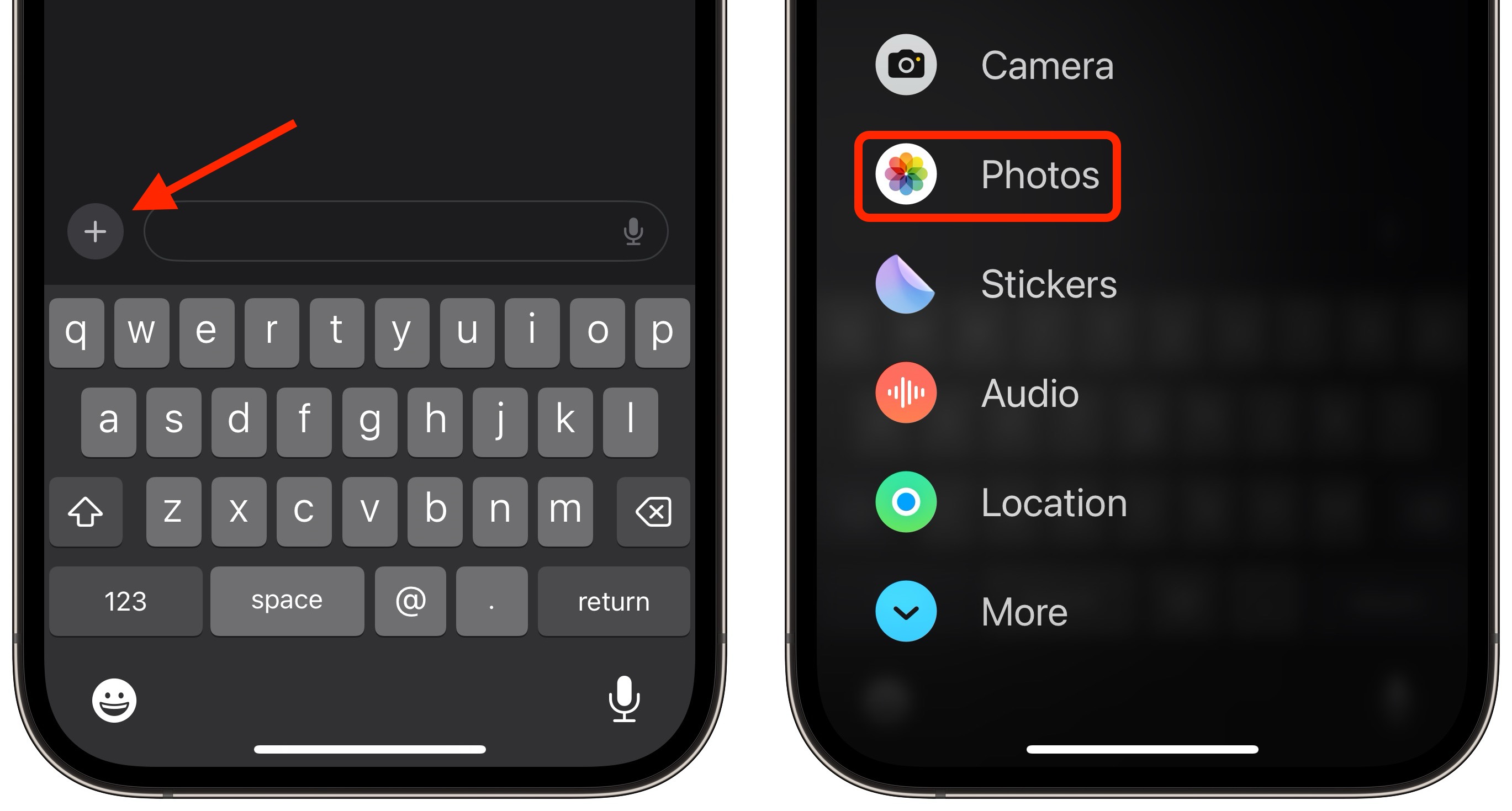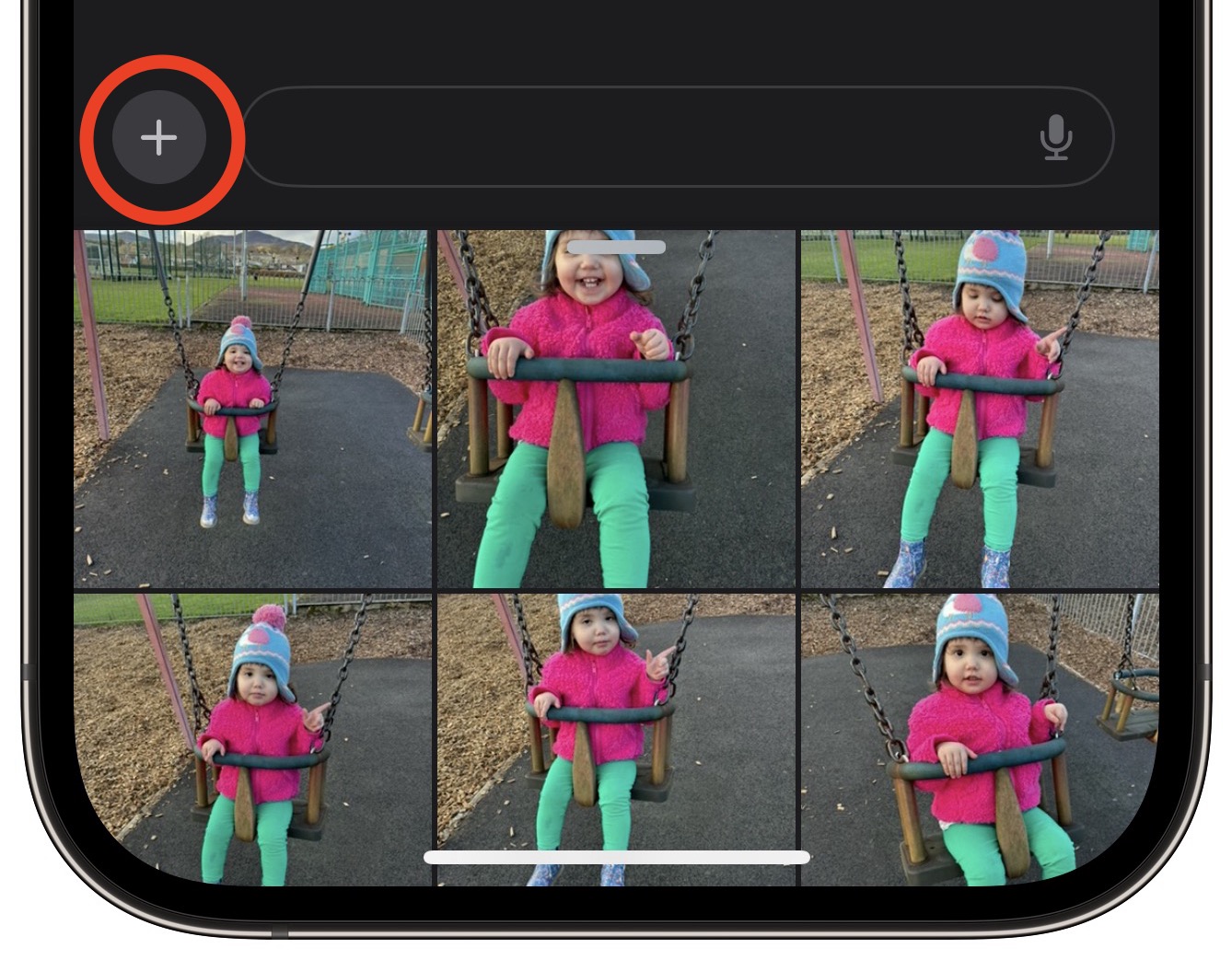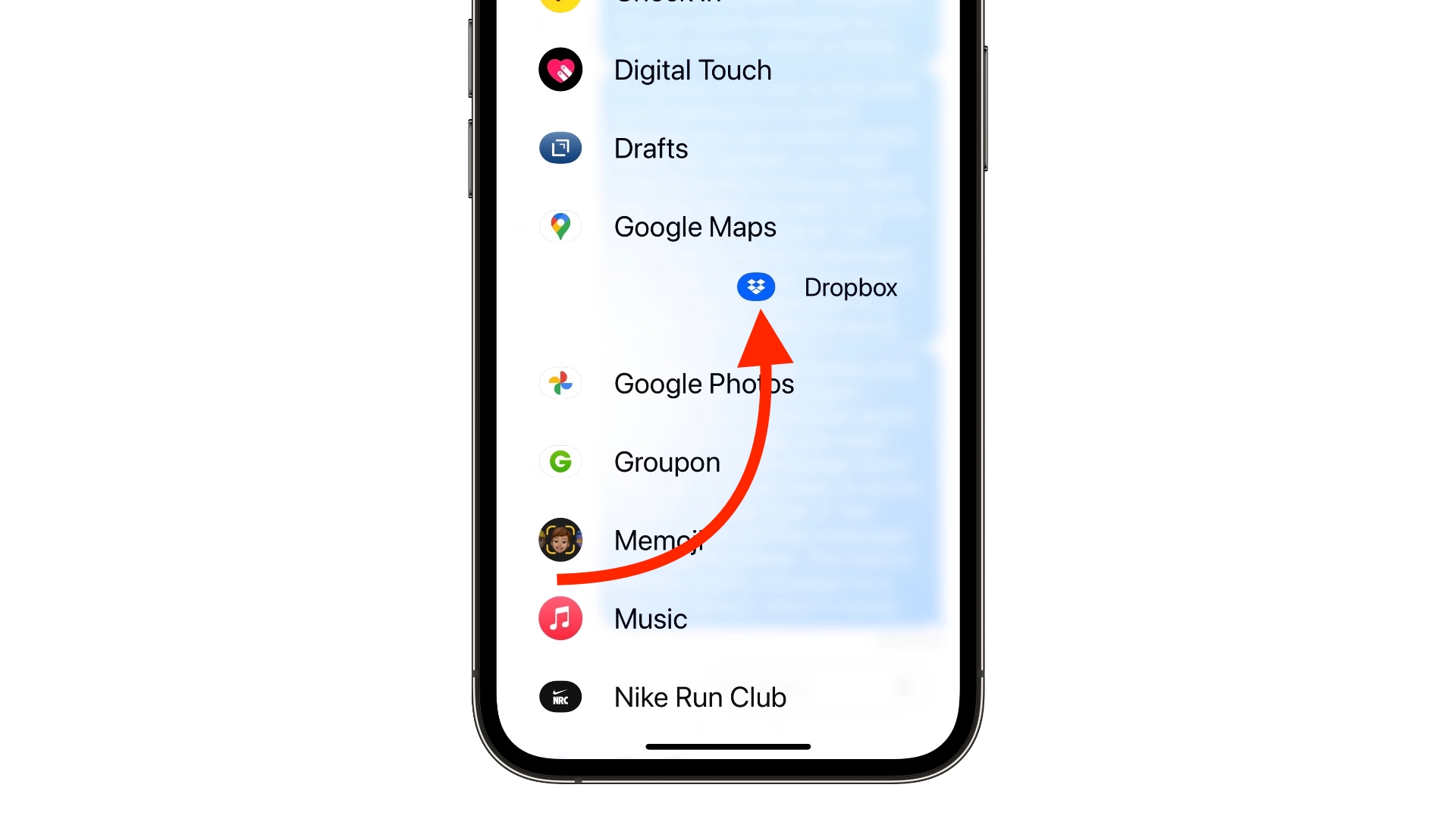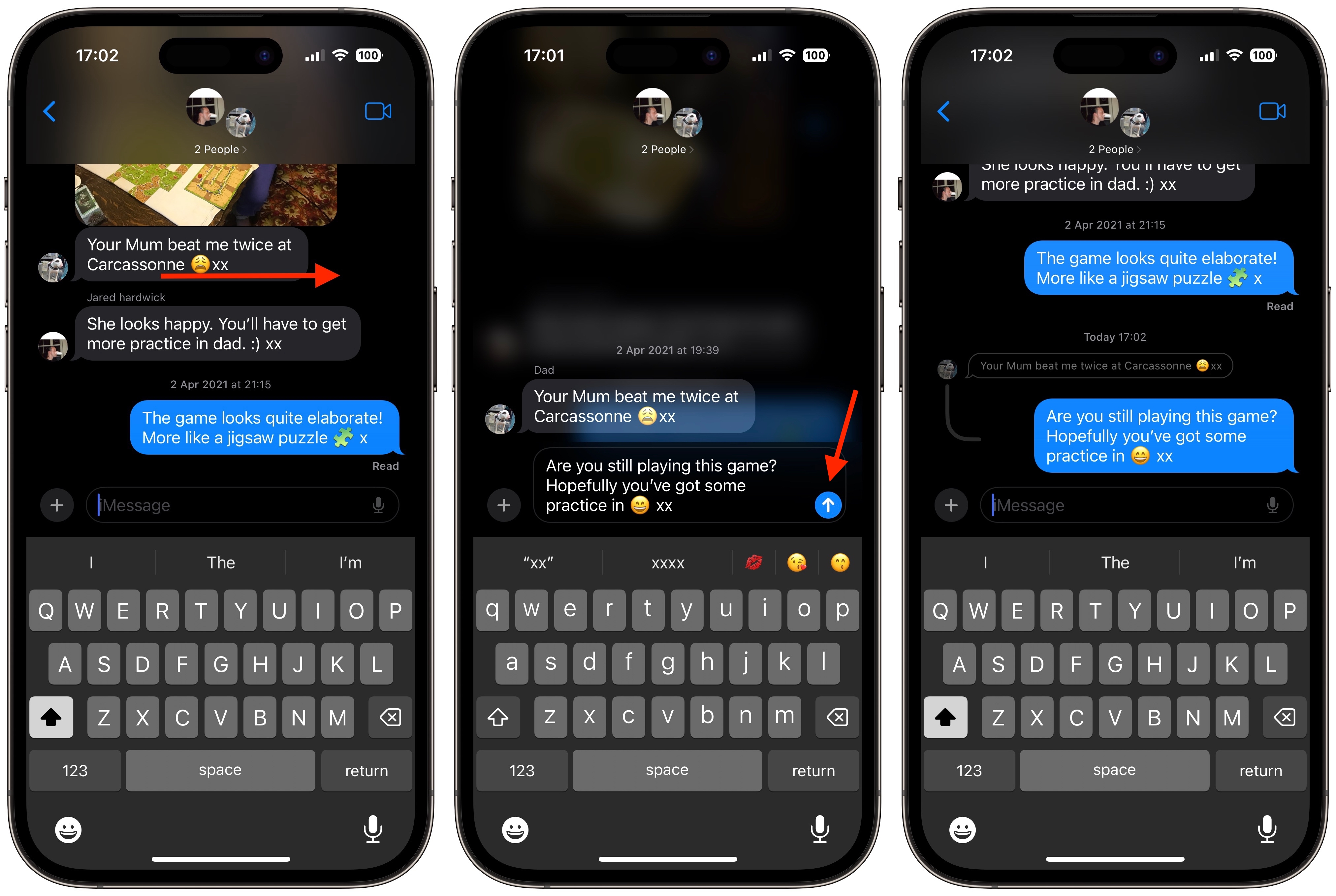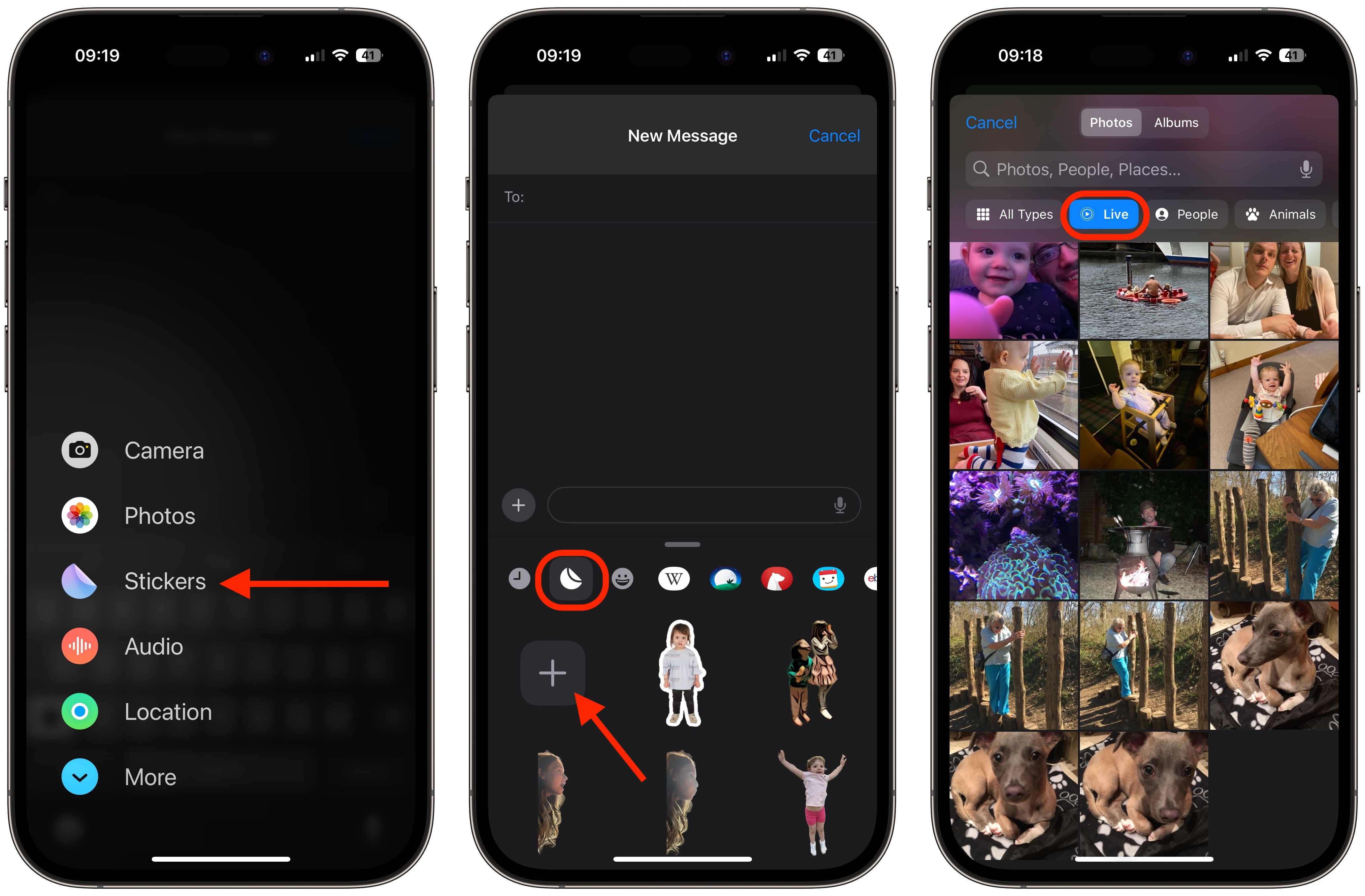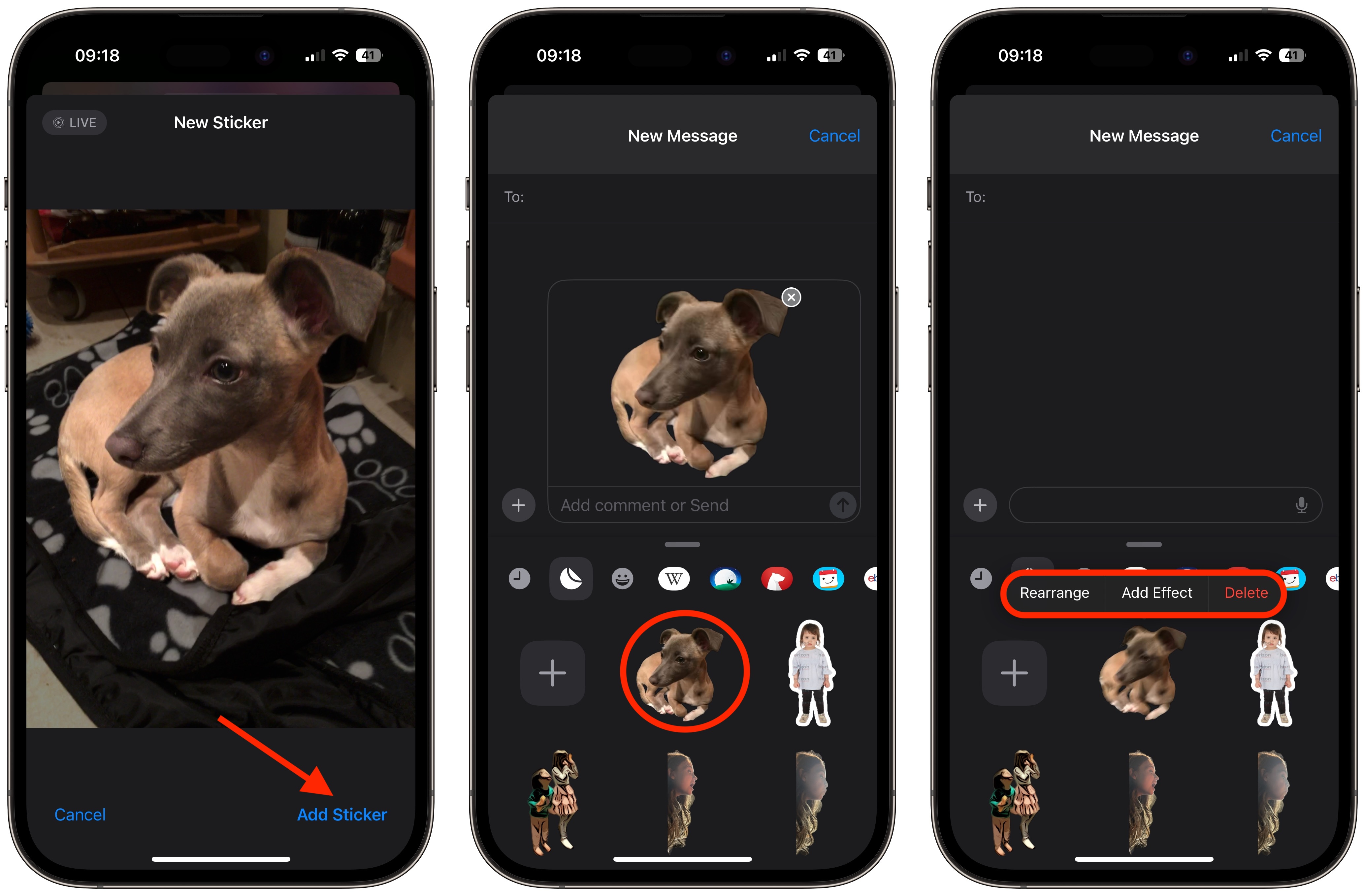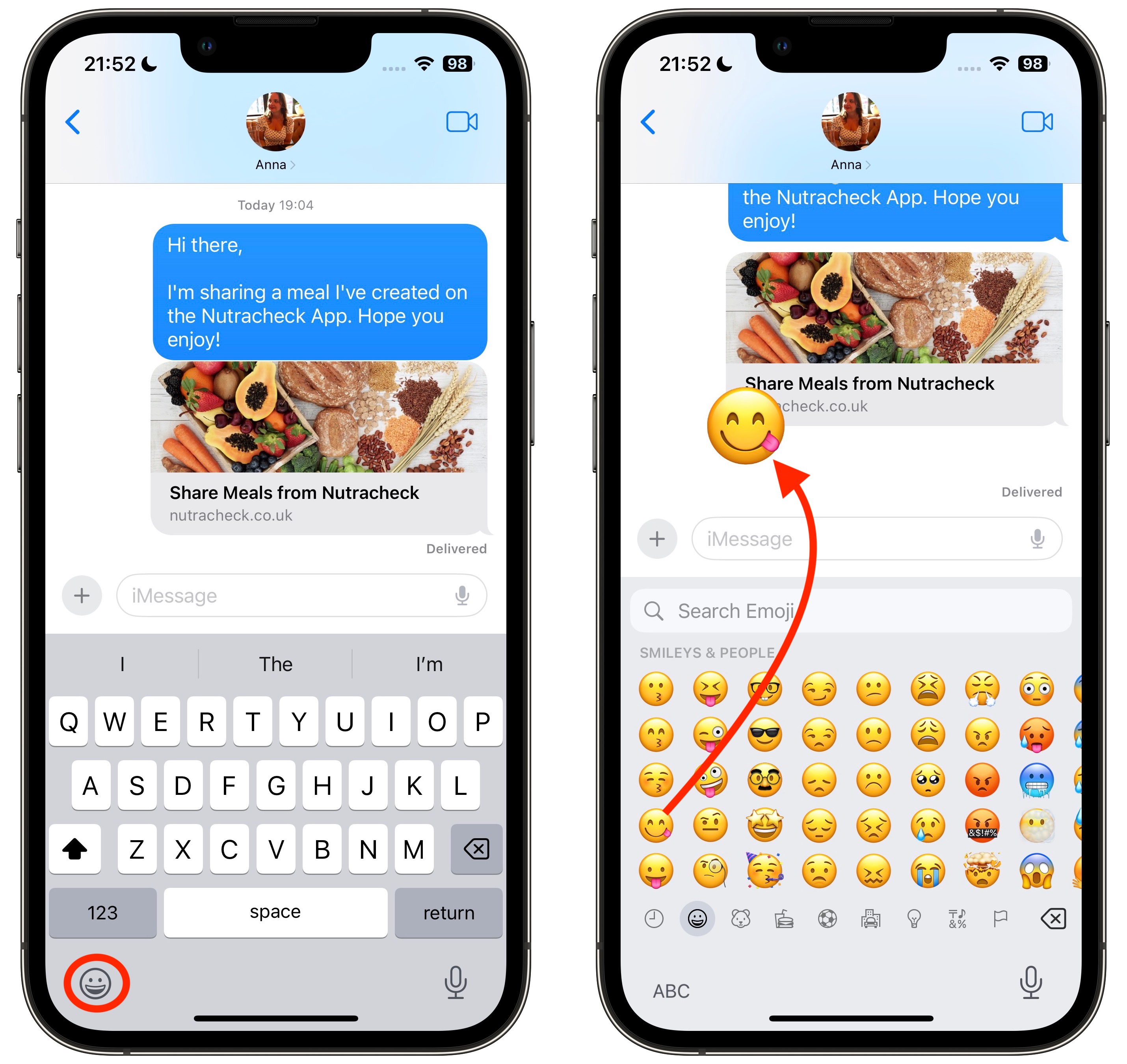![]()
If you're an iPhone user you know how the Messages app works. But when Apple released iOS 17 last year, it introduced an overhauled interface for the Messages app that includes several useful hidden functions and customization options that might not be obvious to the average user.
Below, we've collected 10 of our favorite tips that we hope will make your Messages experience more convenient and enjoyable.
1. Faster Access to Photo Library
Previously in iOS 16, sharing photos involved tapping the Photos icon in the row of apps below the text input field to access your Camera Roll. But in iOS 17 the Photos button is gone, which makes it appear as though you have to tap the + button to the left of the text field to reveal the option.
Thankfully, accessing your photos doesn't have to involve two steps instead of one. If you press and hold the + button, you will be dropped straight into your photo library, ready to select the pictures you want to send.
2. Customize Messages Menu
When you tap the "+" button in Messages to bring up the column of options, they are arranged in a default order. From the top, there's Camera, Photos, Stickers, Cash (where available), Audio, and Location. At the very bottom is a More button which when tapped reveals any other installed Messages apps (you can also swipe up to reveal this hidden list).
You can reorganize the apps in the list and bring your most-used apps nearer to the top, and even bring up more apps from the "More" section to the first screen of options, in the following way.
To move an app within the same screen, press and hold on its icon, then drag it to your preferred location and let go. To move an app up to the first page of icons, simply do the same, but drag it up to the top of the screen and place it where you want.
3. Quicker Replies
Before iOS 17, replying to a specific chat bubble in the Messages app involved long pressing on it, then hitting reply. But Apple's swipe to reply feature speeds up the process, and helps you keep track of which message bubble you're replying to with some visual cues.
- Select an iMessage conversation, find the specific message you want to reply to, then swipe right on it.
- The selected message will be highlighted and a text box will appear, allowing you to type your reply and hit Send.
- To return to the main conversation, tap the blurred background.
Notice the visual thread that indicates the nested connection between your reply and the original message, which is particularly helpful in group conversations to keep track of who is replying to whom. Remember that everyone in a group conversation can read your inline replies. If you don't want this, start a new conversation with the person you want to reply to. Also, bear in mind that swipe to reply only works on iMessages and not for regular SMS texts.
4. Turn Live Photos into Live Stickers
In iOS 17, you can take subjects in your Live Photos and turn them into Live Stickers for use in Messages and elsewhere. As the name suggests, Live Stickers are basically looping animated stickers that you can share with family and friends.
- Tap the + button to the left of the text input field, then tap the Stickers option.
- Select the Stickers icon in the row of sticker apps, then tap the big + button in the stickers menu.
- Next, tap Livebelow the image search bar, then select a Live Photo.
Tap Add Sticker at the bottom of the screen, then tap the sticker you just made to select it, ready for sending. Alternatively, press and hold the sticker, then drag it to an earlier part of the conversation.
- You can also long press on the sticker to rearrange it in your collection, add an effect, or delete it. Note that if you add an effect to your creation with the Add Effect option, it will cease to be a Live Sticker and instead become a standard static sticker.
5. Use Emoji as Stickers
In iOS 17, Apple treats all standard emoji as stickers, allowing them to be used in just the same way as actual stickers. What that essentially means is that you aren't limited to inserting them in a conversation. You can also drag them anywhere on a message bubble. You can even layer them on top of one another to create little emoji scenes.
- In a Messages conversation, tap the Emoji button in the bottom-left corner of the screen.
- Press and hold on an emoji in the list, then drag it up onto the message bubble that you want to react to and release your finger. (Note that you can drag more emoji onto the same message bubble with the same action.)
To edit emoji stickers on a message bubble, press and hold the emoji, then tap Sticker Details in the popup menu.
- To delete an emoji sticker, swipe left on it, then tap the red Trash button that appears.
Tap Done to return to the conversation.
6. Manage Sticker Apps
Standard sticker packs still feature in iOS 17, but the way you access and manage them has changed since iOS 16. The following steps show you how to access, rearrange, and delete installed sticker apps on your iPhone.
In a conversation thread, tap the...
Click here to read rest of article
Article Link:
10 Hidden Messages Features in iOS 17