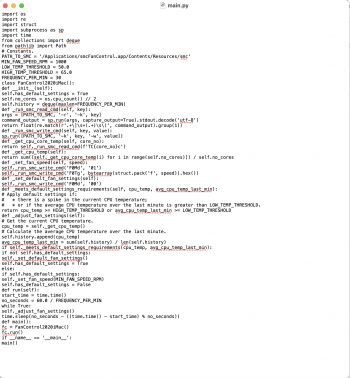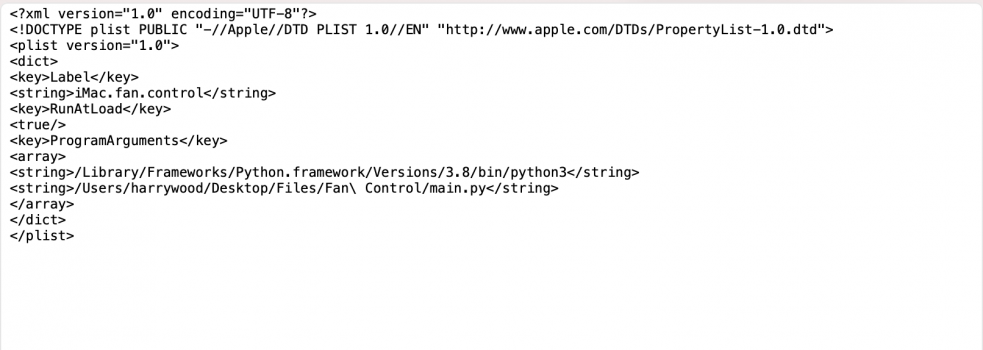I'm always getting
However, I had a look on Github and found the following issue in the official repository of smcFanControl: https://github.com/hholtmann/smcFanControl/issues/89. The idea is to use the
Tested with iStat Menus and the reported speed of the fan is indeed 1000rpm (+- a negligible value) on my 2020 i7 iMac. The difference between 1200rpm and 1000rpm is like night and day in terms of noise!
Error: SMCWriteKey() = e00002bc when running each of the commands posted by @Andrey84 on my 2020 i7 iMac.However, I had a look on Github and found the following issue in the official repository of smcFanControl: https://github.com/hholtmann/smcFanControl/issues/89. The idea is to use the
F0Md key and then set F0Tg (target speed) to the desired value. I also wanted 1000rpm just like @harrywood2 above, so ended up running the following commands inside the Terminal.app:
Code:
/Applications/smcFanControl.app/Contents/Resources/smc -k "F0Md" -w 01
/Applications/smcFanControl.app/Contents/Resources/smc -k "F0Tg" -w 00007a44Tested with iStat Menus and the reported speed of the fan is indeed 1000rpm (+- a negligible value) on my 2020 i7 iMac. The difference between 1200rpm and 1000rpm is like night and day in terms of noise!