I don't normally post in here, but about a month ago my company replaced my 2015 MBP with a 2022 M2 MBP (13"). For my own personal setup I run seven displays off a 2009 MacPro. Two of those displays are 30" Apple Cinemas. For the past couple of years I've been using both those 30" displays with the work issued MBP via a KVM switch and Apple Duallink adapters.
I wanted to offer my solution to the problem of dual displays with a 13" M2 MBP in case anyone else has issues. And in my research for this I know others have had issues. I've read a few posts here.
Anyway, I immediately discovered that the 13" will only support one external display. I'm not sure my bosses knew about this, but I found out. I usually use my work Mac in clamshell mode, apparently not anything any of the other designers in my job do. So, only one display was a problem.
I solved the first problem of an external 30" Cinema Display with the Club 3D CAC-1510-A adapter:

But the problem of the other display took a month. My boss provided a hub which had a HDMI port, but that hub does not remove the restriction of a single external display. I needed another hub that had DisplayLink, something I also use with my MacPro.
I got my boss to buy the UGREEN 9 in 1 dock which uses DisplayLink and provides both DisplayPort and HDMI ports:

That got me A second display, but NOT my second 30" Cinema Display. For a couple weeks I was using the new MBP with a second smaller display. But it occurred to me over the previous weekend that I might try searching Amazon again for a duallink DisplayPort to DVI adapter.
Club 3D to the rescue again. CAC-1010-A.

This adapter, plus the Apple adapters I was using previously required USB power. I learned a trick at the time to use one of those iPhone square power adapters and just plug the USB cable into that. So, I did this again with this new adapter cable.
And because of DisplayPort, two 30" Cinema Displays are now again being driven from my work laptop.
Most importantly, you must get the Club 3D adapters that have HDCP OFF! The other ones will not work as the old Apple Cinema Displays are not HDCP compliant.

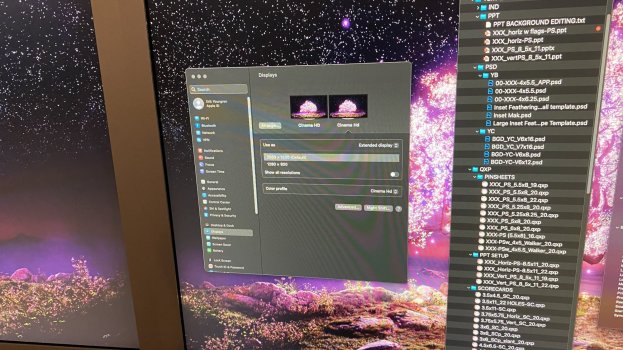
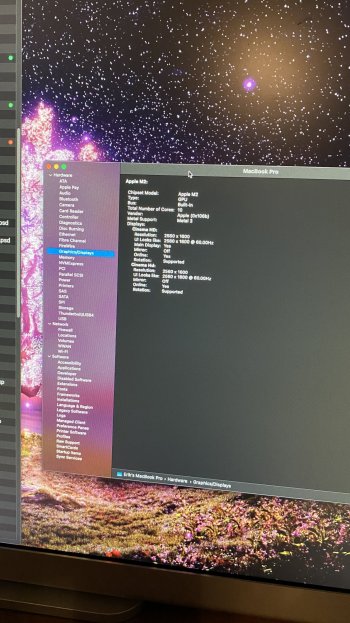
I hope this helps anyone out there looking to do this.
PS. I do not use the display on the right (which is the one connected via DisplayLink) for any video. It's mainly used as a static display for Finder and app windows. I've read that DisplayLink has some limitations with constantly changing displays such as you'd find with video. Secondly, it is DisplayLink so on boot it takes a few seconds before the signal is processed, sent to the display and the display turns on. So, if you try this, give your display a bit of time to wake up.
I wanted to offer my solution to the problem of dual displays with a 13" M2 MBP in case anyone else has issues. And in my research for this I know others have had issues. I've read a few posts here.
Anyway, I immediately discovered that the 13" will only support one external display. I'm not sure my bosses knew about this, but I found out. I usually use my work Mac in clamshell mode, apparently not anything any of the other designers in my job do. So, only one display was a problem.
I solved the first problem of an external 30" Cinema Display with the Club 3D CAC-1510-A adapter:

Club3D CAC-1510-A USB Type C to Dual Link DVI-D Cable Adapter Support 3840x2160@30hz, 2560x1600@60Hz HDCP Off for Apple Cinema Displays M/F
USB C to DVI-D Dualink adapter without HDCP Support for certain Apple Cinema monitors without HDCP The USB Type C to Dual Link DVI or Single Link DVI Adapter is the easiest solution for connecting your USB Type C source device featuring DisplayPort Alternate Mode to a DVI enabled Monitor or Proje...
www.amazon.com
But the problem of the other display took a month. My boss provided a hub which had a HDMI port, but that hub does not remove the restriction of a single external display. I needed another hub that had DisplayLink, something I also use with my MacPro.
I got my boss to buy the UGREEN 9 in 1 dock which uses DisplayLink and provides both DisplayPort and HDMI ports:

UGREEN Revodok Pro USB C Docking Station, 9-in-1 Dual Monitor 4K@60hz Extended PD Dock for MacBook with 2 DP & 2 HDMI, 10 Gbps USB C & USB-A Data Ports, 100W PD, Gigabit Ethernet for macOS, Windows
The UGREEN USB C Docking Station, 9-in-1 Dual 4K@60hz Extended PD Dock for Macbook, 2 DP and 2 HDMI Ports, 10 Gbps USB C and USB-A Data, 100W PD charging and gigabit Ethernet compatible with macOS and Windows. Product Details: Brand: UGREEN Hardware Interface: USB A 3.2, USB C 3.2, Ethernet, HDMI...
www.amazon.com
That got me A second display, but NOT my second 30" Cinema Display. For a couple weeks I was using the new MBP with a second smaller display. But it occurred to me over the previous weekend that I might try searching Amazon again for a duallink DisplayPort to DVI adapter.
Club 3D to the rescue again. CAC-1010-A.

Club 3D CAC-1010-A DisplayPort to Dual Link DVI-D HDCP Off Version Active Adapter M/F for Apple Cinema Displays
This Display DVI-D Dual link Adapter is for certain Apple Cinema Monitors without HDCP support. This adapter does not transmit HDCP signals and works with older Apple Cinema Monitors without HDCP support.
www.amazon.com
This adapter, plus the Apple adapters I was using previously required USB power. I learned a trick at the time to use one of those iPhone square power adapters and just plug the USB cable into that. So, I did this again with this new adapter cable.
And because of DisplayPort, two 30" Cinema Displays are now again being driven from my work laptop.
Most importantly, you must get the Club 3D adapters that have HDCP OFF! The other ones will not work as the old Apple Cinema Displays are not HDCP compliant.

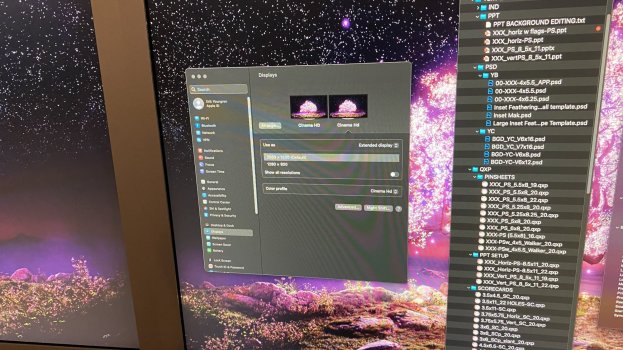
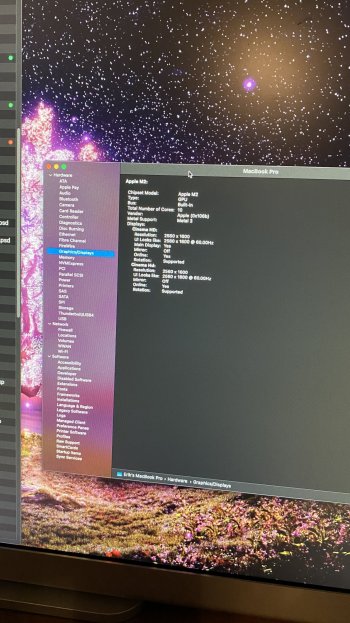
I hope this helps anyone out there looking to do this.
PS. I do not use the display on the right (which is the one connected via DisplayLink) for any video. It's mainly used as a static display for Finder and app windows. I've read that DisplayLink has some limitations with constantly changing displays such as you'd find with video. Secondly, it is DisplayLink so on boot it takes a few seconds before the signal is processed, sent to the display and the display turns on. So, if you try this, give your display a bit of time to wake up.
Last edited:
As an Amazon Associate we earn from qualifying purchases.

