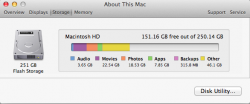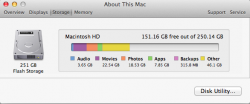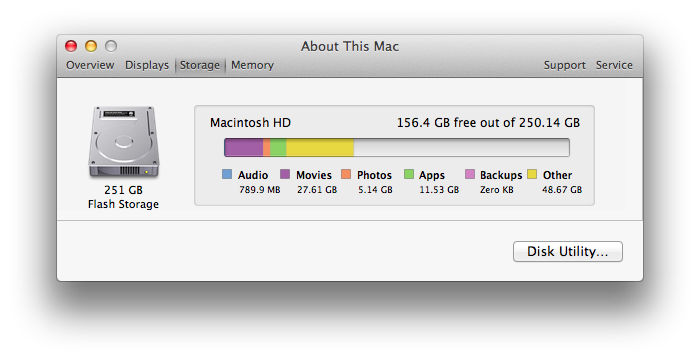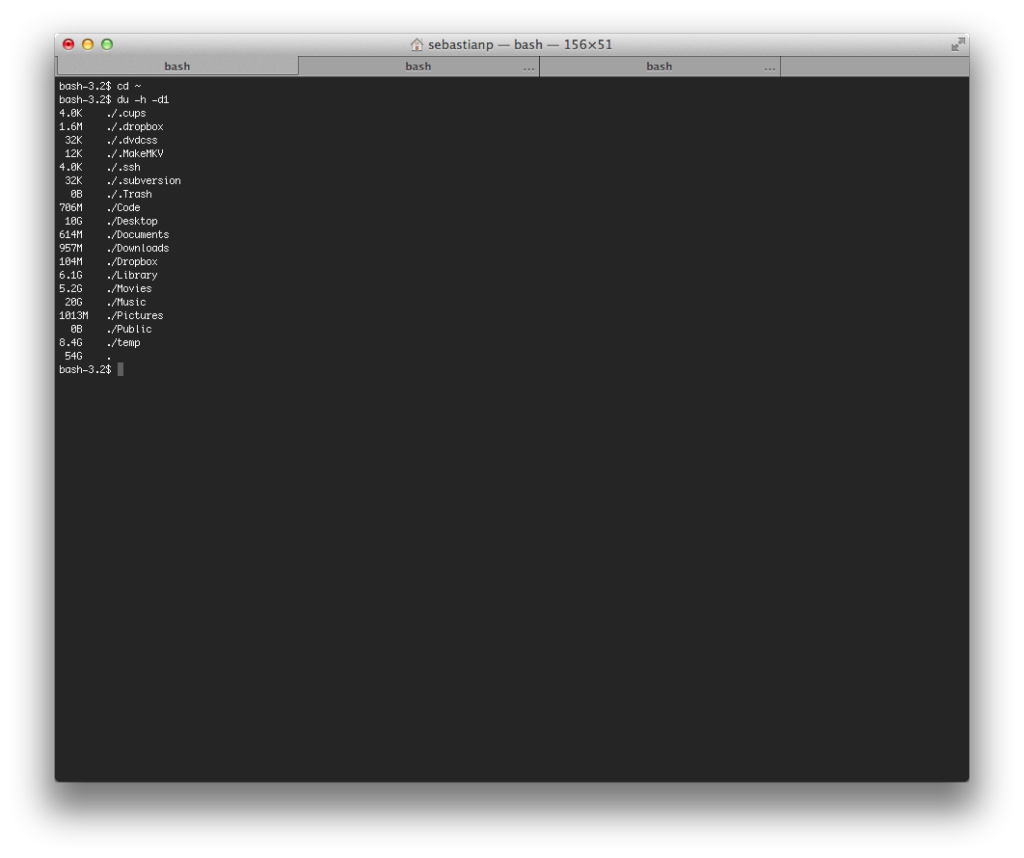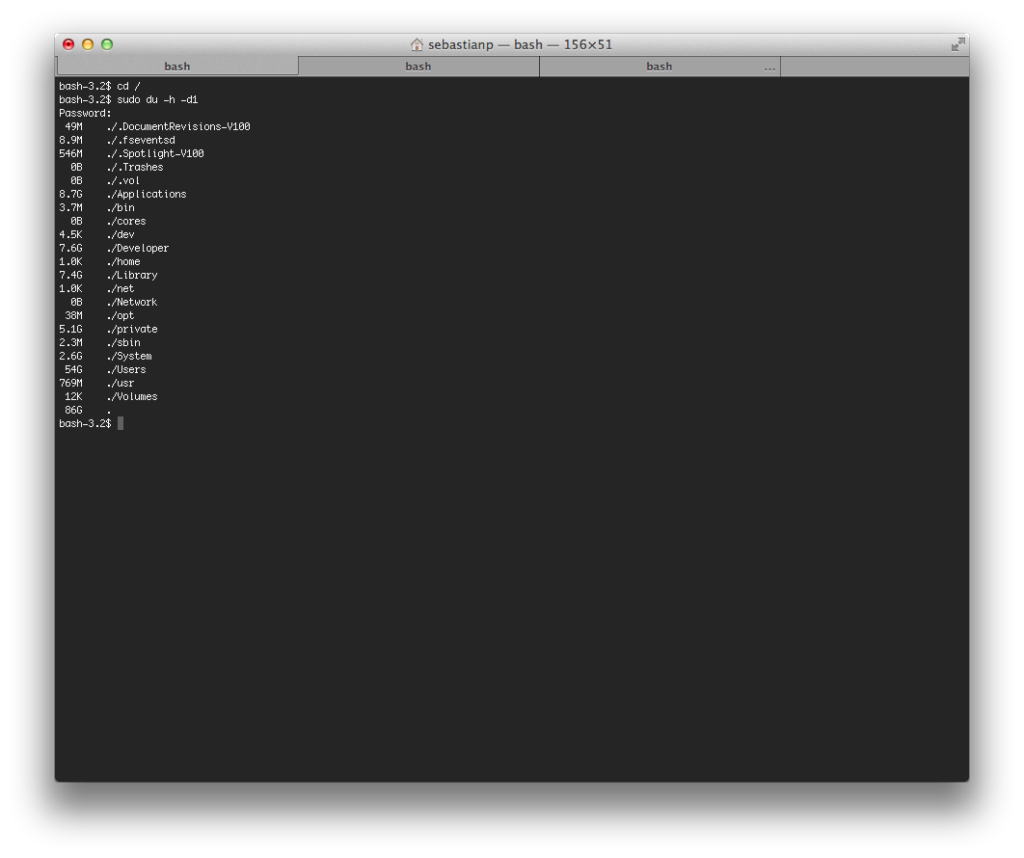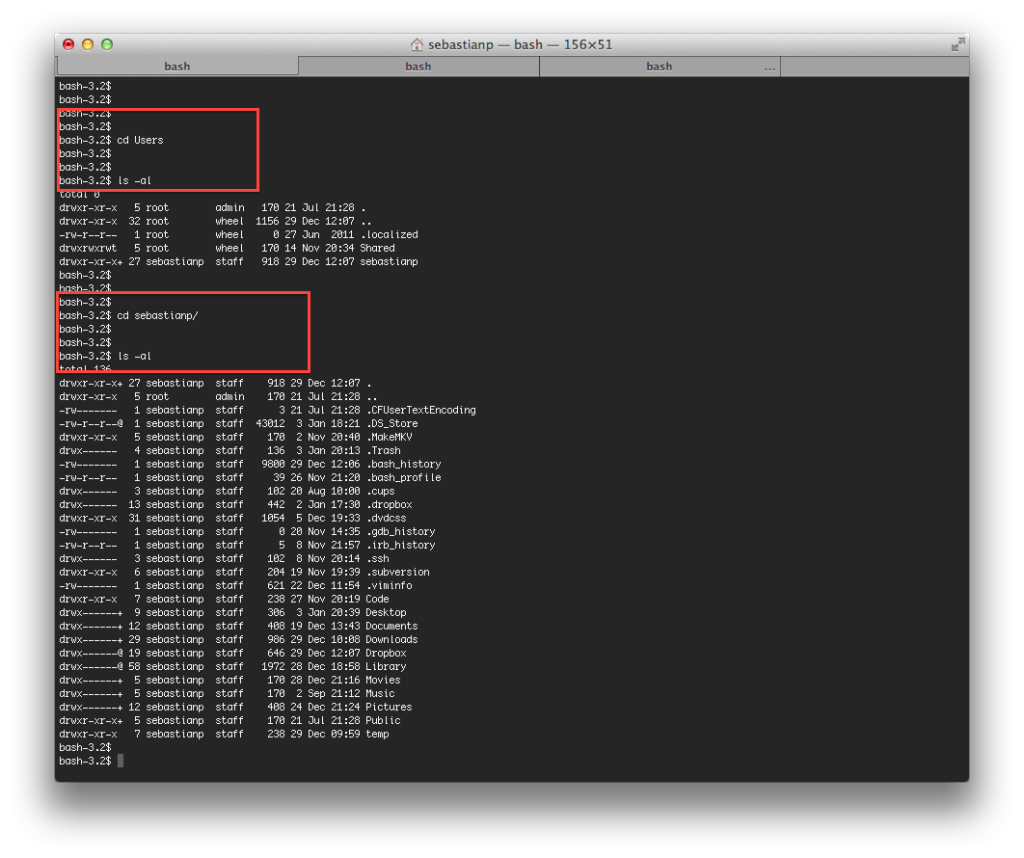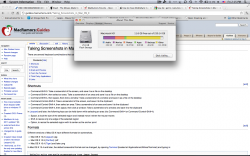This...
Happens on all Lion portables when you aren't connected to the Time Machine Backup drive (i.e. when out and about). Run the command above and it will stop this "feature" and give you back the missing space. I had it consuming 40GB on my MBA before I realized.
This isn't completely true. You'll have "Other" even if time machine is completely disabled.
Other is everything else that does not fit into the categories that are shown in the graphics.
So, it can be stuff like your word files, your powerpoint files, the OSX system files and so forth. In some cases the local snapshots can form part of this. All that graphic does is it tries to categorize files based on the spotlight index, your hard disk contents and the operating system's understanding of what files fall into what category. So photos will be files that are png, jpeg, gif and so forth.
This is the drive on my MBA and my time machine is disabled. Just to double check I also disabled the local backups separately.
Open up your Terminal (Applications --> Utilities) or type Terminal into the spotlight window in the top right (or cmd + space if you don't feel like clicking all the way over there on the search icon)
Type in the commands as shown in the screenshot below
This is the contents of your home folder, including the hidden directories. You'll see that I have quite a lot of stuff in the Music folder but I have no music on this computer. Yet the graphic shows that I have 789 MB of Audio.
Why is that? It's because somewhere on my hard drive I do have audio files and the program that displays the graphic found them. They are not music files. They are audio files from applications and the system audio files that make the beeps and gongs when I do things like empty the trash. The Music folder is where your iTunes media folder is by default. I have a couple of movies and series in there, hence why it's that size.
You'll note that there is another big folder called Library. This is where various things get stored that pertain to the user logged in. For example, if you use iMail, this is where your mail is. It's also where your application settings are and many other things that are beyond the scope of this discussion (because I am lazy tonight

)
Now follow the steps in the next screenshot.
This is the root of your volume and you see folders like System, Private and Library. I am simplifying a lot, but you can think of those folders as where your operating system is. The Library folder has a similar job to the Library folder in your user folder discussed above, except this is now more generic stuff for ALL users, not just for you. There are things like system fonts in there and even sounds for Garageband. All of this stuff takes space. To follow this example back onto the topic: system fonts will be in the "Other" category.
So what's that big Users folder? That's where all of the home directories for the users on this computer are. That's where my home directory is, which has MY movies, documents and so forth are.
You can check it out if you want
type in
or
cd = change directory
cd .. goes back a level - if I am at Users/sebastianp then cd .. will take me back to Users/
ls - lists the contents of the directory. This is basically what you see in Finder, except that I've added the a and l flags which allow me to see the hidden files and folders and also shows the info in particular format. Try ls without the flags.
Don't be afraid of your computer people. It's how you will learn. Take a back up and don't be afraid to see what makes it tick and tock.
You can also explore your computer's hidden directories and files in Finder by typing this in the command line:
Code:
defaults write com.apple.finder AppleShowAllFiles TRUE
killall Finder
to disable it again
Code:
defaults write com.apple.finder AppleShowAllFiles FALSE
killall Finder
Now, if you set up Finder as per this post, then you can explore your hard drive quite easily
https://forums.macrumors.com/threads/1300195/
And one last tip for Finder. If you want to see the total size that a bunch of files and directories take up then highlight then or multi select them using cmd and then push cmd + alt + I and you will have one info screen for everything you have selected. Depending on how many files/directories you have selected, it may immediately calculate the total size or you may need to click "Calculate"
 )
)